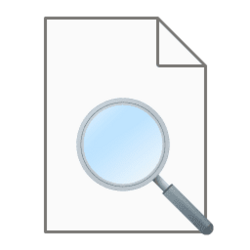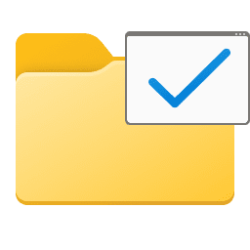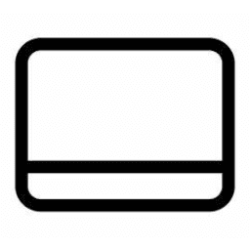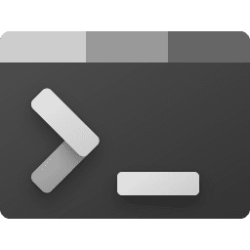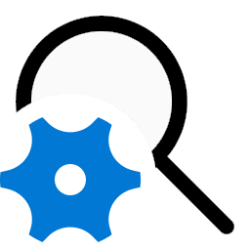This tutorial will show you how to extract icons contained within EXE and DLL files, and save the icon as a ICO, BMP, or PNG file in Windows 10 and Windows 11.
You can install the free IconViewer app that uses a shell extension to add an Icons tab to the properties page of files (ex: EXE and DLL) that contain icons within them.
While you must be signed in as an administrator to install the IconViewer app, all users will have the Icons tab available in the properties page of files that contain icons.
Here's How:
1 If you haven't already, you will need to download and install IconViewer 3.02 x64 edition. (see screenshot below)
2 Open File Explorer (Win+E).
3 Navigate to and right click on the EXE or DLL file you want to extract an icon from, and click/tap on Properties. (see screenshot below)
Some common icons used by Windows are included in the files below:
> C:\Windows\System32\imageres.dll
> C:\Windows\System32\shell32.dll
4 Perform the steps below to select the icon: (see screenshot below)
- Click/tap on the Icons tab.
- Select the icon image you want to extract.
- Under Device images, select the pixel size (ex: "256x256, 32-bit) you want to extract.
- Click/tap on the Save button.
5 In the Save As dialog, navigate to where (ex: "Desktop") you want to save this icon file to. (see screenshot below step 6)
6 In the Save As dialog, select Icon (*.ico), Bitmap Image (*.bmp), or PNG image (*.png) in the Save as type drop menu for the file type you want to save this icon file as. (see screenshot below)
7 Enter a File name you want for this icon file, and click/tap on Save. (see screenshot below)
8 When finished, you can close the Properties window and File Explorer.
That's it,
Shawn Brink
Attachments
Last edited: