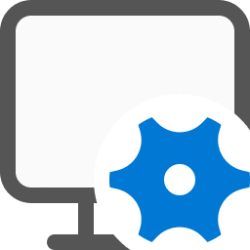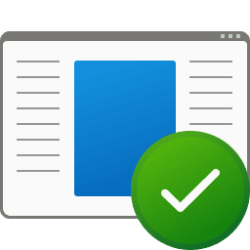This tutorial will show you how to create and see a list of all Automatic Maintenance tasks in Windows 10 and Windows 11.
Windows automatically runs scheduled maintenance on a daily schedule when you're not using your computer.
This includes tasks such as updates, security scanning, and system diagnostics. This maintenance will run daily if you aren't using your computer at 2 AM by default. If your computer is in use at the scheduled time or maintenance is behind schedule, Automatic Maintenance will run the next time the computer is not being used.
You can change the default 2 AM time to run daily maintenance tasks to when you're not using your computer while running or sleeping.
You can allow scheduled maintenance to wake up your computer at the scheduled time if wanted. This will not work when you shut down (turn off) the computer.
You can create a list to see the TaskPath, TaskName, and current State of all scheduled maintenance tasks for Automatic Maintenance. This helps to manually enable or disable any tasks you may want in Task Scheduler (taskschd.msc).
Reference:

Automatic maintenance (Task Scheduler) - Win32 apps
Maintenance activity refers to an application or process that helps maintain the health and performance of a Windows PC.
learn.microsoft.com
Here's How:
1 Open Windows Terminal, and select Windows PowerShell.
2 Copy and paste the command you want to use below into Windows PowerShell, and press Enter. (see screenshot below)
(Outputs to interactive table in a separate window)
Get-ScheduledTask | ? {$_.Settings.MaintenanceSettings} | Out-GridViewOR
(Outputs to "MaintenanceTasks.txt" file on your desktop)
Get-ScheduledTask | ? {$_.Settings.MaintenanceSettings} | Format-Table -AutoSize | Out-file -FilePath "$Env:userprofile\Desktop\MaintenanceTasks.txt"3 You will now see a list of all automatic maintenance tasks including their TaskPath, TaskName, and current State in Task Scheduler (taskschd.msc). (see screenshots below)
That's it,
Shawn Brink
Attachments
Last edited: