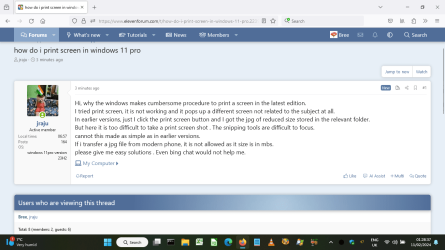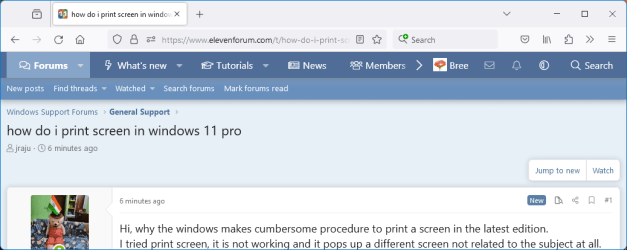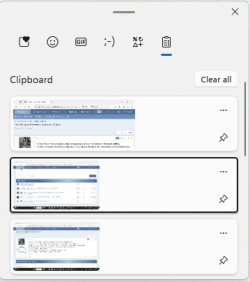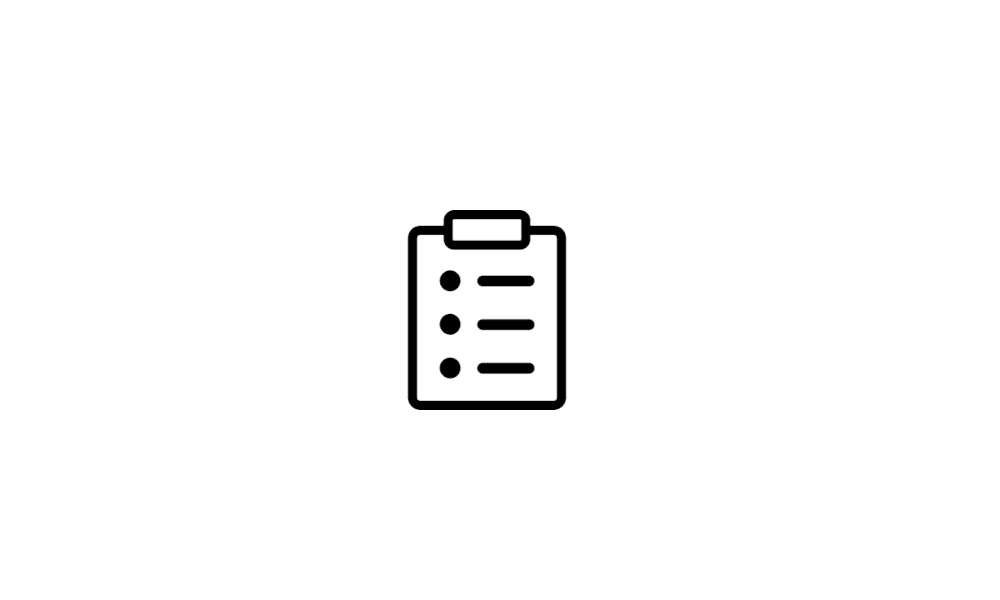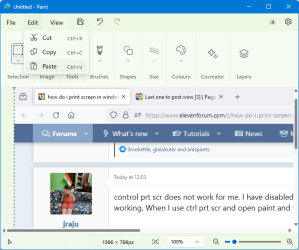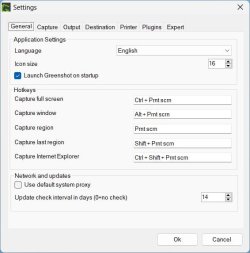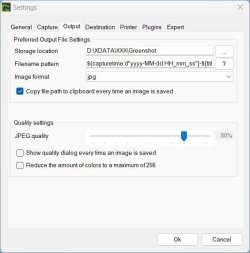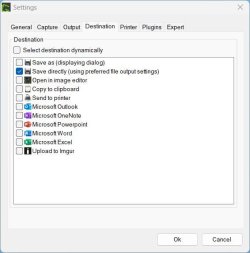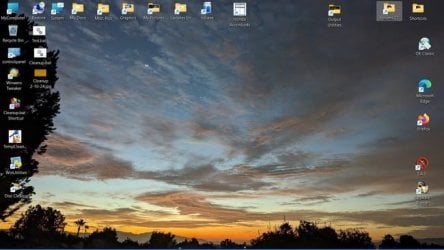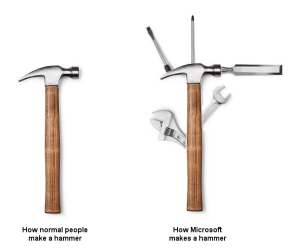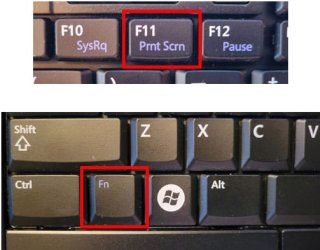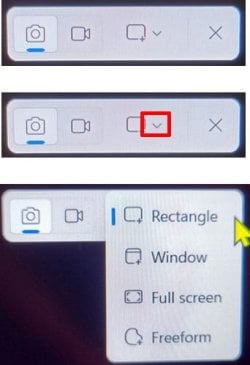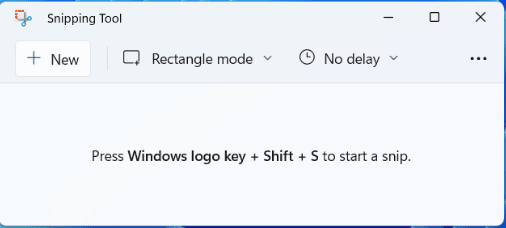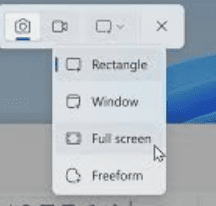jraju
Active member
- Local time
- 4:21 PM
- Posts
- 180
- OS
- windows 11pro version 23H2
Hi, why the windows makes cumbersome procedure to print a screen in the latest edition.
I tried print screen, it is not working and it pops up a different screen not related to the subject at all.
In earlier versions, just I click the print screen button and I got the jpg of reduced size stored in the relevant folder.
But here it is too difficult to take a print screen shot . The snipping tools are difficult to focus.
cannot this made as simple as in earlier versions.
If i transfer a jpg file from modern phone, it is not allowed as it size is in mbs.
please give me easy solutions . Even bing chat would not help me.
I tried print screen, it is not working and it pops up a different screen not related to the subject at all.
In earlier versions, just I click the print screen button and I got the jpg of reduced size stored in the relevant folder.
But here it is too difficult to take a print screen shot . The snipping tools are difficult to focus.
cannot this made as simple as in earlier versions.
If i transfer a jpg file from modern phone, it is not allowed as it size is in mbs.
please give me easy solutions . Even bing chat would not help me.
My Computer
System One
-
- OS
- windows 11pro version 23H2
- Computer type
- PC/Desktop
- Manufacturer/Model
- Dell Inspiron 3910
- CPU
- i5 processor
- Memory
- 8 gb