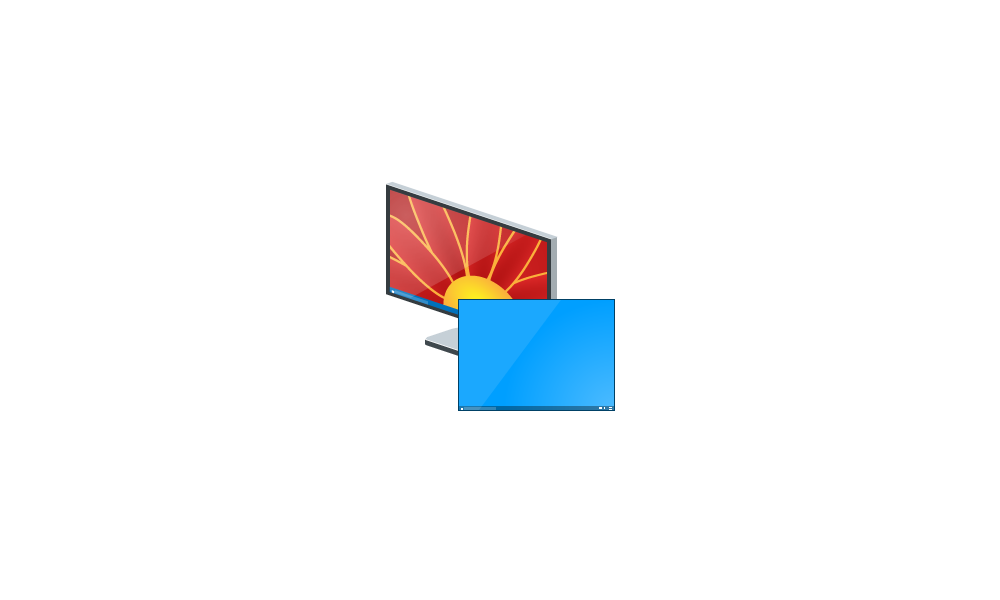mr11geekomg123
New member
- Local time
- 12:26 PM
- Posts
- 2
- OS
- Windows 11 Pro
Hi all,
so I upgraded to Windows 11 Pro not too long ago, and I found a REALLY nice desktop image off Google images. Well, I wanted to show somebody that image and I wasn't able to because I had deleted the original image in the past. The desktop wallpaper has been the same ever since I deleted the image, so it must be saved somewhere else?.
I cannot find any tutorial online that explains how to recover the desktop image file. I can't even find the original off of Google Images anymore... does anyone know how I can recover the image file?. Thanks in advance.
so I upgraded to Windows 11 Pro not too long ago, and I found a REALLY nice desktop image off Google images. Well, I wanted to show somebody that image and I wasn't able to because I had deleted the original image in the past. The desktop wallpaper has been the same ever since I deleted the image, so it must be saved somewhere else?.
I cannot find any tutorial online that explains how to recover the desktop image file. I can't even find the original off of Google Images anymore... does anyone know how I can recover the image file?. Thanks in advance.
- Windows Build/Version
- Windows 11 Pro (current version)
My Computer
System One
-
- OS
- Windows 11 Pro
- Computer type
- PC/Desktop
- Manufacturer/Model
- ROG STRIX B550-A Gaming