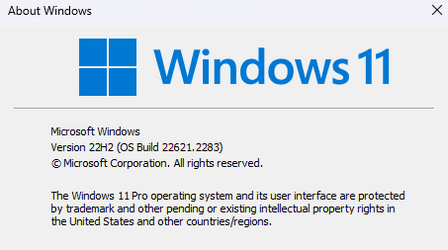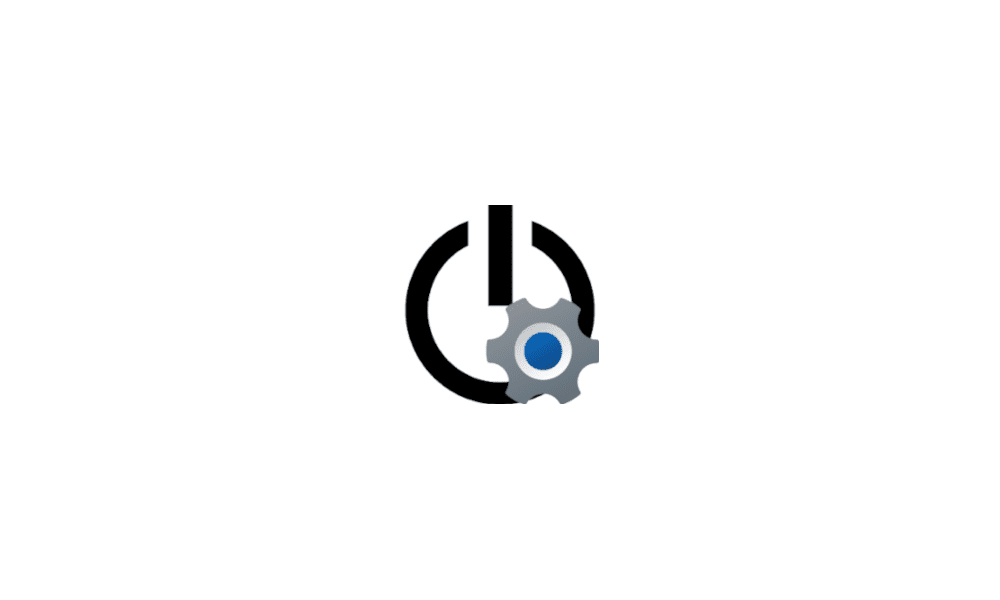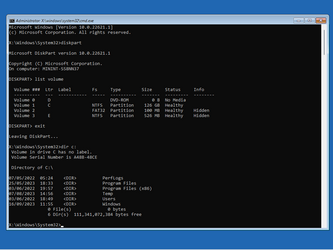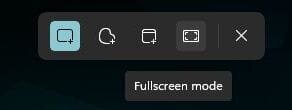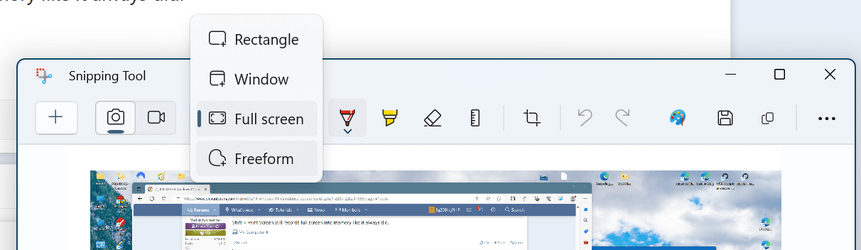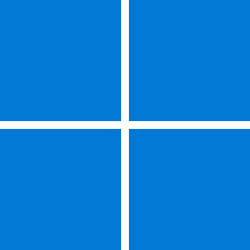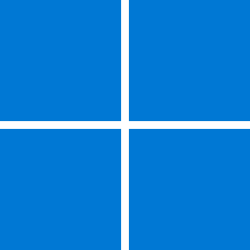UPDATE 9/26:
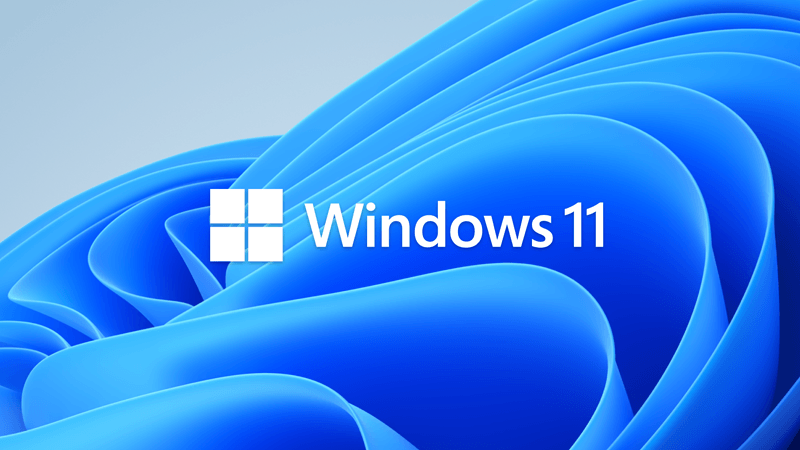
 www.elevenforum.com
www.elevenforum.com
For information about Windows update terminology, see the article about the types of Windows updates and the monthly quality update types. For an overview of Windows 11, version 22H2, see its update history page.
Note Follow @WindowsUpdate to find out when new content is published to the Windows release health dashboard.
For more information about security vulnerabilities, please refer to the Security Update Guide website and the September 2023 Security Updates.
Microsoft combines the latest servicing stack update (SSU) for your operating system with the latest cumulative update (LCU). For general information about SSUs, see Servicing stack updates and Servicing Stack Updates (SSU): Frequently Asked Questions.
Install this update
If you want to remove the LCU
To remove the LCU after installing the combined SSU and LCU package, use the DISM/Remove-Package command line option with the LCU package name as the argument. You can find the package name by using this command: DISM /online /get-packages.
Running Windows Update Standalone Installer (wusa.exe) with the /uninstall switch on the combined package will not work because the combined package contains the SSU. You cannot remove the SSU from the system after installation.
File information
For a list of the files that are provided in this update, download the file information for cumulative update 5030219.
For a list of the files that are provided in the servicing stack update, download the file information for the SSU - version 22621.2061.
 support.microsoft.com
support.microsoft.com
Check Windows Updates
Direct download links for KB5030219 MSU file from Microsoft Update Catalog:
Download KB5030219 MSU for Windows 11 v22H2 64-bit (x64) - 400.6 MB
Download KB5030219 MSU for Windows 11 v22H2 ARM64 - 523.4 MB
UUP Dump:
64-bit ISO download:
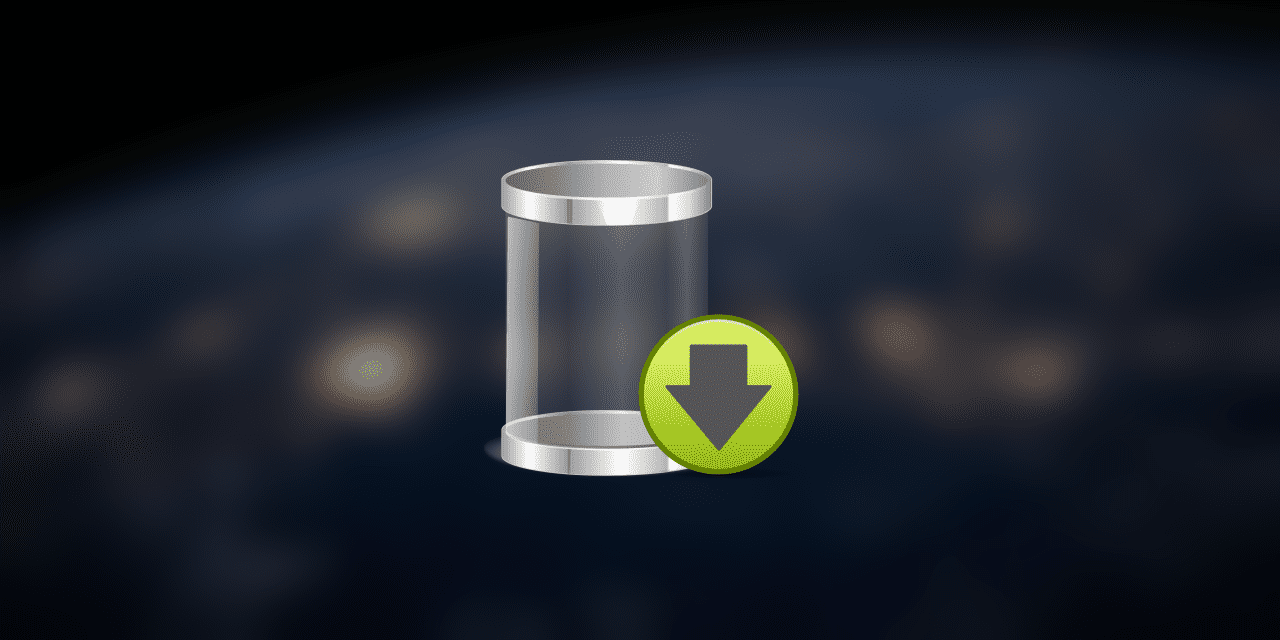
ARM64 ISO download:
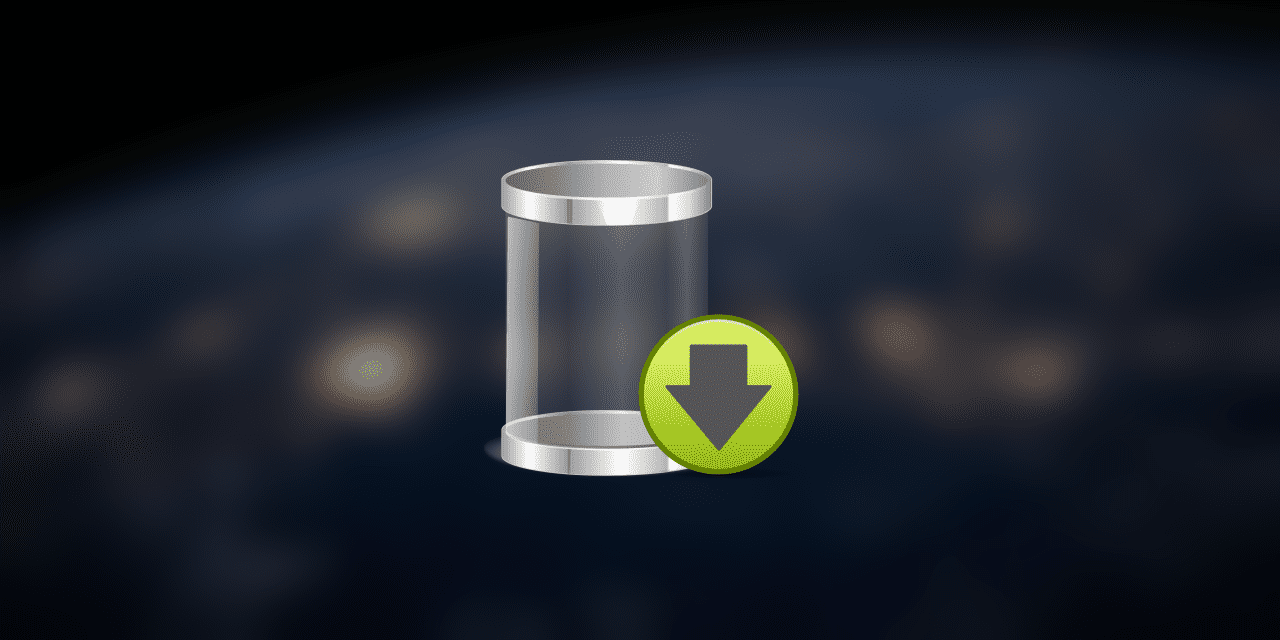

 www.elevenforum.com
www.elevenforum.com
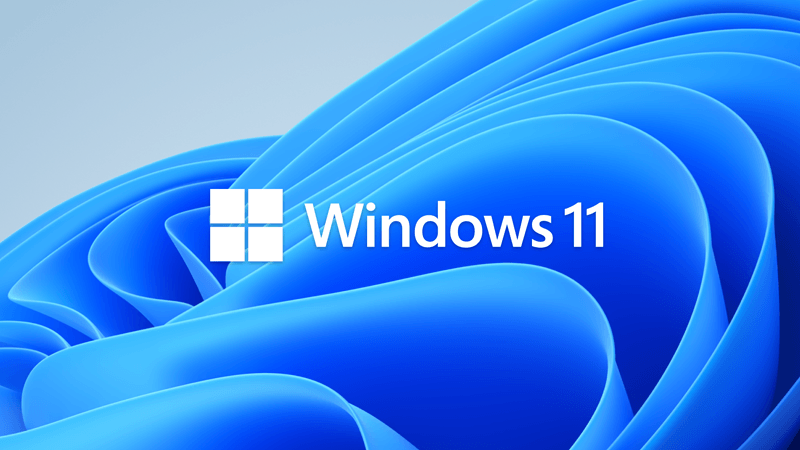
KB5030310 Windows 11 Cumulative Update Preview Build 22621.2361 (22H2)
UPDATE 10/10: https://www.elevenforum.com/t/kb5031354-windows-11-cumulative-update-build-22621-2428-22h2.18729/ Microsoft Support: September 26, 2023 - KB5030310 (OS Build 22621.2361) Preview For information about Windows update terminology, see the article about the types of Windows updates...
 www.elevenforum.com
www.elevenforum.com
Microsoft Support:
September 12, 2023 - KB5030219 (OS Build 22621.2283)
For information about Windows update terminology, see the article about the types of Windows updates and the monthly quality update types. For an overview of Windows 11, version 22H2, see its update history page.
Note Follow @WindowsUpdate to find out when new content is published to the Windows release health dashboard.
Highlights
- This update removes a blank menu item from the Sticky Keys menu. This issue occurs after you install KB5029351.
- This update addresses security issues for your Windows operating system.
Improvements
This security update includes improvements that were a part of update KB5029351 (released August 22, 2023). When you install this KB:- This update addresses an issue that affects authentication. Using a smart card to join or rejoin a computer to an Active Directory domain might fail. This occurs after you install Windows updates dated October 2022 or later. For more details, see KB5020276.
For more information about security vulnerabilities, please refer to the Security Update Guide website and the September 2023 Security Updates.
Windows 11 servicing stack update - 22621.2061
This update makes quality improvements to the servicing stack, which is the component that installs Windows updates. Servicing stack updates (SSU) ensure that you have a robust and reliable servicing stack so that your devices can receive and install Microsoft updates.Known issues in this update
Microsoft is not currently aware of any issues with this update.How to get this update
Before installing this updateMicrosoft combines the latest servicing stack update (SSU) for your operating system with the latest cumulative update (LCU). For general information about SSUs, see Servicing stack updates and Servicing Stack Updates (SSU): Frequently Asked Questions.
Install this update
| Release Channel | Available | Next Step |
| Windows Update and Microsoft Update | Yes | None. This update will be downloaded and installed automatically from Windows Update. |
| Windows Update for Business | Yes | None. This update will be downloaded and installed automatically from Windows Update in accordance with configured policies. |
| Microsoft Update Catalog | Yes | To get the standalone package for this update, go to the Microsoft Update Catalog website. |
| Windows Server Update Services (WSUS) | Yes | This update will automatically sync with WSUS if you configure Products and Classifications as follows: Product: Windows 11 Classification: Security Updates |
If you want to remove the LCU
To remove the LCU after installing the combined SSU and LCU package, use the DISM/Remove-Package command line option with the LCU package name as the argument. You can find the package name by using this command: DISM /online /get-packages.
Running Windows Update Standalone Installer (wusa.exe) with the /uninstall switch on the combined package will not work because the combined package contains the SSU. You cannot remove the SSU from the system after installation.
File information
For a list of the files that are provided in this update, download the file information for cumulative update 5030219.
For a list of the files that are provided in the servicing stack update, download the file information for the SSU - version 22621.2061.
Source:
September 12, 2023—KB5030219 (OS Build 22621.2283) - Microsoft Support
Check Windows Updates
Direct download links for KB5030219 MSU file from Microsoft Update Catalog:
Download KB5030219 MSU for Windows 11 v22H2 64-bit (x64) - 400.6 MB
Download KB5030219 MSU for Windows 11 v22H2 ARM64 - 523.4 MB
UUP Dump:
64-bit ISO download:
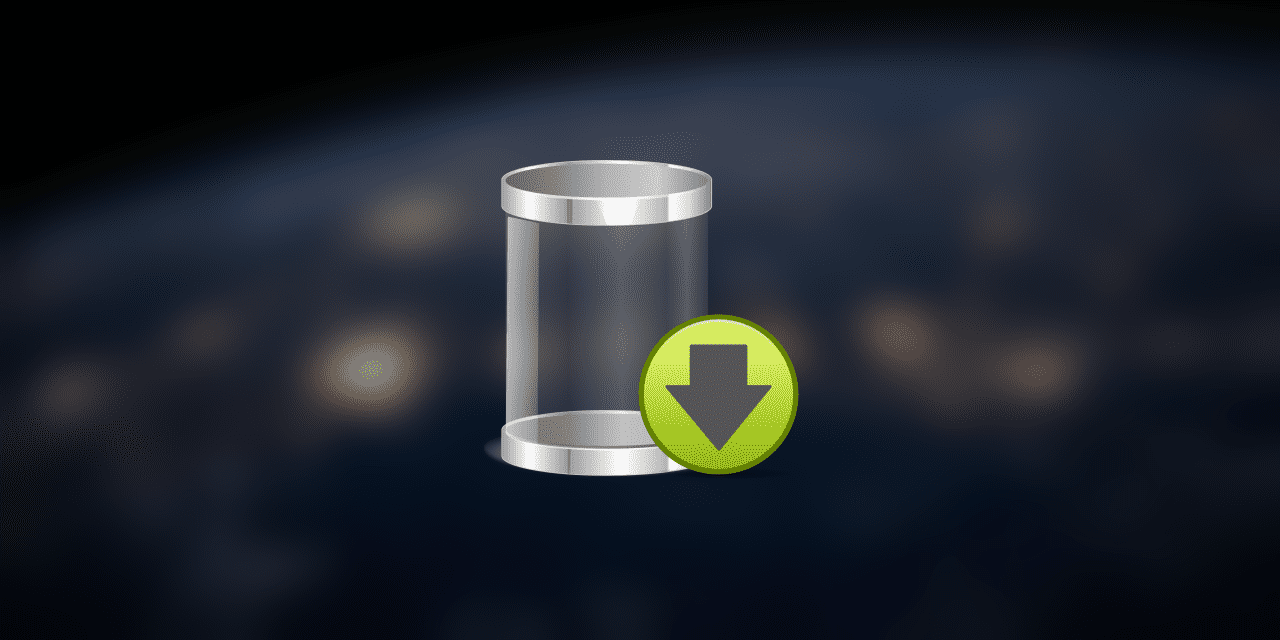
Select language for Windows 11, version 22H2 (22621.2283) amd64
Select language for Windows 11, version 22H2 (22621.2283) amd64 on UUP dump. UUP dump lets you download Unified Update Platform files, like Windows Insider updates, directly from Windows Update.
www.uup.ee
ARM64 ISO download:
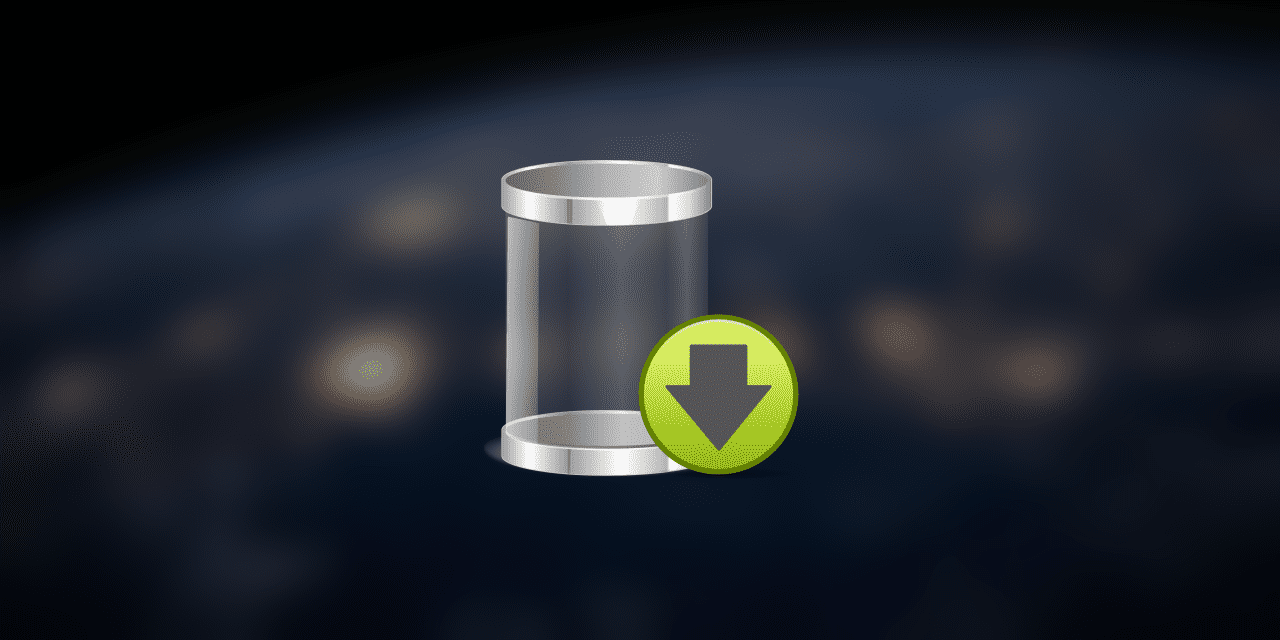
Select language for Windows 11, version 22H2 (22621.2283) arm64
Select language for Windows 11, version 22H2 (22621.2283) arm64 on UUP dump. UUP dump lets you download Unified Update Platform files, like Windows Insider updates, directly from Windows Update.
www.uup.ee

UUP Dump - Download Windows Insider ISO Tutorial
UUP Dump is the most practical and easy way to get ISO images of any Insider Windows 10 or Windows 11 version, as soon as Microsoft has released a new build. UUP Dump creates a download configuration file according to your choices, downloads necessary files directly from Microsoft servers, and...
 www.elevenforum.com
www.elevenforum.com
Last edited: