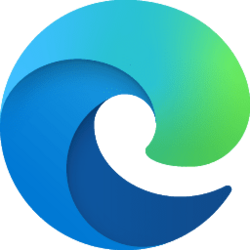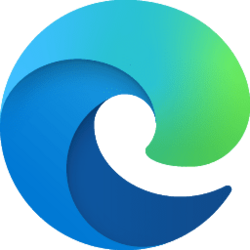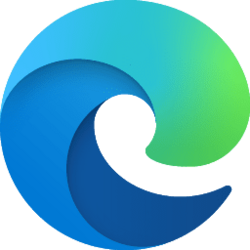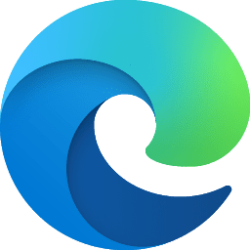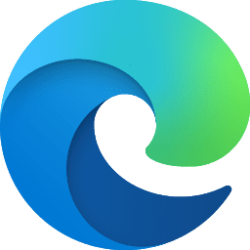This tutorial will show you how to manually re-sync your browsing data in Microsoft Edge for your account in Windows 10 and Windows 11.
The Microsoft Edge web browser is based on Chromium and was released on January 15, 2020. It is compatible with all supported versions of Windows, and macOS. With speed, performance, best in class compatibility for websites and extensions, and built-in privacy and security features.
Signing into Microsoft Edge with a Microsoft account will enable syncing your browsing data across all your devices signed-in to Microsoft Edge with the same Microsoft account. You can sync your browsing favorites, settings, personal info, passwords, history, open tabs, extensions, apps, collections, payments using Microsoft account, and wallet assets. Each synced data type may be turned on or off individually.
If you're having problems syncing your browsing data to your device, try Re-syncing. This is recommended if you are missing sync data on this device.
Re-sync will delete the sync cache on this device and merge your local browsing data with your sync data stored on the Microsoft servers.
Deleting the sync cache on this device will allow your local browsing data to be re-synced with your sync data stored on the servers.
Here's How:
1 Open Microsoft Edge.
2 Click/tap on the Settings and more (3 dots) button, and click/tap on Settings. (see screenshot below)
3 Click/tap on Profiles in the left pane, and click/tap on Sync for your profile on the right side. (see screenshot below)
If you do not see a left pane, then either click/tap on the 3 bars menu button towards the top left OR widen the horizontal borders of the Microsoft Edge window until you do.
4 Click/tap on the Re-sync button under Re-sync data to this device. (see screenshot below)
5 Click/tap on Re-sync to confirm. (see screenshot below)
6 Your local browsing data will now merge with your sync data stored on the Microsoft servers. This may take a moment. (see screenshot below)
7 Click/tap on Got it when the re-sync completed. (see screenshot below)
That's it,
Shawn Brink
Attachments
Last edited: