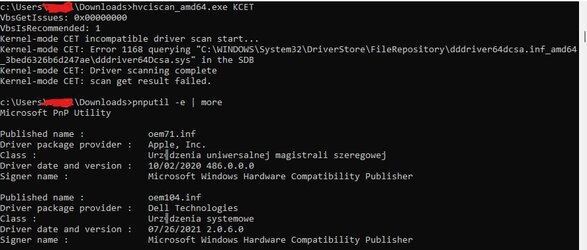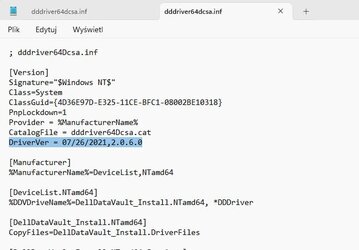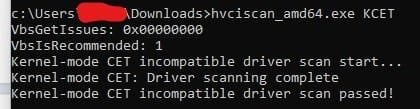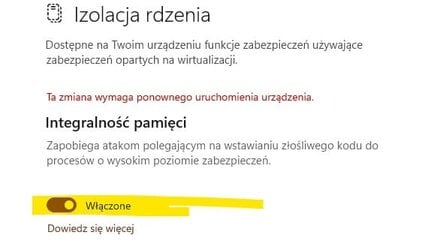My remote session with a customer representative from Microsoft ended like 20 minutes ago. I have to mention how responsive and cooperative she was.
I explained my problem and she informed me that Microsoft is aware of the problem and the engineers are working on an upcoming update that will fix the issue for all the affected users, since some people can turn “core isolation” ON after removing the incompatible drivers and some cannot, even though they do not have any incompatible driver at all (which was my case) or at least Microsoft does not detect any.
After some random prompts and some command as CheckHealth, RestoreHealth etc… she informed me that she will download a file for me and force “core isolation” ON, which she did.
So my problem is not rightfully fixed, but forcibly. Until Microsoft releases a new update, hopefully soon, and fix the problem for good.
I personally believe that there are some drivers that affect the feature, but are still undetectable by Microsoft Security. I find it too risky to uninstall them 1 by 1, unless you wanna restart and restore every time you delete a wrong driver. I believe I’m safe for now after two months of research and hours spent trying with my very basic knowledge in computers.
I sincerely recommend contacting Microsoft Support if you are too worried about your security and privacy, because they were so helpful.
I’m writing this on my phone, i can share the file that she downloaded on my pc and forced the “core isolation” ON, if anyone needs it.
My Computer
System One
-
- OS
- win11
- Computer type
- Laptop
- Manufacturer/Model
- Dell
- CPU
- i7
- Memory
- 16gb
- Graphics Card(s)
- Nvidia
- Hard Drives
- SSD