globalatacado
Active member
- Local time
- 5:39 PM
- Posts
- 16
- OS
- Windows 11 Pro -build 21996.1
Follow along with the video below to see how to install our site as a web app on your home screen.
Note: This feature may not be available in some browsers.
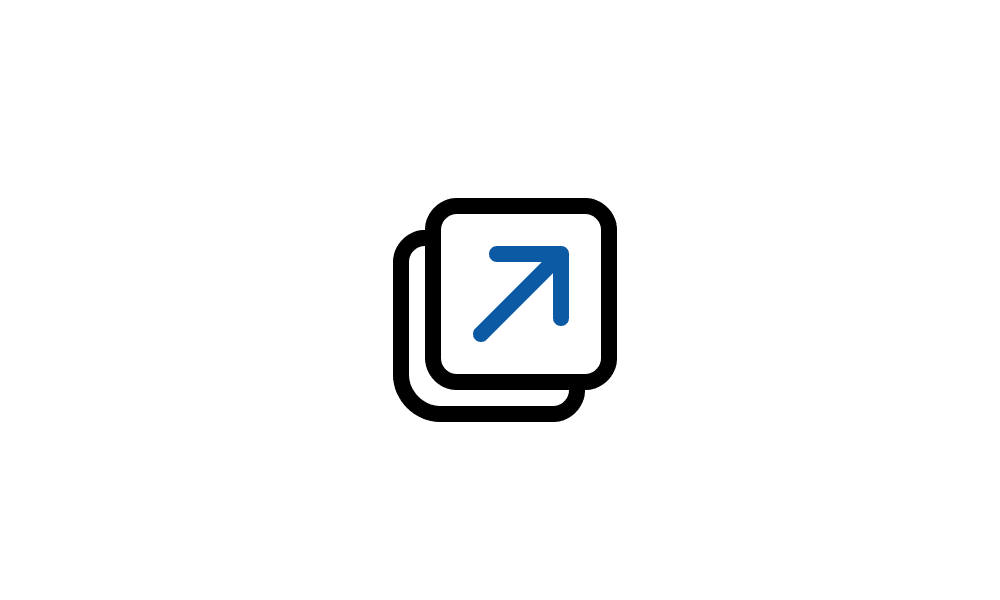
 www.elevenforum.com
www.elevenforum.com
I used StartAllBack my friend.I already see (deleted my wrong answer).
You are using the File Explorer in the ribbon mode.
That is not a standard setting of Windows 11, so you must have done that by some modification trick or app.
Maybe Explorer Patcher, StartAllBack or some reg. edit.
It might be handy if you tell us which trick you used!
For the File Explorer of Windows 11 there is a tutorial with a reg edit to disable 'Open in new tab'.
You'll find it here:
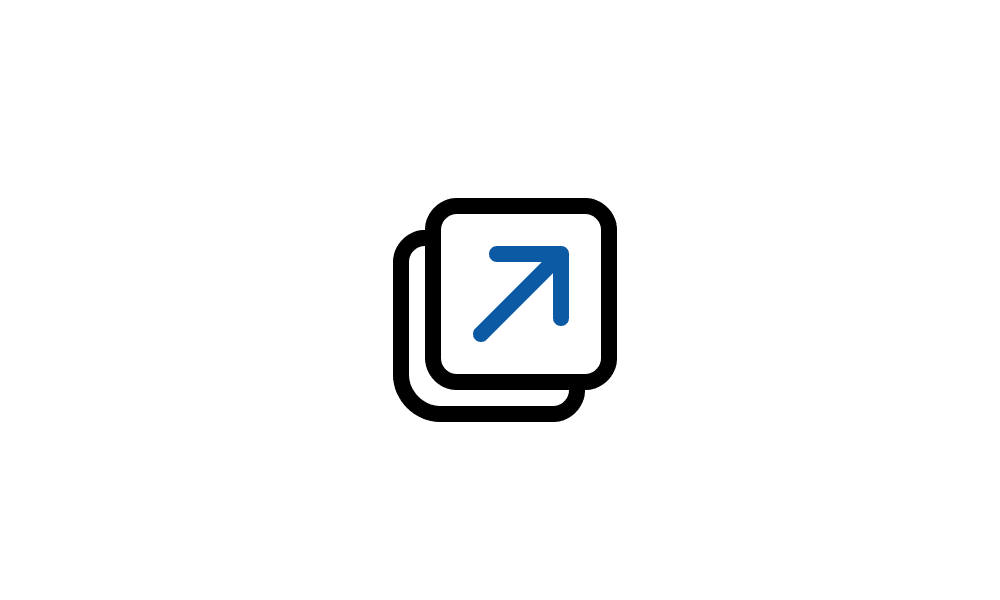
Add or Remove Open in new tab context menu in Windows 11 Tutorial
This tutorial will show you how to add or remove the Open in new tab context menu in File Explorer for all users in Windows 11. Starting with Windows 11 build 25136 and build 22621.160, the title bar of File Explorer now has tabs to help you work across multiple locations at the same time. You...www.elevenforum.com
This is what I want to remove from the opens in new tab window or disable it. I used the tutorial and it didn't work.I did a test for you on my VirtualBox test system.
For the normal Windows 11 File Explorer the trick in the tutorial does function.
Then I switched over to the ribbon interface, I did that by means of StartAllBack as well.
In the ribbon interface the registry patch does indeed function as well!
So that should be the solution for you.
Guys, you are worth their weight in gold, it worked, I restarted the PC and it's how I want it, I really thank you for your help.I already see (deleted my wrong answer).
You are using the File Explorer in the ribbon mode.
That is not a standard setting of Windows 11, so you must have done that by some modification trick or app.
Maybe Explorer Patcher, StartAllBack or some reg. edit.
It might be handy if you tell us which trick you used!
For the File Explorer of Windows 11 there is a tutorial with a reg edit to disable 'Open in new tab'.
You'll find it here:
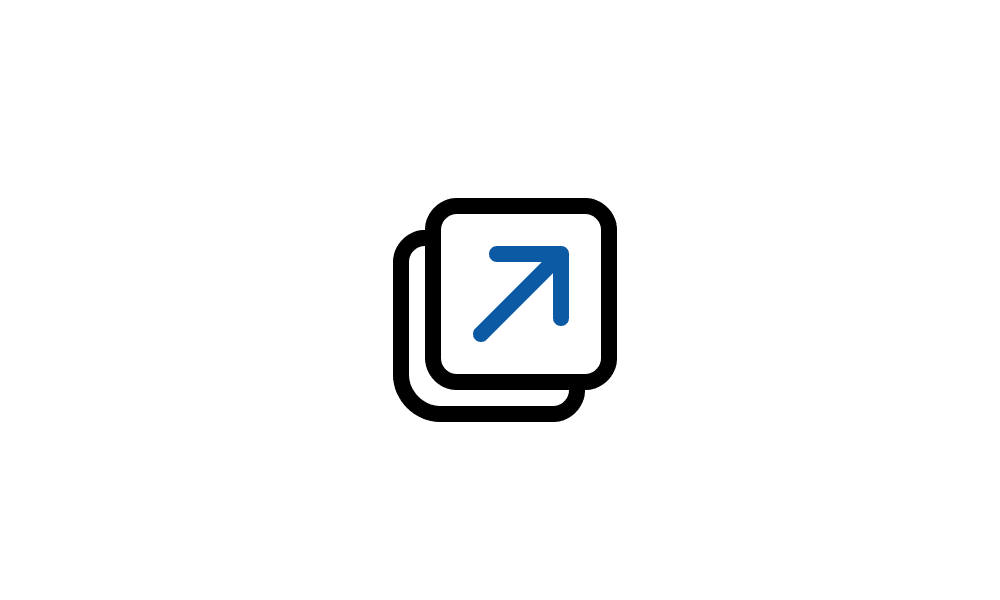
Add or Remove Open in new tab context menu in Windows 11 Tutorial
This tutorial will show you how to add or remove the Open in new tab context menu in File Explorer for all users in Windows 11. Starting with Windows 11 build 25136 and build 22621.160, the title bar of File Explorer now has tabs to help you work across multiple locations at the same time. You...www.elevenforum.com
I don't know if that reg. edit will function for File Explorer with ribbon interface.
That's a good message!it worked...
Hi globalatacado,..I'm going to abuse it a little more, is there a 1 that would be removing the Pins or if there is a way to move the folders to the top where the Home is, I would really appreciate it.
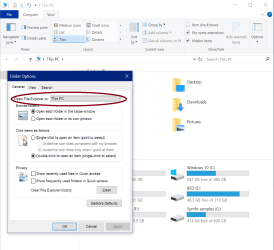
in fact it was already in My Pc and there's still no option to remove the Pins or move them up. But thank you very much for your help.Hi globalatacado,
There is one simple fix: Open File Explorer and then click on Options under the View tab. At the top of the Options window (Genera tab) click on the drop down arrow and select This PC (see below), then click Apply and OK:
View attachment 91990
Hope that does the trick you desire.
Kind regards,
tecknot
Huh, worked for me. I don't have the Home section anymore. I guess you would have to delete the shortcuts from the Home window.in fact it was already in My Pc and there's still no option to remove the Pins or move them up. But thank you very much for your help.











