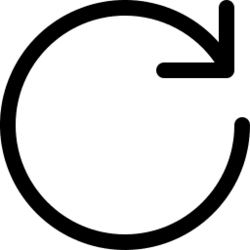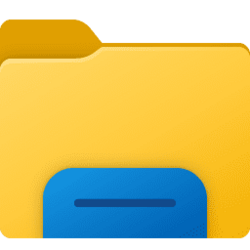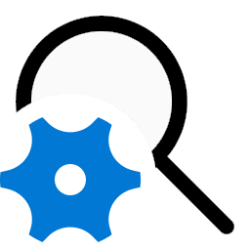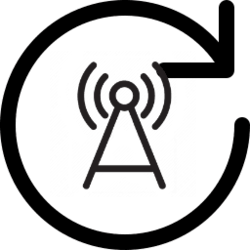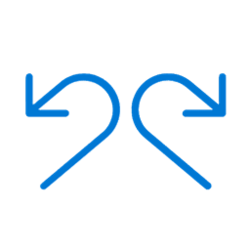This tutorial will show you how to manually refresh items in a File Explorer window for your account in Windows 11.
Normally when an item in a File Explorer window is changed, it will auto-refresh by default to reflect the change. Sometimes it may not auto-refresh though, and you may need to manually refresh the File Explorer window to force it to update.
Contents
- Option One: Refresh using Keyboard Shortcut
- Option Two: Refresh using Refresh Icon next to Address Bar
- Option Three: Refresh using Legacy Context Menu
1 Press the F5 key.
1 Click/tap on the Refresh icon to the left of the address bar in File Explorer. (see screenshot below)
1 Right click or press and hold on the background of the File Explorer window. (see screenshots below)
2 Click/tap on Show more options (Shift + Right click).
3 Either click/tap on Refresh or press the e access key.
That's it,
Shawn Brink
Attachments
Last edited: