gnynot
New member
- Local time
- 1:06 AM
- Posts
- 4
- OS
- Windows 11
Follow along with the video below to see how to install our site as a web app on your home screen.
Note: This feature may not be available in some browsers.
powershell -f Toggle_NotifyIcon.ps1 OneDrive SecurityHealth$AppList = $args
foreach ($GUID in (Get-ChildItem -Path 'HKCU:\Control Panel\NotifyIconSettings' -Name)) {
$ChildPath = "HKCU:\Control Panel\NotifyIconSettings\$($GUID)"
$Exec = (Get-ItemProperty -Path $ChildPath -Name ExecutablePath -ErrorAction SilentlyContinue).ExecutablePath
foreach ($App in $AppList) {
if ($Exec -match $App) {
$Current_State = (Get-ItemProperty -Path $ChildPath -Name IsPromoted).IsPromoted
Set-ItemProperty -Path $ChildPath -Name IsPromoted -Value ($Current_State -bxor 1)
}
}
}$AppList = $args
foreach ($GUID in (Get-ChildItem -Path 'HKCU:\Control Panel\NotifyIconSettings' -Name)) {
$ChildPath = "HKCU:\Control Panel\NotifyIconSettings\$($GUID)"
$Exec = (Get-ItemProperty -Path $ChildPath -Name ExecutablePath -ErrorAction SilentlyContinue).ExecutablePath
foreach ($App in $AppList) {
if ($Exec -match $App) {
Set-ItemProperty -Path $ChildPath -Name IsPromoted -Value 1
}
}
}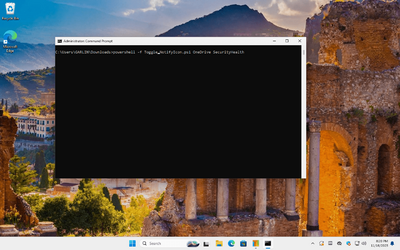
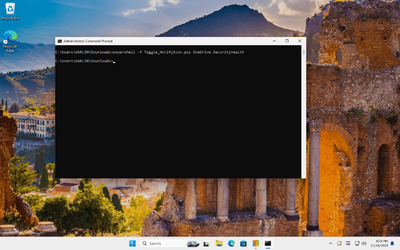
Set-TrayNotify.ps1 -Hide OneDrive "vm tools"
Set-TrayNotify.ps1 -Unhide OneDrive
Set-TrayNotify.ps1 -Flip OneDrive
Set-TrayNotify.ps1 OneDrive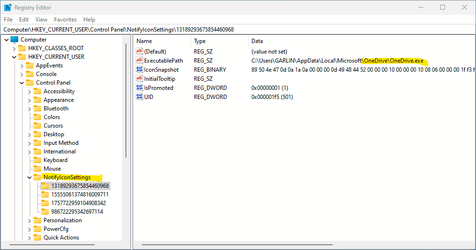
W11_TrayNotify -AppList @("App1") -Action Hide
W10_TrayNotify -AppList @("App1", "App2", "App3") -Action Unhide










