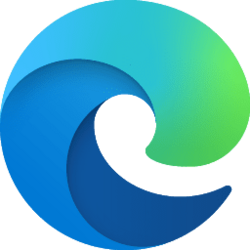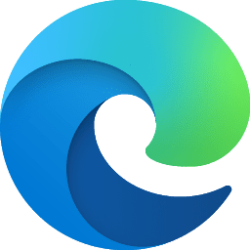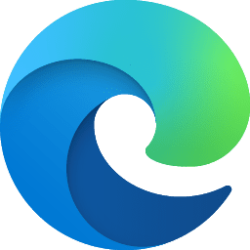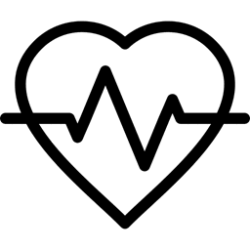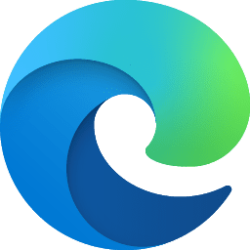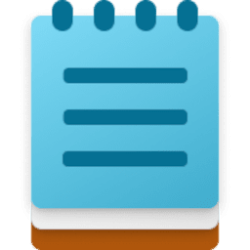This tutorial will show you how to turn on or off always show scrollbars in Microsoft Edge for your account in Windows 10 and Windows 11.
The Microsoft Edge web browser included in Windows 11 is based on Chromium and was released on January 15, 2020. It is compatible with all supported versions of Windows, and macOS. With speed, performance, best in class compatibility for websites and extensions, and built-in privacy and security features.
Microsoft Edge will always show scrollbars by default while browsing sites.
If you turn off always show scrollbars in Microsoft Edge, the scrollbar will only faintly show while scrolling, and only fully show while hovering on the scrollbar.
The always show scrollbars on/off toggle setting is currently only available in Microsoft Edge Canary and Dev builds.
EXAMPLE: "Always show scrollbars" turned on and off in Microsoft Edge
Here's How:
1 Open Microsoft Edge.
2 Click/tap on the Settings and more (Alt+F) 3 dots menu icon, and click/tap on Settings. (see screenshot below)
3 Click/tap on Appearance in the left pane. (see screenshot below step 4)
4 Under Customize browser, turn On (default) or Off Always show scrollbars for what you want. (see screenshot below)
5 You can now close the Settings tab in Microsoft Edge if you like.
That's it,
Shawn Brink