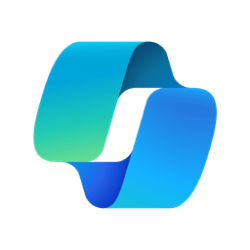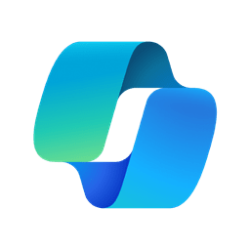That's the way I do it. One note though; On my laptop with a Samsung NVME drive, using the Samsung driver the backup would not start in VIboot or Hyper-V. The Image never failed verification though. I removed the Samsung driver and installed the Microsoft driver and all is well.Macrium Reflect includes viBoot (even the Free version). This allows you to boot a Macrium image as a Hyper-V or VirtualBox VM. This is an alternative way to test that an image is viable, and takes just a few minutes to set up and boot to Windows.
My Computer
System One
-
- OS
- Windows 10