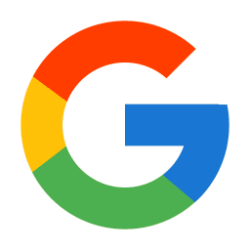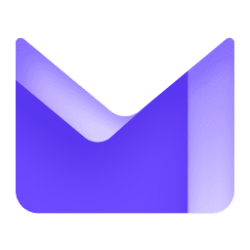One UI 6 has new features that let you do what you want with ease. Personalize your everyday life. Be more productive. Meanwhile, keep your data safe and secure.
Quick selection
New button layout
Quick Select comes with a new arrangement that makes it easier for you to access the most frequently used functions. Wi-Fi and Bluetooth now have their own button at the top of the screen, while visual features like Dark Mode and Eye Comfort Shield can be found at the bottom. Other quick settings buttons are located in a customizable area in the middle.
Instant access to the complete quick selection
A compact quick selector with notifications appears by default when you swipe down from the top of the screen. If you swipe down again, the notifications will be hidden and the advanced quick selection will appear. If you enable instant access to Quick Settings, you can view the advanced Quick Selection by swiping just once from the right side of the top of the screen. If you swipe down from the left side, the notifications will appear.
Quick access to brightness controls
The brightness control bar now appears by default in the Compact Quick Select when you swipe down from the top of the screen once, making it quicker and easier to adjust brightness.
Improved album art display
While you're playing music or videos, the album art covers all of the media controls in the notification panel, unless the app playing the music or video provides album art.
Advanced arrangement for notifications
Each notification is now its own card to better see individual notifications.
More vibrant notification icons
You can use the same full-color app icons on the home and app screens. Enable this in Settings.
Sort notifications by their arrival time
You can now change your notification settings to display notifications by time received instead of priority, so the most recent ones are always at the top.
Lock screen
Change the position of the clock
You can now change the position of your watch on the lock screen as desired.
Home screen
Simplified symbol labels
App icon labels are now limited to one line for a cleaner, simpler look. The words “Galaxy” and “Samsung” have been removed from some app names to make them shorter. This makes searching for apps easier.
Drag and drop with both hands
You can drag app icons or widgets on your home screen with one hand and navigate to the location on the screen where you want to drop them with the other hand.
Multitasking
Leave pop-up window open
Instead of minimizing pop-up windows when you go to the Recent screen, pop-up windows now stay open until you exit the Recent screen so you can continue your work.
Samsung DeX
New DeX function for tablets
The new Samsung DeX feature allows you to switch between DeX mode and tablet mode with the same home screen layout. All your usual apps, widgets and icons are available in DeX. You can run DeX either horizontally or vertically if Auto-Rotate is turned on on your tablet. 1
Link to Windows
Now available on tablets
Connect your tablet to your Windows PC to access notifications and use apps from your tablet on your PC, transfer files between your devices, and more. 2
Samsung keyboard
New emoji design
Emojis that appear in your messages, social media posts, and elsewhere on your smartphone have been updated with a brand new design.
Content sharing
Image preview
Before you share images from an app, thumbnails appear at the top of the share box to give you one last chance to review them one last time.
Camera
Simple and intuitive design
The overall look and feel of the camera app has been simplified. The quick settings buttons on the preview screen have been redesigned for better understanding.
Camera widget customization
You can add custom camera widgets to your home screen. Set each widget to launch in a specific shooting mode, then save the images to an album of your choice.
More watermark targeting options
You can choose whether you want your watermark to appear at the top or bottom of your photos.
Quick access to image resolution settings
An Image Resolution button is now available in Quick Settings at the top of the screen in Photo and Pro modes, so you can quickly change the image resolution of your photos.
Expanded selection of video sizes
A pop-up window now appears when you tap the video size button, making it easier to see all the options and choose the right one.
Hold the camera straight
If grid lines are turned on in the camera settings, a horizontal line will now appear in the middle of the screen while using the main camera in all modes except Panorama. The line moves to show whether your image is level with the floor.
Quality optimization
You have three levels of quality optimization to choose from for your images. If you choose the maximum level, you will take the highest quality images. The minimum level allows you to take pictures as quickly as possible. If you choose the middle level, you get the best combination of speed and quality.
New Auto FPS features for videos
Auto FPS lets you record brighter videos in low-light conditions. Auto FPS now has three options: you can turn the feature off, use it exclusively for 30 fps videos, or use it for 30 and 60 fps videos. 3
Using effects even easier
Filters and facial effects can now be selected via a wheel instead of a slider. This makes it easier to make precise adjustments with just one hand.
Swipe up/down to switch between cameras
Swiping up or down to switch between the front and main cameras is now optional. However, if you're worried about accidental swipes, you can also turn it off in the settings.
Easier document scanning
The document scanning feature has been separated from the Scene Optimizer so that you can use it even when the Scene Optimizer is turned off. The new Auto Scan allows you to scan documents automatically when you take a picture of a document. After the document is scanned, you can rotate your document on the editing screen to orient it however you want.
Gallery
Quick editing in the detailed view
While viewing an image or video, you can swipe up from the bottom of the screen to access the detailed view. This screen gives you quick access to effects and editing features that you can apply immediately.
Drag and drop with both hands
Touch and hold images and videos with one hand and navigate to the album you want to put them in with the other hand.
Save cut images as stickers
If you cut something out of an image, you can easily save it as a sticker and use it later when editing images or videos.
Expanded story view
When you're watching a story, a thumbnail appears when you swipe up from the bottom of the screen. You can add or remove images and videos from your story in the thumbnail view.
Photo editor
Advanced layout
The new Tools menu makes it easy to find the editing features you need. The Straighten and Perspective options have been combined into the Transform menu.
Adjust decorations after saving
You can now make changes to drawings, stickers, and text you add to a photo even after you save it.
Undo and redo
Don't worry about mistakes. You can now easily undo or redo changes, filters and tones.
Draw on custom stickers
When you create custom stickers, you can now use drawing tools to make your stickers even more personal and unique.
New text backgrounds and styles
When you add text to a photo, you can choose from several new backgrounds and styles to achieve the perfect look.
Studio (video editor)
Improved video editing
Studio is a new project-based video editor for more complex and powerful editing. Open Studio from the folder menu in Gallery or add the app icon to the home screen for quicker access.
Timeline layout
In Studio, you can view the entire project as a timeline with multiple videos. Thanks to the multi-layered structure, you can insert clips, stickers, subtitles and other objects and change their position and length.
Save and edit projects
You can save unfinished film projects and edit them later.
Video player
Advanced layout
Video player controls are now easier than ever. Buttons with similar functions have been grouped together and the play button is now in the center of the screen.
Improved playback speed controls
Choose between multiple video playback speeds between 0.25x and 2.0x. Controlling speed is now easier to achieve with dedicated buttons instead of a slider.
Weather
New weather widget
The Weather widget provides more information about your local weather conditions. You can see when severe thunderstorms, snow, rain or other events are forecast. 4
More information
Information about snowfall, moon phases and times, barometric pressure, visibility, dew point and wind direction is now available in the Weather app. 4
Simply display the weather on the map
Swipe the map and tap a location to view local weather conditions. The map can help you find weather information even for cities whose names you don't know. 4
Improved illustrations
The illustrations in the weather widget and app have been expanded to provide better information about current weather conditions. The background colors also change depending on the time of day.
Samsung Health
New look for the home screen
The Samsung Health home screen has been completely redesigned. More information is displayed, with the most important of it presented in bold fonts and colors for easier viewing. Your current workout results are displayed at the top of the screen, and there is more feedback on your sleep metrics as well as your daily steps, activity, water and nutrition goals.
Custom sizes for water cups
To view water intake, you can now adjust the cup size in Samsung Health to match the size of the cup you usually use to drink.
Calendar
Your schedule at a glance
The new Schedule view shows upcoming events, tasks and reminders together in chronological order.
Reminders available in calendar
You can now view and add reminders in the Calendar app without opening the Reminder app.
Move events with both hands
In Day or Week view, touch and hold the event you want to move with one hand and use the other hand to navigate to the day you want to move it to.
Memory
Expanded view of the reminder list
The main view of the list has been redesigned. You can manage categories at the top of the screen. Below the categories, your reminders are arranged by date. The layout for reminders that contain images and web links has also been improved.
New memory categories
The Location category contains reminders that notify you when you are in a specific location, and the No Notification category contains reminders that do not include a notification.
More options for creating memories
When you share content with the Reminder app, you get full editing options before your reminder is created. You can also take pictures with the camera when you create a memory.
All day memories
You can now also create all-day reminders and customize the time you want to be notified.
Samsung internet
Play videos in the background
Videos continue playing even if you leave the current tab or internet app.
Advanced tab list for large screens
When you use the internet on a large screen like a landscape tablet or Samsung DeX, your tab list will be displayed in two columns, allowing you to see more information on the screen at the same time.
Move bookmarks and tabs with both hands
Touch and hold the bookmark or tab with one hand and navigate to the corresponding bookmark folder or tab group with the other hand.
Smart select
Resize and extract text from pinned content
When you pin an image to the screen, you can now resize it or extract text from it.
Enlarged view
When you select an area of the screen, a zoomed view appears so you can start and end your selection at the perfect spot.
Bixby text call
Switch to Bixby during a call
You can switch to Bixby text calling at any time, even if you're already on the phone. 5, 6
Modes and routines
Unique lock screens depending on your mode
Set up different lock screens with your own wallpaper and clock style when you drive, work, exercise, etc. Try a dark wallpaper for sleep mode or a calming wallpaper for relax mode. If you change the lock screen for a mode, it will appear every time the mode is turned on.
New conditions
You can now start a routine when an app is playing media.
New promotions
Your routines can now do more than ever, e.g. B. change your Samsung button setting.
Smart suggestions
New look and feel
The Smart Suggestions widget has been redesigned and now has a layout that better matches other icons on your home screen.
More customization
You can now adjust the transparency and choose between a white or black background. You can also exclude apps from suggestions.
Finder
Quick actions for apps
When an app appears in your search results, you can touch and hold the app to get quick access to actions you can take with the app. For example, if you search for the Calendar app, buttons appear for adding an event or browsing your calendar. App actions also appear in search results when you search for the action name instead of the app.
My Files
Free up storage space
Recommendation cards will appear to help you free up space. My Files recommends deleting unnecessary files, gives you tips on setting up cloud storage, and shows which apps on your smartphone are using up the most storage space. 4, 7
Integrated trash with gallery and voice recorder
The trash functions of My Files, Gallery and Voice Recorder have been merged into one. When you open the Trash in My Files, you can also see all deleted files, images, videos, and voice tags, as well as recovery and permanent delete options.
Copy files with both hands
Touch and hold the file you want to copy with one hand and navigate to the folder you want to copy it to with the other hand.
Samsung passport
More secure login with passkeys
Use passkeys to log in to supported apps and websites. In contrast to passwords, your passkey is only stored on your smartphone and cannot be leaked through a website security hole. Passkeys also protect you from phishing attacks because they only work on the website or app they were registered on.
Settings
Smarter airplane mode
If you turn on Wi-Fi or Bluetooth while airplane mode is on, your phone will remember it. The next time you use airplane mode, Wi-Fi or Bluetooth will stay on instead of turning off.
Easier access to battery settings
Battery settings now have their own top-level settings menu so you can easily check battery usage and manage battery settings.
Block security threats
Increase protection for your apps and data. Auto Blocker prevents unknown apps from installing, checks for malware, and blocks malicious commands sent to your smartphone using a USB cable.
Accessibility
Easier to find vision improvements
The spoken assistance and visibility enhancement menus have been combined into one simple, quick-to-find visibility enhancement menu.
New magnification options
Decide how you want your magnification window to appear. You can choose between full screen, partial screen or switching between both.
Adjust cursor thickness
You can increase the thickness of the cursor to make it easier to see when editing text.
Learn more about accessibility
A link to the Samsung Accessibility website has been added to Accessibility Settings so you can learn more about accessibility features and our efforts to make our products accessible to everyone.
Digital Wellbeing
Advanced layout
The Digital Wellbeing main screen has been redesigned to make it easier for you to find the information you need.
More content in your weekly report
Your weekly usage report tells you about unusual usage patterns, your peak usage times, and how you allocate your screen time.
Read more:
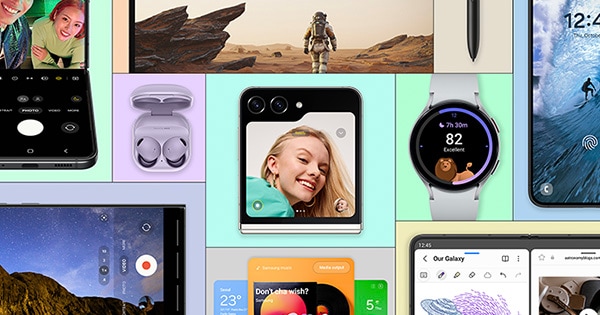
One UI 6 New Features | Samsung IN
See the new features in One UI 6. Be more expressive and enjoy the enhanced customization experience.
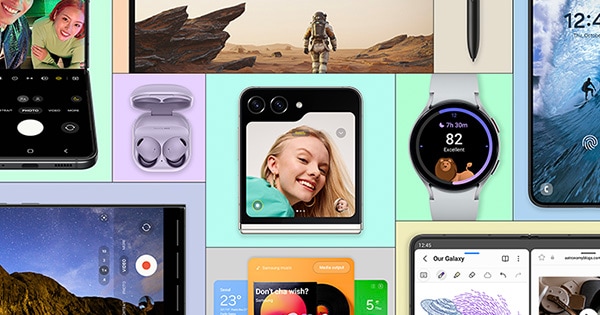
One UI | Samsung IN
One UI 6 is exceptionally compelling in personal optimization, making your every day effortless by allowing you to get things done easily across all your Galaxy devices.

One UI 6 Update: 7 Tips for Making the Most of AI Camera on Your Galaxy
Samsung has been transforming the smartphone camera game since the release of the first Galaxy S in 2010. We’ve continually set new bars, introducing
Attachments
Last edited: