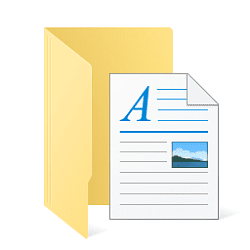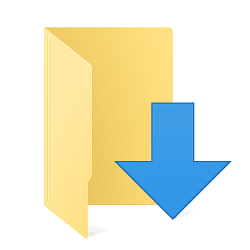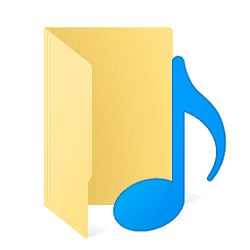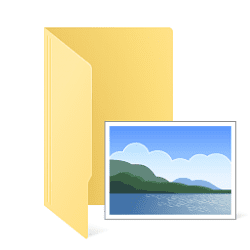I'm about to upgrade my Win10 machine to Win11.
Ive recently upgraded my PC and it's now Win11 ready and windows update is offering to download and install.
I also want to move my USERS folder to a separate SSD.
I believe the guide on tenforums below will also work for win11.

 www.tenforums.com
www.tenforums.com
Before I hit the go button, what is the best/safest way to move my USERS folder.
1. Use method 2 in Win10 before upgrading
2. Use method 1 during the upgrade (is that even possible?)
3. Use method 2 once Win11 is installed
Is there any pitfalls to look out for?
Ive recently upgraded my PC and it's now Win11 ready and windows update is offering to download and install.
I also want to move my USERS folder to a separate SSD.
I believe the guide on tenforums below will also work for win11.

Move Users Folder Location in Windows 10
How to Move Users Folder to another Location in Windows 10
Before I hit the go button, what is the best/safest way to move my USERS folder.
1. Use method 2 in Win10 before upgrading
2. Use method 1 during the upgrade (is that even possible?)
3. Use method 2 once Win11 is installed
Is there any pitfalls to look out for?
- Windows Build/Version
- Windows10 Pro Version 22H2 (OS Build 19045.3031)
My Computer
System One
-
- OS
- Win11