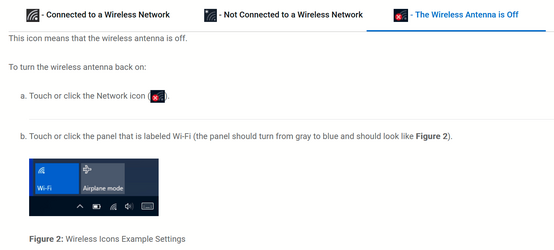Hello,
I am running a Dell Vostro P117F laptop with no upgrades
Edition Windows 11 Pro
Version 22H2
Installed on 4/3/2023
OS build 22621.2134
Experience Windows Feature Experience Pack 1000.22659.1000.0
I travel a lot and connect my laptop to my iPhone 13 Pro (Lightning connector) to the Thunderbolt connector on the PC for internet. The cable is the Apple cable that came with the phone. In the past, I would enable my iPhone Personal Hotspot, select my phone from the wifi drop-down list, and enter the password and the PC would connect to the internet and the icon in the taskbar would display the "desktop icon" (ethernet), not the standard WiFi icon. I would never lose connection unless I unplugged the phone, and immediately after plugging the phone back into the cable it would instantly reconnect and display the "desktop icon". Now when I try to connect using the same process, the drop-down list of available networks shows my iPhone as an option, but the difference is I get a modified Wifi symbol, that has what I describe as an "alien" face embedded on top of the standard 3 wave wifi signal icon. See attached picture. Now when I chose my phone for the connection it connects to the internet temporarily and displays the wifi signal, then about 30 seconds later it drops the connection and I get the globe icon.
So my questions are:
- What changed to cause this
- Why can't I get a reliable connection anymore
- Does anyone know what this symbol is? I've done a Google Image search on it and it didn't return any relevant results.
Thanks everyone
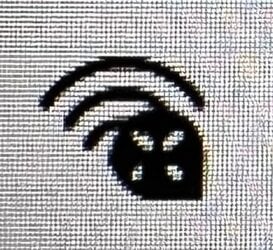
I am running a Dell Vostro P117F laptop with no upgrades
Edition Windows 11 Pro
Version 22H2
Installed on 4/3/2023
OS build 22621.2134
Experience Windows Feature Experience Pack 1000.22659.1000.0
I travel a lot and connect my laptop to my iPhone 13 Pro (Lightning connector) to the Thunderbolt connector on the PC for internet. The cable is the Apple cable that came with the phone. In the past, I would enable my iPhone Personal Hotspot, select my phone from the wifi drop-down list, and enter the password and the PC would connect to the internet and the icon in the taskbar would display the "desktop icon" (ethernet), not the standard WiFi icon. I would never lose connection unless I unplugged the phone, and immediately after plugging the phone back into the cable it would instantly reconnect and display the "desktop icon". Now when I try to connect using the same process, the drop-down list of available networks shows my iPhone as an option, but the difference is I get a modified Wifi symbol, that has what I describe as an "alien" face embedded on top of the standard 3 wave wifi signal icon. See attached picture. Now when I chose my phone for the connection it connects to the internet temporarily and displays the wifi signal, then about 30 seconds later it drops the connection and I get the globe icon.
So my questions are:
- What changed to cause this
- Why can't I get a reliable connection anymore
- Does anyone know what this symbol is? I've done a Google Image search on it and it didn't return any relevant results.
Thanks everyone
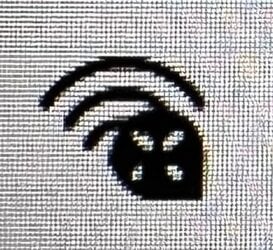
- Windows Build/Version
- 22621.2134 / 22H2
My Computer
System One
-
- OS
- Windows 11
- Computer type
- Laptop
- Manufacturer/Model
- Dell Vostro P117F
- CPU
- 12th Gen Intel(R) Core(TM) i7-1260P 2.10 GHz
- Memory
- 16.0 GB (15.7 GB usable)
- Other Info
- Edition Windows 11 Pro
Version 22H2
Installed on 4/3/2023
OS build 22621.2134
Experience Windows Feature Experience Pack 1000.22659.1000.0