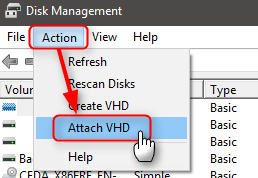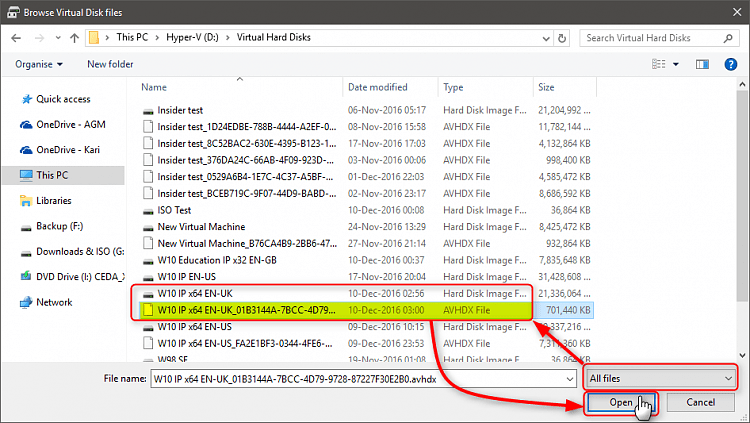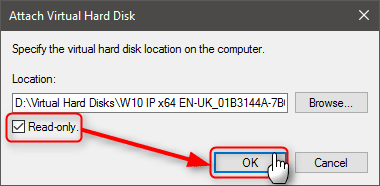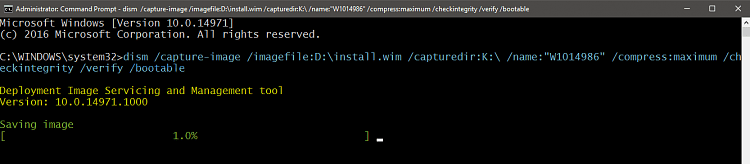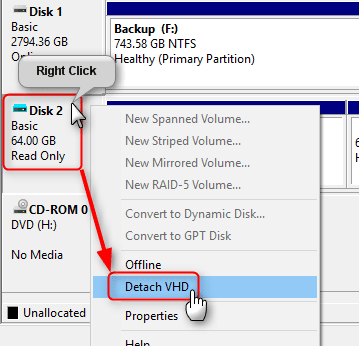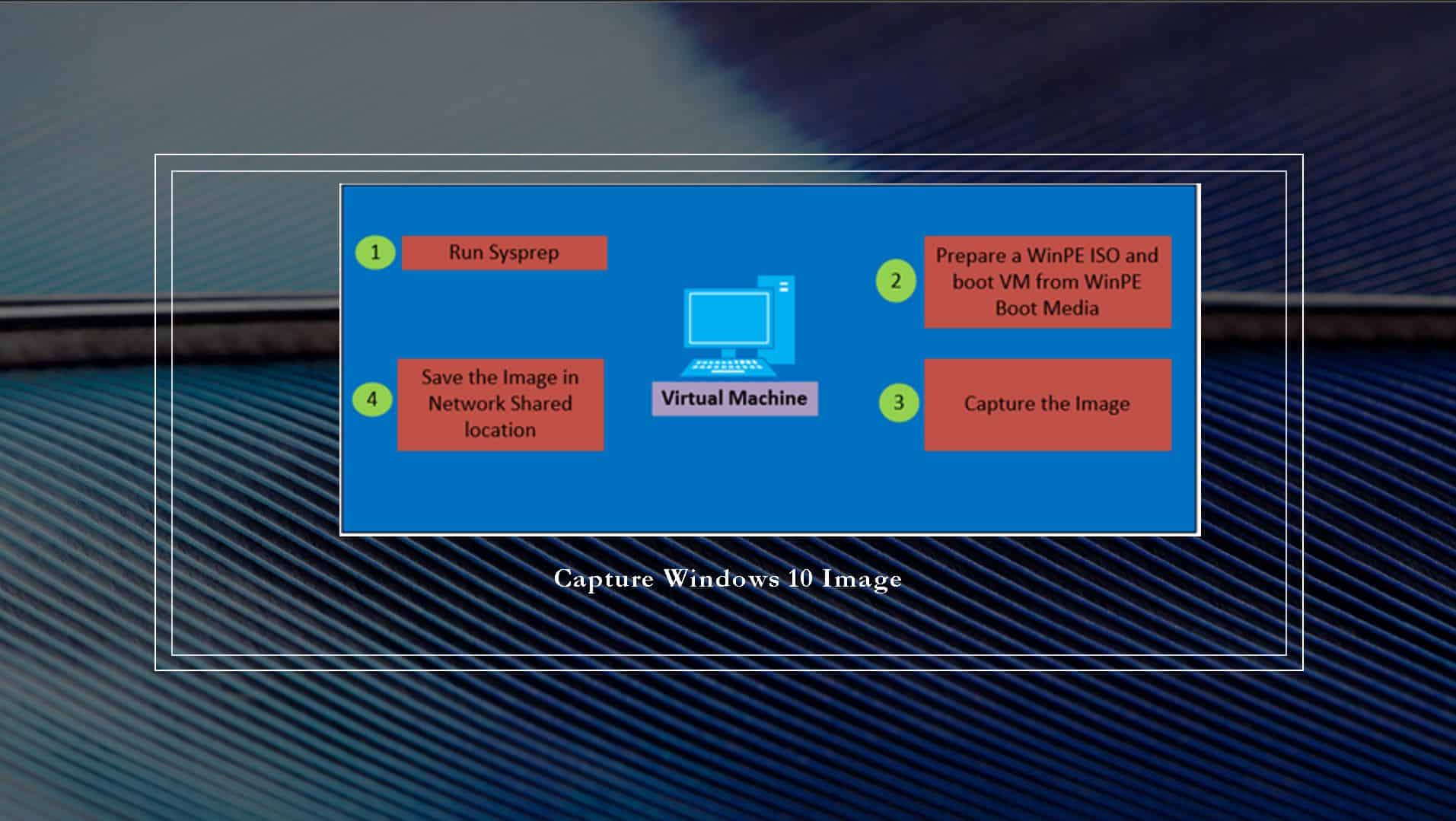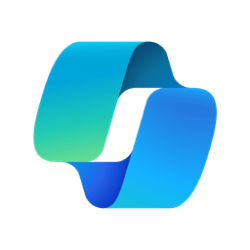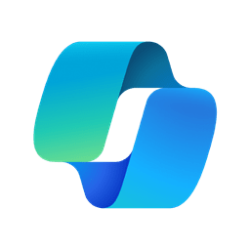I'm sure that many of you know that I do a lot of work with unattended setup of Windows and injecting Windows updates, drivers, etc. into Windows images. But today I was experimenting with something a little bit different. I installed a secondary copy of Windows on my PC to a VHD so that I could native boot from it. The idea is that I would install all my drivers and pre-configure Windows exactly how I want it and then create an image (install.wim) of that installation. However, it seems like DISM doesn't like to image a VHD. If I boot into my primary installation of Windows, then mount the VHD and try to use DISM to image that VHD, DISM simply hangs. There is no error message, it just never seems to actually image the VHD.
Has anyone else experimented with this and found a way around this?
Has anyone else experimented with this and found a way around this?
My Computers
System One System Two
-
- OS
- Win11 Pro 23H2
- Computer type
- PC/Desktop
- Manufacturer/Model
- Home Built
- CPU
- Intel i7-11700K
- Motherboard
- ASUS Prime Z590-A
- Memory
- 128GB Crucial Ballistix 3200MHz DRAM
- Graphics Card(s)
- No GPU - CPU graphics only (for now)
- Sound Card
- Realtek (on motherboard)
- Monitor(s) Displays
- HP Envy 32
- Screen Resolution
- 2560 x 1440
- Hard Drives
- 1 x 1TB NVMe Gen 4 x 4 SSD
1 x 2TB NVMe Gen 3 x 4 SSD
2 x 512GB 2.5" SSDs
2 x 8TB HD
- PSU
- Corsair HX850i
- Case
- Corsair iCue 5000X RGB
- Cooling
- Noctua NH-D15 chromax.black cooler + 10 case fans
- Keyboard
- CODE backlit mechanical keyboard
- Mouse
- Logitech MX Master 3
- Internet Speed
- 1Gb Up / 1 Gb Down
- Browser
- Edge
- Antivirus
- Windows Defender
- Other Info
- Additional options installed:
WiFi 6E PCIe adapter
ASUS ThunderboltEX 4 PCIe adapter
-
- Operating System
- Win11 Pro 23H2
- Computer type
- Laptop
- Manufacturer/Model
- Lenovo ThinkBook 13x Gen 2
- CPU
- Intel i7-1255U
- Memory
- 16 GB
- Graphics card(s)
- Intel Iris Xe Graphics
- Sound Card
- Realtek® ALC3306-CG codec
- Monitor(s) Displays
- 13.3-inch IPS Display
- Screen Resolution
- WQXGA (2560 x 1600)
- Hard Drives
- 2 TB 4 x 4 NVMe SSD
- PSU
- USB-C / Thunderbolt 4 Power / Charging
- Mouse
- Buttonless Glass Precision Touchpad
- Keyboard
- Backlit, spill resistant keyboard
- Internet Speed
- 1Gb Up / 1Gb Down
- Browser
- Edge
- Antivirus
- Windows Defender
- Other Info
- WiFi 6e / Bluetooth 5.1 / Facial Recognition / Fingerprint Sensor / ToF (Time of Flight) Human Presence Sensor