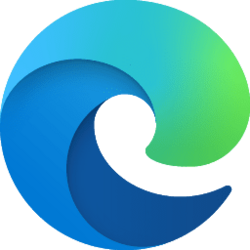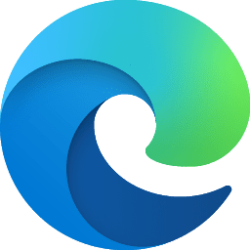This tutorial will show you how to change the language to display Microsoft Edge in for your account in Windows 10 and Windows 11.
The Microsoft Edge web browser included in Windows 11 is based on Chromium and was released on January 15, 2020. It is compatible with all supported versions of Windows, and macOS. With speed, performance, best in class compatibility for websites and extensions, and built-in privacy and security features.
When you add languages to Microsoft Edge, you can choose which language to display Microsoft Edge in.
References:

How to Manage Languages in Microsoft Edge | Edge Learning Center
Learn how to change your browser language in Microsoft Edge. Enjoy a seamless web experience as you browse the internet in your language of choice.
www.microsoft.com
Use Microsoft Edge in another language - Microsoft Support
Set the language you want to see when you open Microsoft Edge.

Microsoft Edge language support
Microsoft Edge display language support for Windows and macOS.
learn.microsoft.com
Here's How:
1 Open Microsoft Edge.
2 Click/tap on the Settings and more (Alt+F) 3 dots menu icon, and click/tap on Settings. (see screenshot below)
3 Click/tap on Languages in the left pane. (see screenshot below step 4)
If you do not see a left pane, then either click/tap on the 3 bars menu button towards the top left OR widen the horizontal borders of the Microsoft Edge window until you do.
4 Under Languages, click/tap on the More actions (3 dots) button for the language you want as the display language for Microsoft Edge, and click/tap on Display Microsoft Edge in this language. (see screenshot below)
5 Click/tap on Restart to apply. (see screenshot below)
That's it,
Shawn Brink
Attachments
Last edited: