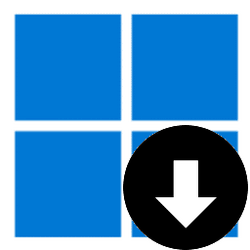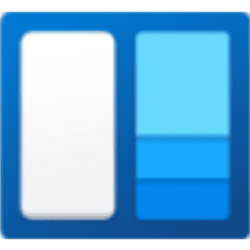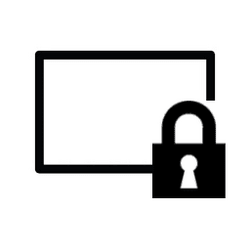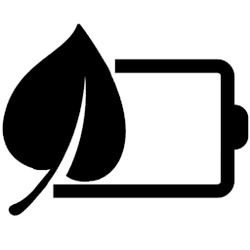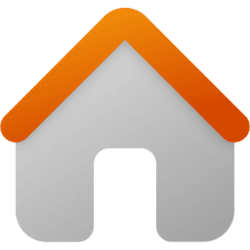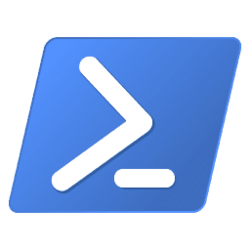This tutorial will show you how to downgrade from Windows 11 Pro, Education, or Enterprise to Windows 11 Home without losing anything.
You may find yourself needing or wanting to downgrade from the Windows 11 Pro, Education, or Enterprise edition to the Windows 11 Home edition.
A direct downgrade from Windows 11 Pro, Education, or Enterprise to Windows 11 Home is not supported, and would normally require a clean install of Windows 11 Home resulting in the loss of all your data.
Using a workaround in this tutorial, you can downgrade your device from Windows 11 Pro, Windows 11 Education, or Windows 11 Enterprise to the Windows 11 Home edition without data loss.
You must be signed in as an administrator to downgrade to the Windows 11 Home edition.
Downgrading to Windows 11 Home will result in the loss of features only available in the Windows 11 Pro, Windows 11 Education, or Windows 11 Enterprise editions.
Here's How:
1 Click/tap on the Download button below to download the REG file below.
Downgrade_to_Windows11-Home.reg
(contents of REG file for reference)
Code:
Windows Registry Editor Version 5.00
[HKEY_LOCAL_MACHINE\SOFTWARE\Microsoft\Windows NT\CurrentVersion]
"CompositionEditionID"="Core"
"EditionID"="Core"
"ProductName"="Windows 10 Home"
[HKEY_LOCAL_MACHINE\SOFTWARE\Wow6432Node\Microsoft\Windows NT\CurrentVersion]
"CompositionEditionID"="Core"
"EditionID"="Core"
"ProductName"="Windows 10 Home"2 Save the .reg file to your desktop.
3 Double click/tap on the downloaded .reg file to merge it.
4 When prompted, click/tap on Run, Yes (UAC), Yes, and OK to approve the merge.
5 You can now delete the downloaded .reg file if you like.
6 Perform a repair install of Windows 11 (click on link) with a Windows 11 ISO or USB installation media from within Windows 11 and not at boot.
You can use the Media Creation Tool with Use the recommended options for this PC checked to get an ISO for this.
You will need at least 20 GB of free space on the Windows drive to perform an in-place upgrade (aka: repair install).
This will take some time to finished.
Repair Install Windows 11 with an In-place Upgrade Tutorial
This tutorial will show you how to do a repair install of Windows 11 by performing an in-place upgrade without losing anything. If you need to repair or create a new recovery partition or having problems with the Windows 11 operating system on your PC, and the usual solutions will not fix it...
 www.elevenforum.com
www.elevenforum.com
7 When the repair install has finished, you will now be downgraded to the Windows 11 Home edition without losing anything. (see screenshot below)
8 If your Windows 11 Home is currently not activated by a digital license, then you will need to Change product key to a valid Windows 11 Home key to activate.
That's it,
Shawn Brink
Attachments
Last edited: