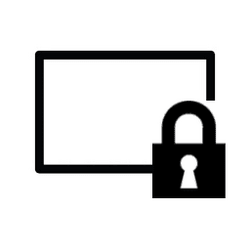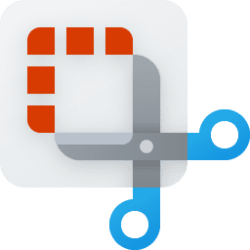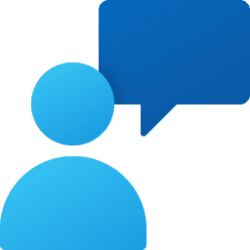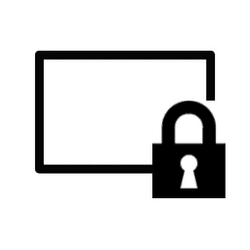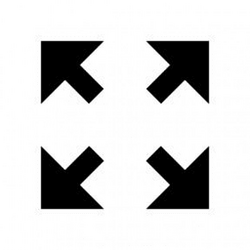This tutorial will show you how to change your lock screen status to "None" or an app to show its detailed status on the lock screen for your account in Windows 11.
The lock screen (aka: welcome screen) is the screen you see at startup and when you lock (Win+L) the PC. You will need to dismiss the lock screen to to see the sign-in screen and sign in to Windows.
Starting with Windows 11 build 23612 (Dev) and build 22635.3061 (Beta), Microsoft introducing a richer weather experience to your lock screen. This includes dynamic, interactive weather updates. So, as you hover over the weather experience on your lock screen, you will see more information. When you tap or click on the weather card and sign in, Microsoft Edge opens with the full forecast in MSN Weather. If you already use Weather for Lock screen status, there is nothing for you to do. Also, this new experience will be on by default. Should you not want to see this experience, you can change your lock screen status to None. This rich weather experience is available when you lock your screen no matter which lock screen background personalization option you select (Windows spotlight, Picture, or Slideshow).
Starting with Windows 11 build 22631.3374, you should see the richer weather experience on your lock screen. This includes dynamic, interactive weather updates. So, as you hover over the weather experience on your lock screen, you will see more information. When you tap or click on the weather card and sign in, Microsoft Edge opens with the full forecast in MSN Weather. If you already use Weather under Settings > Personalization > Lock screen > Lock screen status, there is nothing for you to do. Also, this new experience will be on by default. Should you not want to see this experience, you can change your lock screen status to “None.” This rich weather experience is available when you lock your screen no matter which personalization option you select (Windows spotlight, Picture, or Slideshow).
Starting with Windows 11 build 22635.3420 (Beta), Microsoft adds Weather and more to your lock screen. Stay informed and efficient with dynamic updates that bring finance, traffic, and sports to your Lock screen, alongside weather. The card design has been improved with acrylic blur, card size, spacing, and font optimizations. Note this feature might not be available to all users because it will roll out gradually.
References:
Personalize your lock screen - Microsoft Support
Learn how to personalize a Windows lock screen with a background photo, slideshow, or app notifications.
Configuring weather and more on the lock screen in Windows 10 and 11
Windows IT Pro Blog: Today, Windows supports detailed status updates from apps on the lock screen. In the coming weeks, we’re enhancing the lock screen experience, starting with dynamic, interactive weather updates. The enhanced “weather and more” experience began rolling out last week to...
 www.elevenforum.com
www.elevenforum.com
EXAMPLE: An example of weather, finance, traffic, and sports cards on the Windows 11 lock screen. The cards are aligned in the center and located in a row on the bottom of the screen.
Here's How:
1 Open Settings (Win+I).
2 Click/tap on Personalization on the left side, and click/tap on Lock screen on the right side. (see screenshots below)
3 Select None or an available Dev Home, Mail, Weather and more, Calendar, or Windows Widgets app in the Lock screen status drop menu for what you want.
4 You can now close Settings if you like.
That's it,
Shawn Brink
Attachments
Last edited: