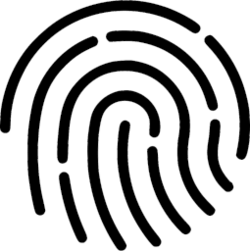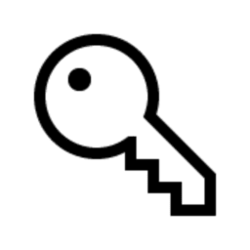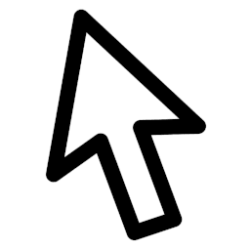This tutorial will show you how to enable or disable the fingerprint sign-in option and UAC credential provider for all users in Windows 10 and Windows 11.
Credential providers are the primary mechanism for user authentication—they currently are the only method for users to prove their identity which is required for sign in and other system authentication scenarios like UAC.
Microsoft provides a variety of credential providers as part of Windows, such as the facial recognition (Windows Hello), fingerprint recognition (Windows Hello), PIN (Windows Hello), security key, password, and picture password sign-in options.
If your Windows 11 device has a built-in fingerprint sensor or connected fingerprint reader, you can set up the fingerprint recognition sign-in option.
You can disable the ability to use a fingerprint to sign in to Windows and provide UAC credentials for all users on the PC. This will remove the Fingerprint credential provider from the UAC prompt and Sign-on options on the Sign-in screen. This will not remove or disable "Fingerprint" on the Settings > Accounts > Sign-in options page.
References:
Windows sign-in options and account protection - Microsoft Support
Learn how to access and manage your Windows sign in options. Use a password, Windows Hello, or a security key to unlock your device.

Credential Providers in Windows - Win32 apps
Credential providers are the primary mechanism for user authentication. They currently are the only method for users to prove their identity which is required for logon and other system authentication scenarios.
learn.microsoft.com

Windows Hello fingerprint authentication
Windows Hello uses information about a sensor to provide enhanced instructions to customers. Info is provided by an OEM or IHV in the form of registry keys.
learn.microsoft.com
You must be signed in as an administrator to enable or disable the fingerprint sign-in option and credential provider.
EXAMPLE: Fingerprint sign-in option on Sign-in screen and UAC credential provider
Here's How:
1 Do step 2 (enable) or step 3 (disable) below for what you would like to do.
2 Enable Fingerprint Sign-in Option for Local Accounts
This is the default setting.
A) Click/tap on the Download button below to download the file below, and go to step 4 below.
Enable_fingerprint_sign-in_option_for_all_users.reg
(Contents of REG file for reference)
Code:
Windows Registry Editor Version 5.00
[HKEY_LOCAL_MACHINE\SOFTWARE\Microsoft\Windows\CurrentVersion\Authentication\Credential Providers\{BEC09223-B018-416D-A0AC-523971B639F5}]
"Disabled"=-3 Disable Fingerprint Sign-in Option for Local Accounts
A) Click/tap on the Download button below to download the file below, and go to step 4 below.
Disable_fingerprint_sign-in_option_for_all_users.reg
(Contents of REG file for reference)
Code:
Windows Registry Editor Version 5.00
[HKEY_LOCAL_MACHINE\SOFTWARE\Microsoft\Windows\CurrentVersion\Authentication\Credential Providers\{BEC09223-B018-416D-A0AC-523971B639F5}]
"Disabled"=dword:000000014 Save the .reg file to your desktop.
5 Double click/tap on the downloaded .reg file to merge it.
6 When prompted, click/tap on Run, Yes (UAC), Yes, and OK to approve the merge.
7 You can now delete the downloaded .reg file if you like.
That's it,
Shawn Brink
Attachments
Last edited: