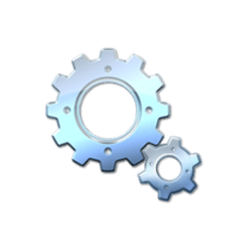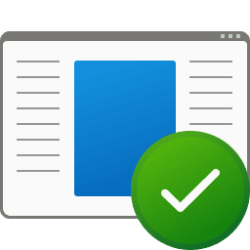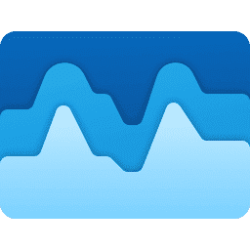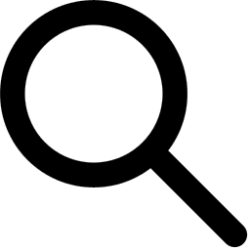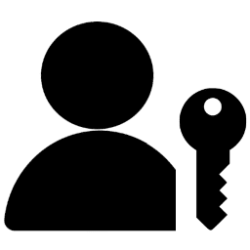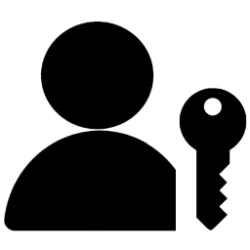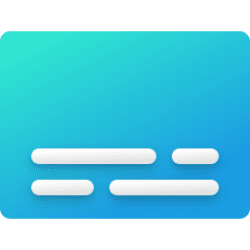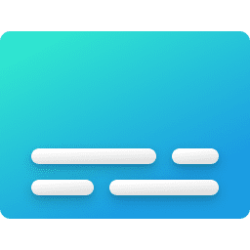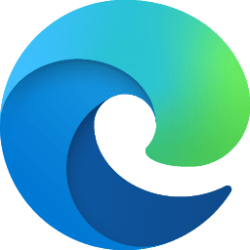This tutorial will show you how to export a list of all, only disabled, only enabled, or only running scheduled tasks in Windows 10 and Windows 11.
The Task Scheduler service allows you to perform automated tasks on a chosen computer. With this service, you can schedule any program to run at a convenient time for you or when a specific event occurs. The Task Scheduler monitors the time or event criteria that you choose and then executes the task when those criteria are met.
A task is the scheduled work that the Task Scheduler service performs. A task is composed of different components, but a task must contain a trigger that the Task Scheduler uses to start the task and an action that describes what work the Task Scheduler will perform.
You can export the list of scheduled tasks to either a TXT file or grid view. The list of scheduled tasks will show you the TaskPath in Task Scheduler, TaskName, and current State of each task.
Contents
- Option One: Export List of All Scheduled Tasks
- Option Two: Export List of Only Disabled Scheduled Tasks
- Option Three: Export List of Only Enabled Scheduled Tasks
- Option Four: Export List of Only Running Scheduled Tasks
1 Open Windows Terminal, and select Windows PowerShell.
2 Copy and paste the command below you want to use into Windows PowerShell, and press Enter. (see screenshots below)
(Output to GridView)
Get-ScheduledTask | Out-GridViewOR
(Output to .txt file on Desktop)
Get-ScheduledTask | Format-Table -AutoSize | Out-File "$Env:userprofile\Desktop\All_Scheduled_Tasks.txt"1 Open Windows Terminal, and select Windows PowerShell.
2 Copy and paste the command below you want to use into Windows PowerShell, and press Enter. (see screenshots below)
(Output to GridView)
Get-ScheduledTask | where state -eq 'Disabled' | Out-GridViewOR
(Output to .txt file on Desktop)
Code:
Get-ScheduledTask | where state -eq 'Disabled' | Format-Table -AutoSize | Out-File "$Env:userprofile\Desktop\Disabled_Scheduled_Tasks.txt"1 Open Windows Terminal, and select Windows PowerShell.
2 Copy and paste the command below you want to use into Windows PowerShell, and press Enter. (see screenshots below)
(Output to GridView)
Get-ScheduledTask | where state -eq 'Ready' | Out-GridViewOR
(Output to .txt file on Desktop)
Code:
Get-ScheduledTask | where state -eq 'Ready' | Format-Table -AutoSize | Out-File "$Env:userprofile\Desktop\Enabled_Scheduled_Tasks.txt"1 Open Windows Terminal, and select Windows PowerShell.
2 Copy and paste the command below you want to use into Windows PowerShell, and press Enter. (see screenshots below)
(Output to GridView)
Get-ScheduledTask | where state -eq 'Running' | Out-GridViewOR
(Output to .txt file on Desktop)
Code:
Get-ScheduledTask | where state -eq 'Running' | Format-Table -AutoSize | Out-File "$Env:userprofile\Desktop\Running_Scheduled_Tasks.txt"That's it,
Shawn Brink