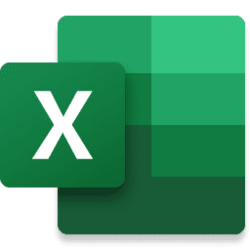Hello. Ok I'm a dinosaur, still using Lotus 123 and on Windows7! But it works well for me. Maybe someone out there can help please?
So I use spreadsheets a lot and one thing that eludes me is how to pick up the last entry in a particular column and include it in another spreadsheet. I do this successfuly for other data for which I can find and use the appropriate @ function. Anybody please?
So I use spreadsheets a lot and one thing that eludes me is how to pick up the last entry in a particular column and include it in another spreadsheet. I do this successfuly for other data for which I can find and use the appropriate @ function. Anybody please?
My Computer
System One
-
- OS
- Windows 7