kongmao45678
New member
- Local time
- 6:43 PM
- Posts
- 3
- OS
- Windows 11
Follow along with the video below to see how to install our site as a web app on your home screen.
Note: This feature may not be available in some browsers.
The ones that have no effect are still there, but the display mode has been converted.Click the icon and from popup menu click the icon to uncheck it.
Windows Registry Editor Version 5.00
[HKEY_CURRENT_USER\Software\Policies\Microsoft\Windows\Explorer]
"DisableNotificationCenter"=dword:00000001Windows Registry Editor Version 5.00
[HKEY_CURRENT_USER\Software\Policies\Microsoft\Windows\Explorer]
"DisableNotificationCenter"=dword:00000001Is there possibly an error in one of the two codes, they appar to be identical.[HKEY_CURRENT_USER\Software\Policies\Microsoft\Windows\Explorer] "DisableNotificationCenter"=dword:00000001
Why?View attachment 61985As shown in the picture, is there any way to make it not displayed, thank you
Windows Registry Editor Version 5.00
; Brings back the Notification Icon to the Task Tray, activating the Notification Center
[HKEY_CURRENT_USER\Software\Policies\Microsoft\Windows\Explorer]
"DisableNotificationCenter"=dword:00000000Unfortunately neither of the above suggestions actually works to remove/hide the icon itself from the task tray, at least not in the current version of Windows (04/2024).
A register edit does, however, accomplish the task.
To remove the icon (Notification_Icon-Disable.reg)
Code:Windows Registry Editor Version 5.00 [HKEY_CURRENT_USER\Software\Policies\Microsoft\Windows\Explorer] "DisableNotificationCenter"=dword:00000001
To add back the notification icon (Notification_Icon-Enable.reg)
Code:Windows Registry Editor Version 5.00 [HKEY_CURRENT_USER\Software\Policies\Microsoft\Windows\Explorer] "DisableNotificationCenter"=-
Save the above codes in separate files with the .reg extension
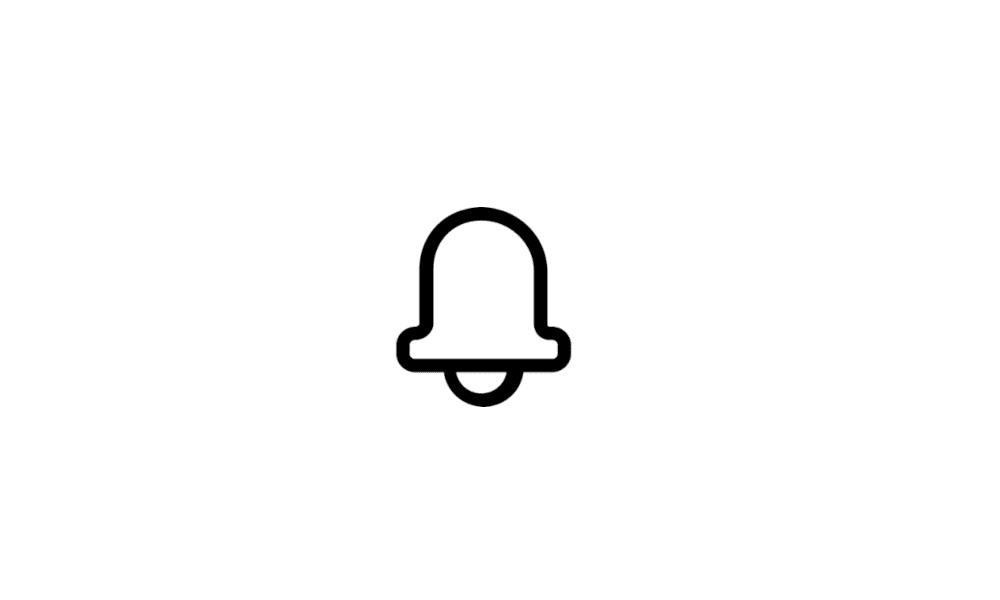
 www.elevenforum.com
www.elevenforum.com
Do you see the Notification icon in the lower left of the task tray? If not you can try the registry edit to add back the icon and activate Notifications.I'm having the opposite issue, those notifications disappeared. Meaning, as soon as I open them to read, they instantly collapse without letting me read. I've tried various methods, including through the registry editor, and there was one through PowerShell, but none worked. I don't know where else to look, I guess I'll have to reinstall. The antivirus finds nothing.











