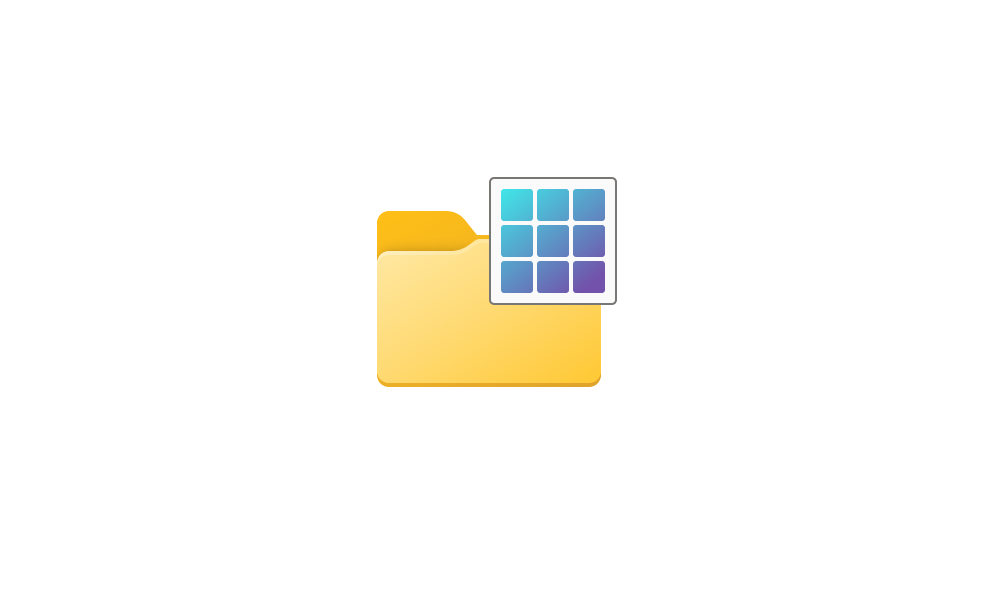dawn121988
Well-known member
- Local time
- 5:30 AM
- Posts
- 37
- OS
- Windows 11
I have a USB Flash drive with 2,388 mp3 files on it. I want to be able to keep the File Name, Length, Size, And add some things to it like "Artists", "Album Artists" and "Genre". But I can't figure out how to lock that in for a USB Flash drive and I don't even know if it is possible. I just want to be able to organize the "Music" on the flash drive a bit easier. I might even be downloading a free file organizer just for my media "Flash Drives" like for .mp3 or videos and such.
So I plan to download a free file organizer to help with the flash drives if I can't get the file explorer to do this correctly. Hopefully someone can help me figure this out.
Currently my flash drive looks like this:
USB Drive (D:) "Music" without the quotes
IS there a way to lock in the folder style for this select drive if not could someone suggest a free file organizer program. Thank You.
So I plan to download a free file organizer to help with the flash drives if I can't get the file explorer to do this correctly. Hopefully someone can help me figure this out.
Currently my flash drive looks like this:
USB Drive (D:) "Music" without the quotes
IS there a way to lock in the folder style for this select drive if not could someone suggest a free file organizer program. Thank You.
- Windows Build/Version
- 23H2
My Computer
System One
-
- OS
- Windows 11
- Computer type
- Laptop
- Manufacturer/Model
- Lenovo System Model 80XV
- CPU
- AMD A9-9420 Radeon R5, 5 compute Cores 2c+3G, 3000 Mhz,
- Motherboard
- LNVNB161216
- Memory
- installed 4.00 GB Total Physcal 3.81 GB Available Physical 462 MB Total Virtual 9.63 GB Available Virtual 4.16 GB
- Graphics Card(s)
- AMD Radeon R5 Graphics 0x98E4
- Sound Card
- Realtek High Definition Audio
- Screen Resolution
- 1366 X 768 X 60 hertz
- Hard Drives
- 929 GB internal, (2) 1TB Toshiba Externals
- Browser
- Firefox I always keep updated
- Antivirus
- Windows Defender