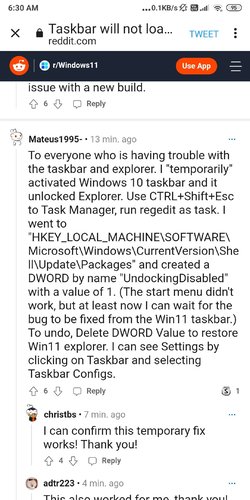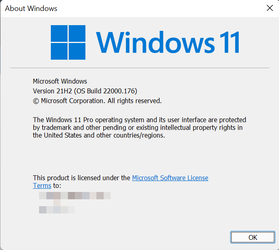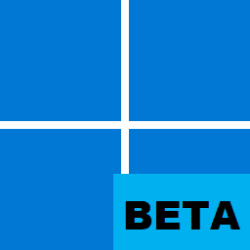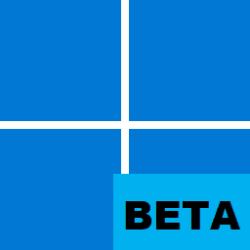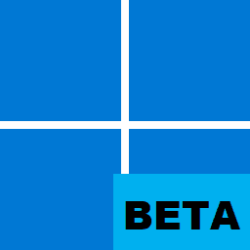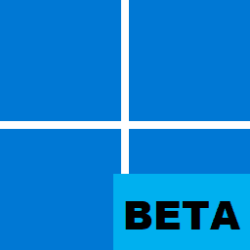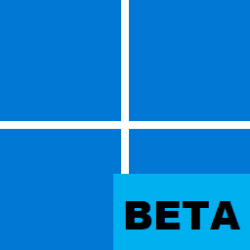UPDATE 9/9: KB5005642 Windows 11 Insider Preview Beta Build 22000.184 - Sept. 9
Source: Announcing Windows 11 Insider Preview Build 22000.176
UUP Dump:
64-bit Cumulative Update download: Select language for Cumulative Update for Windows 11 (22000.176) amd64
ARM64 Cumulative Update download: Select language for Cumulative Update for Windows 11 (22000.176) arm64

 www.elevenforum.com
www.elevenforum.com
UPDATE 7:10PM PDT: Recently, Windows Insiders in both the Dev and Beta Channels began reporting that Start and Taskbar were unresponsive and Settings and other areas of the OS wouldn’t load. We quickly discovered an issue with a server-side deployment that went out to Insiders and canceled that deployment. If you were impacted by this issue, you can use the following steps to get back into a working state on your PC.
- Step 1: Use CTRL-ALT-DEL and choose to open Task Manager.
- Step 2: Choose “More details” at the bottom of Task Manager to expand Task Manager.
- Step 3: Go to “File” and choose “Run new task”.
- Step 4: Type “cmd” in the “Open” field.
- Step 5: Paste the following:
reg delete HKCU\SOFTWARE\Microsoft\Windows\CurrentVersion\IrisService /f && shutdown -r -t 0- Step 6: Hit enter, and then your PC should reboot. After rebooting, everything should be back to normal.
Hello Windows Insiders, today we are releasing Windows 11 Insider Preview Build 22000.176 to the Beta Channel!
We are also making Windows 11 Insider Preview Build 22000.176 available to commercial PCs in the Release Preview Channel. Please see this blog post for all the details.
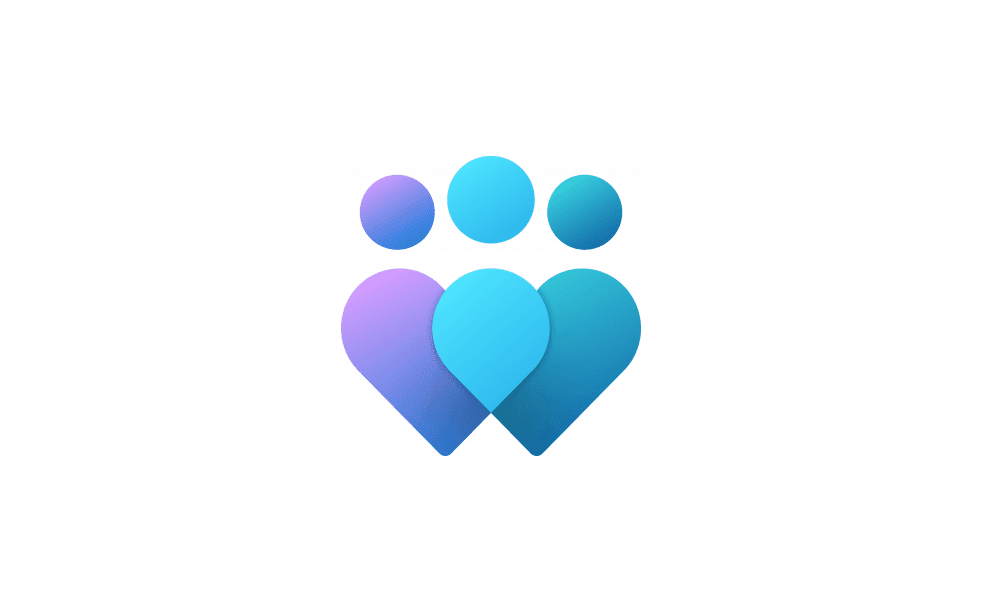
Change Windows Insider Program Channel in Windows 11 Tutorial
This tutorial will show you how to change your Windows Insider Program channel to the Canary Channel, Dev Channel, Beta Channel or Release Preview Channel to get Insider preview builds of Windows 11 on your PC. Flighting is the process of running Windows Insider Preview Builds on your device...www.elevenforum.com
Changes and Improvements
- People want to get closer to the things they love, faster. This is why commonly used experiences like Search, Task View, Widgets and Chat are pinned to the Taskbar in Windows 11. To manage which of these icons are pinned to the Taskbar in one place, simply right-click on the Taskbar and select “Taskbar settings” to open the Taskbar Settings page and choose which system icon to hide. If you hid any of these system icons previously and want to unhide them – you can do this via the Taskbar Settings page.
Simply right-click on the Taskbar and choose “Taskbar settings” to choose which system icons appear.
Fixes
[General]
[Chat from Microsoft Teams]
- We fixed an issue with paired Bluetooth LE devices that was causing an increase in Bluetooth reliability issues and bugchecks after resume from hibernate or when Bluetooth was turned off.
- We mitigated an issue that was resulting some users hitting in an unexpected error when trying to take pictures with certain USB cameras.
- When setting up Windows Hello in OOBE, we’ve added a new link to learn more about Windows Hello.
[Microsoft Store]
- Arabic and Hebrew languages will now allow changing Teams Settings.
- We fixed the issue where if you were making an outgoing call, there was no ring tone, but the user interface would show that the call is getting connected.
The following issues were fixed in the most recent Store updates:
- We fixed the issue where the install button might not be functional in limited scenarios.
- We also fixed an issue where rating and reviews were not available for some apps.
Known issues
[General]
[Start]
- We’re investigating reports from Insiders in the Beta Channel where after upgrading to Windows 11, they are not seeing the new Taskbar and the Start menu doesn’t work. To workaround this if you are impacted, please try going to Windows Update > Update history, uninstalling the latest cumulative update for Windows, and the reinstall it by checking for updates.
- We’re working on a fix for an issue that is causing some Surface Pro X devices to bug check with a WHEA_UNCORRECTABLE_ERROR.
[Taskbar]
- In some cases, you might be unable to enter text when using Search from Start or the Taskbar. If you experience the issue, press WIN + R on the keyboard to launch the Run dialog box, then close it.
- System and Windows Terminal is missing when right-clicking on the Start button (WIN + X).
[Search]
- The Taskbar will sometimes flicker when switching input methods.
[Widgets]
- After clicking the Search icon on the Taskbar, the Search panel may not open. If this occurs, restart the “Windows Explorer” process, and open the search panel again.
- Search panel might appear as black and not display any content below the search box.
[Microsoft Store]
- The widgets board may appear empty. To work around the issue, you can sign out and then sign back in again.
- Widgets may be displayed in the wrong size on external monitors. If you encounter this, you can launch the widgets via touch or WIN + W shortcut on your actual PC display first and then launch on your secondary monitors.
[Windows Sandbox]
- We continue to work to improve search relevance in the Store.
[Localization]
- Within Windows Sandbox, the language input switcher does not launch after clicking the switcher icon on the Taskbar. As a workaround, users can switch their input language via any of the following hardware keyboard shortcuts: Alt + Shift, Ctrl + Shift, or Win + Space (the third option is available only if Sandbox is full-screened).
- Within Windows Sandbox, the IME context menu does not launch after clicking the IME icon in the Taskbar. As workarounds, users can access the functionalities of the IME context menu with either of following methods:
- Accessing the IME settings via Settings > Time & language > Language & region > <each IME language> (e.g. Japanese) three dots > Language options > <each IME> (e.g. Microsoft IME) three dots > Keyboard options.
- Optionally, you may also enable the IME toolbar, an alternative UI to quickly invoke specific IME functions. Continuing from above, navigate to Keyboard options > Appearance > Use IME toolbar.
- Using the unique set of hardware keyboard shortcuts associated with each IME-supported language. (See: Japanese IME Shortcuts, Traditional Chinese IME Shortcuts).
- There is an issue where some Insiders may be some missing translations from their user experience for a small subset of languages running the latest Insider Preview builds. To confirm if you have been impacted, please visit this Answers forum post and follow the steps for remediation.
Microsoft Store
We are rolling out an update for Store (version 22108.1401.11.0) to Windows Insiders in the Beta Channel that includes the following improvements:
- A complete visual overhaul of the Library UI, with simpler navigation and better performance to boot.
The new visual overhaul of the Library page in the Microsoft Store.
- We updated our Spotlight design for promoted products in the Microsoft Store app. Hover over an option to get a sneak peak of what’s inside.
You can now hover over items in Spotlight in the Microsoft Store to see more details.
For developers
You can download the latest Windows Insider SDK at aka.ms/windowsinsidersdk. The Windows Insider SDK will be continuously flighting with corresponding Windows 11 Insider Preview builds, and the latest Windows Insider SDK for Build 22000.176 is now available.
Important Insider Links
To learn how we made Windows 11, click here. You can check out our Windows Insider Program documentation here, including a list of all the new features and updates released in builds so far. Are you not seeing any of the features listed for this build? Check your Windows Insider Settings to make sure you’re in the Dev Channel. Submit feedback here to let us know if things weren’t working the way you expected.
If you want a complete look at what build is in which Insider channel, head over to Flight Hub. Please note, there will be a slight delay between when a build is flighted and when Flight Hub is updated.
Thanks,
Amanda & Brandon
Source: Announcing Windows 11 Insider Preview Build 22000.176
UUP Dump:
64-bit Cumulative Update download: Select language for Cumulative Update for Windows 11 (22000.176) amd64
ARM64 Cumulative Update download: Select language for Cumulative Update for Windows 11 (22000.176) arm64

UUP Dump - Download Windows Insider ISO Tutorial
UUP Dump is the most practical and easy way to get ISO images of any Insider Windows 10 or Windows 11 version, as soon as Microsoft has released a new build. UUP Dump creates a download configuration file according to your choices, downloads necessary files directly from Microsoft servers, and...
 www.elevenforum.com
www.elevenforum.com
Attachments
Last edited: