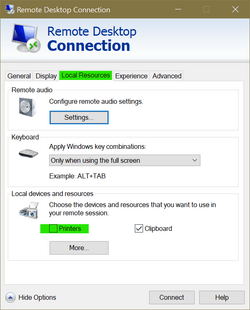I have a LAN-attached printer (HP 8710) and 5 computers - 2 PCs, 2 laptops, 1 tablet. The printer is usually powered off but on 3 at least of the computers the printer status changes to idle the the printer is powered up. On may wife's laptop (A Dell Inspiron 17 - 3793) the printer status often stays "offline". I've found no way to fix this other than to restart the laptop. Connectivity to the printer is not a problem. The HP Printer Assistant program which talks with an HTTP server in the printer has no trouble communicating with the printer - checking ink levels, etc. It's just the printer status in Windows that is the problem.
As near as I can tell, the printer is defined the same on all the computers. The Windows Printer Test Page shows the same driver level and Print Processor (winprint, whatever that is). I've tried with "Let Windows manage my default printer" turned off and on but this did not fix anything. All computers are running Win 11 Pro x64 22621.1848.
Two questions:
As near as I can tell, the printer is defined the same on all the computers. The Windows Printer Test Page shows the same driver level and Print Processor (winprint, whatever that is). I've tried with "Let Windows manage my default printer" turned off and on but this did not fix anything. All computers are running Win 11 Pro x64 22621.1848.
Two questions:
- Any idea why this is happening and what I can do to fix it?
- When this happens again, is there any way to get the printer status back to "online" other than restarting the laptop?
- Windows Build/Version
- Win 11 Pro x64 22621.1848
My Computer
System One
-
- OS
- Windows 11
- Computer type
- PC/Desktop
- Manufacturer/Model
- Microsoft
- CPU
- Intel Core i5-8400
- Motherboard
- ASUS PRIME H370-PLUS
- Memory
- 16GB
- Graphics Card(s)
- Intel UHD Graphics 630
- Sound Card
- On board
- Monitor(s) Displays
- Samsung SyncMaster 2043BWX
- Screen Resolution
- 1680 x 1050
- Hard Drives
- Samsung SSD 850 256GB
WDC 1TB NVMe
WD 3TB external USB drive
- PSU
- I don't remember
- Case
- Corsair something-or-other
- Cooling
- Air CPU + 2 case fans
- Keyboard
- DAS S Pro (Cherry Brown)
- Mouse
- Logitech USB of some sort