Hey there,
I've looked into quite some troubleshooting guides to fix this but 99% is related to dualboot Windows 11 + Linux.
Here it is different. I have Dual boot Windows 11 with another Windows 11 installation.
Due to issues with AMD drivers I decided to reinstall Windows 11 by formatting C drive.
However, after doing this, I lost dual boot options for the other Windows 11 installation.
This is how my disk manager looks like:

Disk 0 (D) is the Windows 11 I cannot access anymore. It is also not visible in msconfig >> boot:
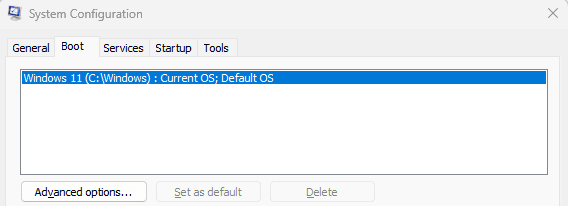
How can I re-add the other Windows 11 installation on D:?
Thank you for the help!
I've looked into quite some troubleshooting guides to fix this but 99% is related to dualboot Windows 11 + Linux.
Here it is different. I have Dual boot Windows 11 with another Windows 11 installation.
Due to issues with AMD drivers I decided to reinstall Windows 11 by formatting C drive.
However, after doing this, I lost dual boot options for the other Windows 11 installation.
This is how my disk manager looks like:

Disk 0 (D) is the Windows 11 I cannot access anymore. It is also not visible in msconfig >> boot:
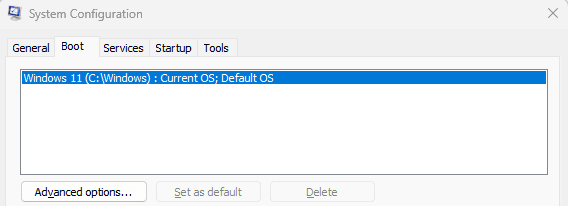
How can I re-add the other Windows 11 installation on D:?
Thank you for the help!
My Computer
System One
-
- OS
- Windows 11
- Computer type
- PC/Desktop
- Manufacturer/Model
- Custom
- CPU
- AMD Ryzen 7 7800X3D
- Motherboard
- ASUS ROG Strix B650E-F GAMING WIFI
- Memory
- G.Skill Trident Z5 Neo 6000
- Graphics Card(s)
- AMD Radeon RX 6900 XT

















