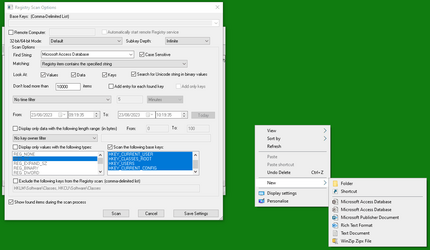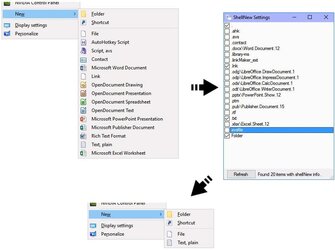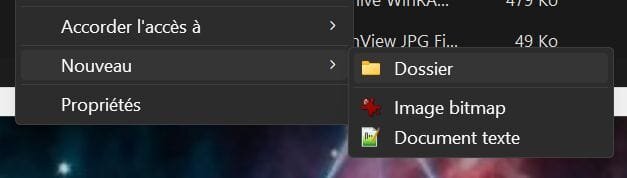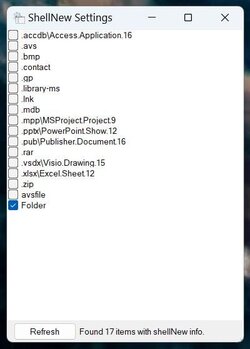vidalv
Member
- Local time
- 8:13 AM
- Posts
- 10
- OS
- Windows 11 Pro
Hello all, I know, nobody use any more the file explorer in Windows 11, except me !
I want to know if they is a way to edit/modify/remove part of the sub-menu "File New" when you click right on an empty part of the file explorer windows ?
An example :
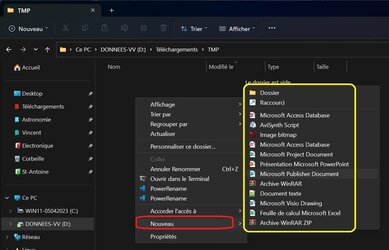
Sorry is in French, when I left click with mouse then select New, that open a new menu selection, how to manage items in ?
Any good idea are welcome ....
Thanks.
Vincent.
I want to know if they is a way to edit/modify/remove part of the sub-menu "File New" when you click right on an empty part of the file explorer windows ?
An example :
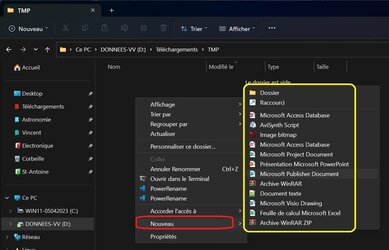
Sorry is in French, when I left click with mouse then select New, that open a new menu selection, how to manage items in ?
Any good idea are welcome ....
Thanks.
Vincent.
My Computer
System One
-
- OS
- Windows 11 Pro
- Computer type
- Laptop
- Manufacturer/Model
- MSI GL75 Leopard 10SER
- CPU
- Intel(R) Core(TM) i7-10750H CPU @ 2.60GHz
- Memory
- 16 GB @ 1333 MHz
- Graphics Card(s)
- NVIDIA GeForce RTX 2060, 6144 MB
- Sound Card
- Realtek ALC233
- Monitor(s) Displays
- AU Optronics B173HAN04.7
- Screen Resolution
- Résolution maximale 1920 x 1080
- Hard Drives
- CT1000P5PSSD8
CT2000MX500SSD1
- PSU
- External
- Case
- N.A
- Cooling
- N.A
- Keyboard
- FR
- Mouse
- Control PAD.
- Internet Speed
- Fiber
- Browser
- Firefox
- Antivirus
- MS-AV