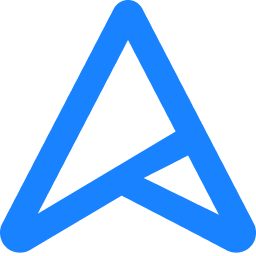- Local time
- 4:28 AM
- Posts
- 31
- OS
- Win 11
I hope this is the correct forum to post this ... 
I am wondering if it is ok and/or advisable to update my bios, and which method is the best / easiest way to do it.
Currently, I am running v18.01 which is about 4 versions old. I was thinking of flashing the newest version:
ROG STRIX Z790-A GAMING WIFI D4 BIOS v21.02
Should I just do it through the current bios screen at POST or should I put it on a USB (renamed) and flash from the USB port
in the rear of the MB. Or is it possible to flash from within Windows itself ? Please see my spec's bellow and Thank You !!
BIOS Date: 12/08/2023
BIOS Version: 1801
UEFI BIOS: Capable
Motherboard Model: ASUS ROG STRIX Z790-A GAMING WIFI
Motherboard Chipset: Intel Z790 (Raptor Lake-S PCH)
Intel ME Version: 16.1, Build 2307, Hot Fix 30
WINDOWS.11 PRO 23H2
I am wondering if it is ok and/or advisable to update my bios, and which method is the best / easiest way to do it.
Currently, I am running v18.01 which is about 4 versions old. I was thinking of flashing the newest version:
ROG STRIX Z790-A GAMING WIFI D4 BIOS v21.02
Should I just do it through the current bios screen at POST or should I put it on a USB (renamed) and flash from the USB port
in the rear of the MB. Or is it possible to flash from within Windows itself ? Please see my spec's bellow and Thank You !!
BIOS Date: 12/08/2023
BIOS Version: 1801
UEFI BIOS: Capable
Motherboard Model: ASUS ROG STRIX Z790-A GAMING WIFI
Motherboard Chipset: Intel Z790 (Raptor Lake-S PCH)
Intel ME Version: 16.1, Build 2307, Hot Fix 30
WINDOWS.11 PRO 23H2
- Windows Build/Version
- Windows 11 PRO 23H2 (22631.3085)
My Computer
System One
-
- OS
- Win 11
- Computer type
- PC/Desktop
- Manufacturer/Model
- HYTE Y70 Dual Chamber Mid-Tower ATX Case
- CPU
- Intel Core i7-14700K
- Motherboard
- ASUS ROG STRIX Z790-A GAMING WIFI
- Memory
- 64 GB DDR5-7000 SDRAM
- Graphics Card(s)
- ASUS TUF Gaming GeForce RTX 4080 OC Edition
- Sound Card
- Intel Raptor Lake-S PCH - cAVS
- Monitor(s) Displays
- BenQ GW2780 x ( 3 )
- Screen Resolution
- 1920 x 1080
- Hard Drives
- WD_BLACK 2TB SN850X NVMe Gen4 PCIe, M.2 2280 x ( 2 )
- PSU
- Thermaltake Toughpower GF3 1350W
- Case
- HYTE Y70 Dual Chamber Mid-Tower ATX Case
- Cooling
- Corsair iCUE H170i Elite LCD XT
- Keyboard
- K95 RGB PLATINUM SE Mechanical Gaming Keyboard
- Mouse
- LOGi MX 3S
- Internet Speed
- 1.5 GB