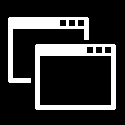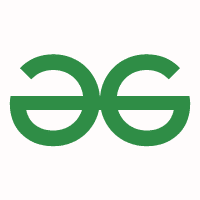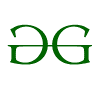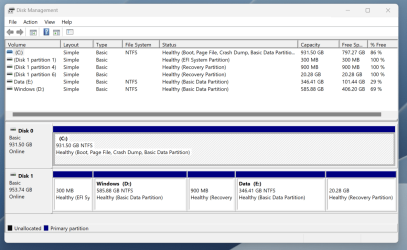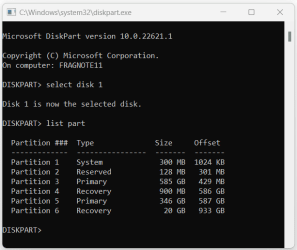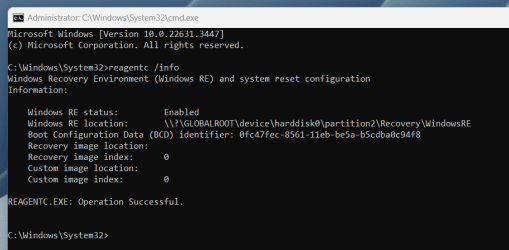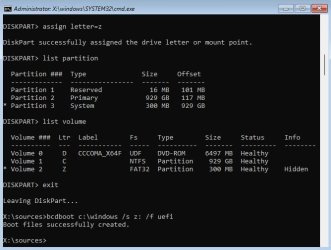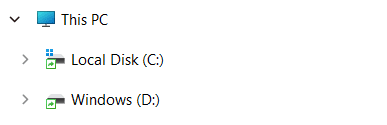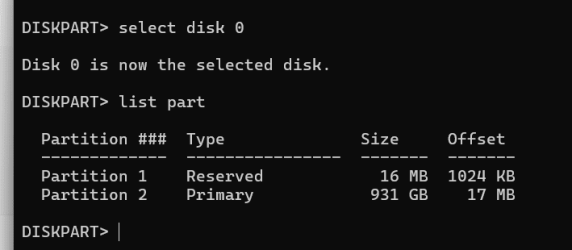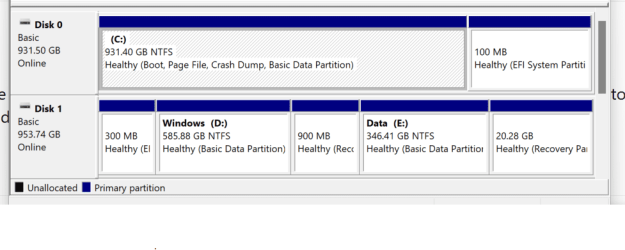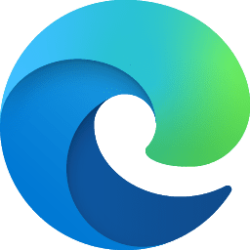CalypsoArt
Active member
- Local time
- 8:35 PM
- Posts
- 47
- OS
- Windows 11
My laptop (MSI GS75 Stealth 9sf) came with Win 10. Eventually I upgraded to Windows 11 on a second hard drive. I often do that so I can take my time setting up the new system while having access to the working old system. Anyway, It's been a few years and I haven't used the Win10 install in forever. I'd like to remove it/format the drive. If I remember correctly from when I did this way back, (Win 7 to 10) it was problematic deleting the OS install that was used to create the dual boot. I'm not sure if that is still the case? Anyway, can I remove the Win 10 OS and not affect the working 11. And if so, what is the best method?
My Computer
System One
-
- OS
- Windows 11
- Computer type
- PC/Desktop
- Manufacturer/Model
- Home Built
- CPU
- Ryzen 5600X
- Motherboard
- ROG STRIX B550-I
- Memory
- 16GB 3200
- Graphics Card(s)
- GTX 1060 6GB
- Sound Card
- Onboard Realtek
- Monitor(s) Displays
- Dual Dell U3014
- Screen Resolution
- 2560x1600
- Hard Drives
- Samsung EVO m.2 500GB x2