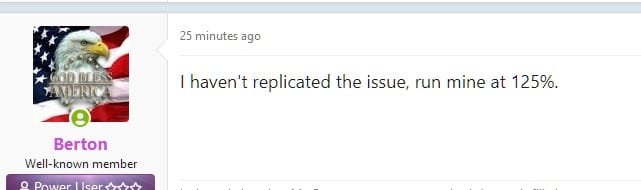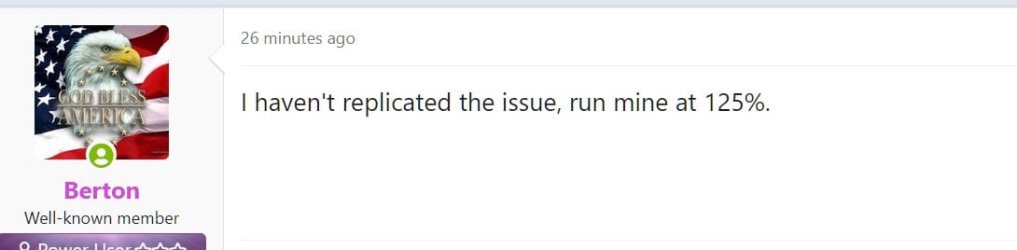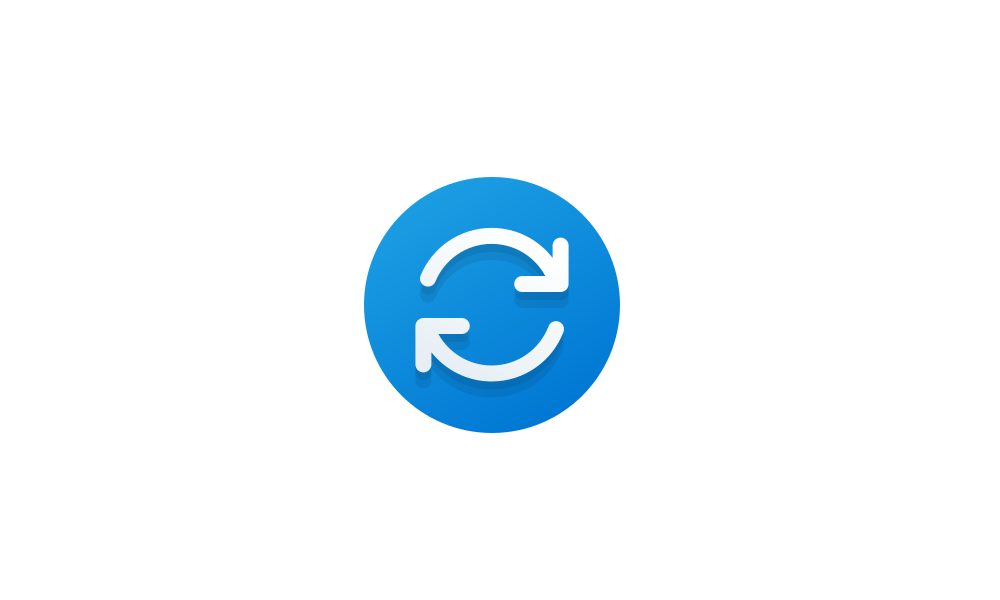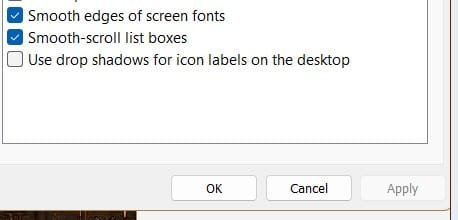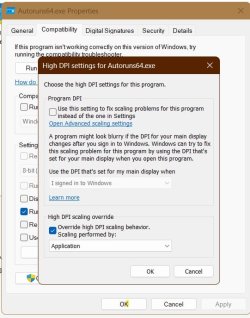My 2160p monitor is dying. Replaced it today with a 1080p, which is more suited for my needs. Problem is now, widows "recommends" 150% scaling which makes things WAY too big. But, if I select 100% scaling, everything is pixelated looking. How do I get the sharp fonts etc of the 150% without the screen display being way too large? Also using the "recommended" resolution of 1920 x1080.
As always, thanks for reading!
-R
As always, thanks for reading!
-R
- Windows Build/Version
- 11 Pro x64 23H2 22631.3296
My Computer
System One
-
- OS
- Windows 11 Pro x64 23H2 22631.3527