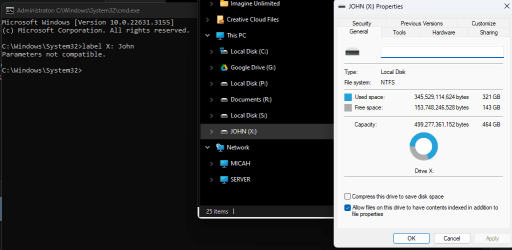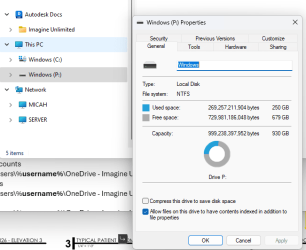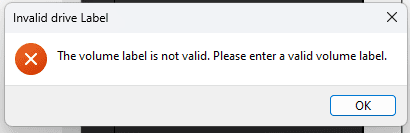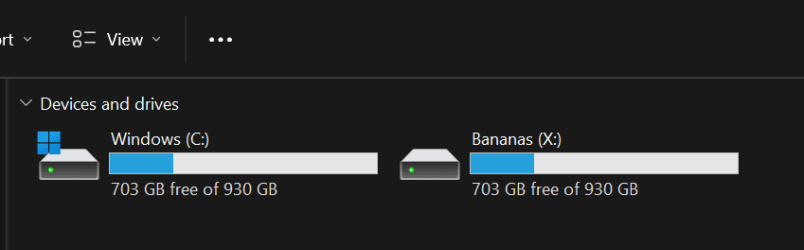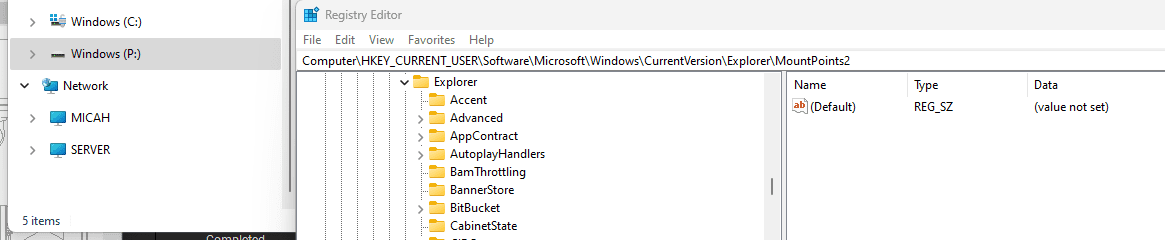We are attempting to map a filepath (linked OneDrive folder location) as a local drive via a shortcut in the windows startup folder.
The method described in that link works, and any computer that displays the C: drive as "Local Disk (C:)" will allow the user to rename (relabel) the drive. (e.g.: "Local Disk (R:)" => "Documents (R:)").
However, while this method does successfully map as a drive, computers that show the drive as "Windows (C:)" will not allow users to rename (relabel) the drive. Instead, they receive the error: "The volume label is not valid. Please enter a valid volume label."
How would we go about renaming these mapped drives?
Furthermore, what is the distinction between the "local disk" and "windows" prefix?
Any help or insight would be greatly appreciated.
thanks,
The method described in that link works, and any computer that displays the C: drive as "Local Disk (C:)" will allow the user to rename (relabel) the drive. (e.g.: "Local Disk (R:)" => "Documents (R:)").
However, while this method does successfully map as a drive, computers that show the drive as "Windows (C:)" will not allow users to rename (relabel) the drive. Instead, they receive the error: "The volume label is not valid. Please enter a valid volume label."
How would we go about renaming these mapped drives?
Furthermore, what is the distinction between the "local disk" and "windows" prefix?
Any help or insight would be greatly appreciated.
thanks,
- Windows Build/Version
- Windows 11
My Computer
System One
-
- OS
- Windows 11