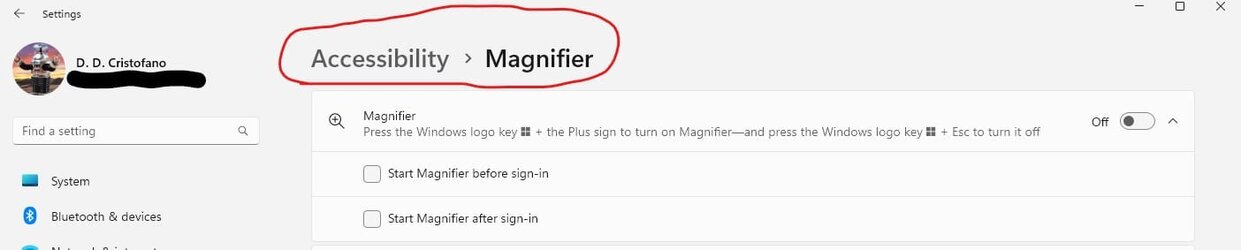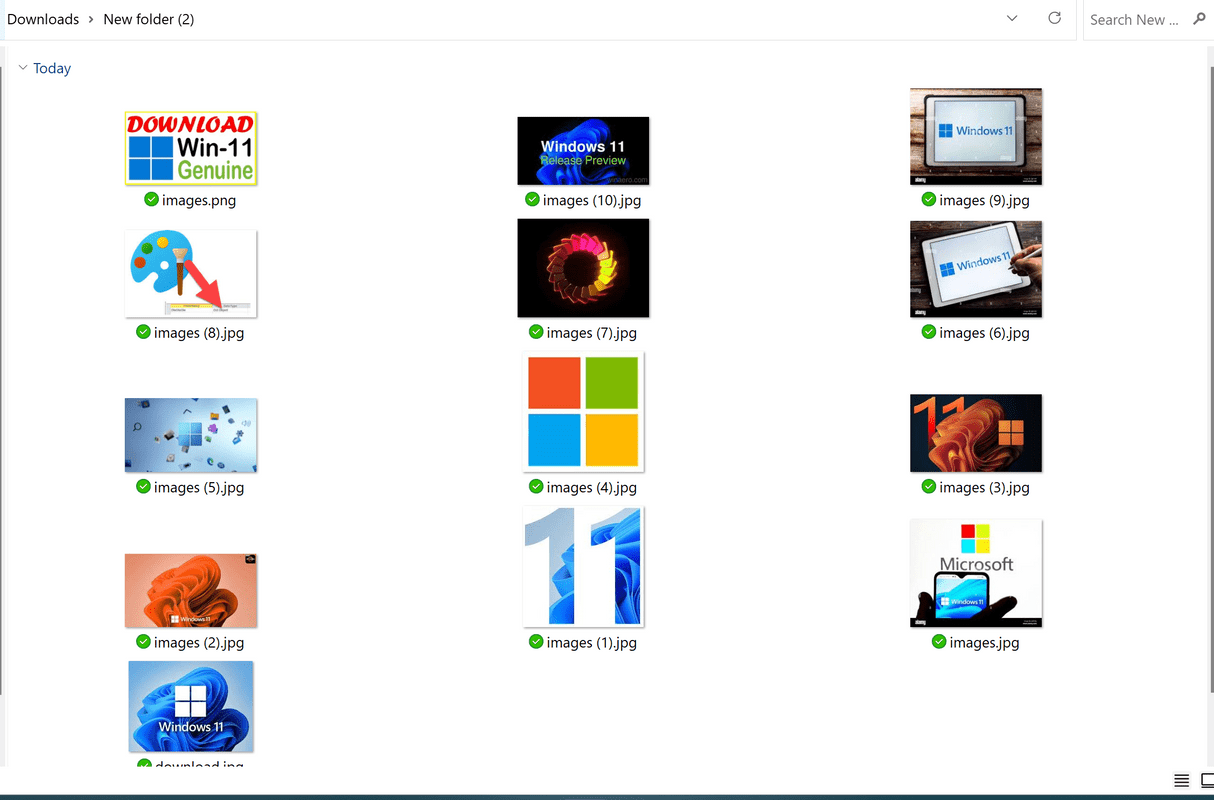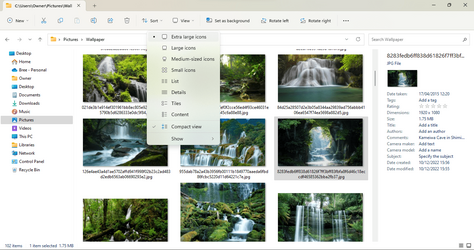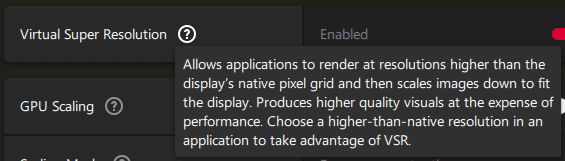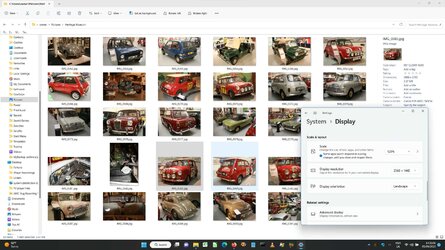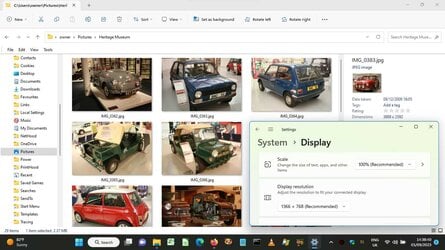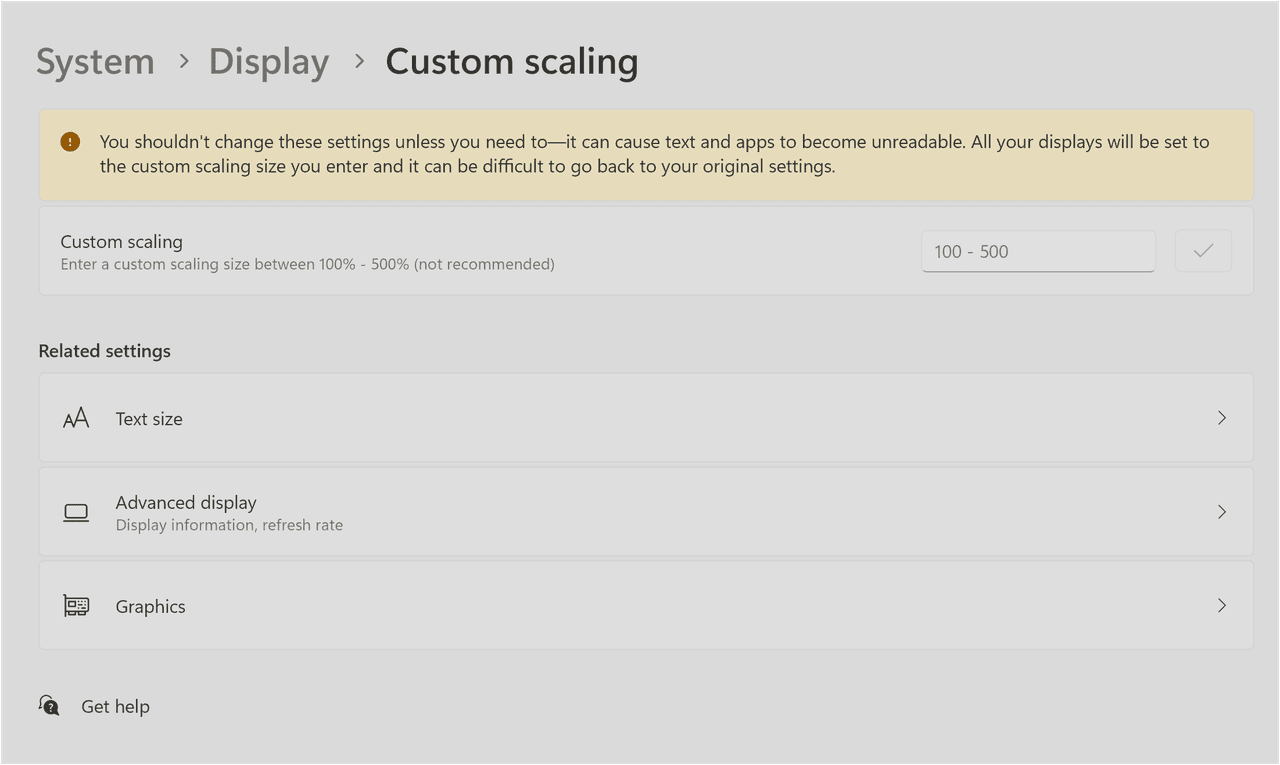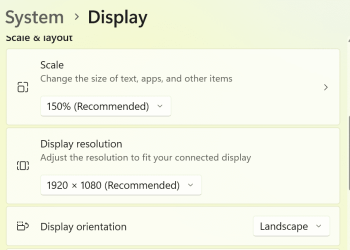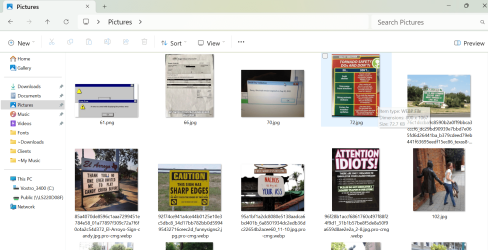- Local time
- 11:12 PM
- Posts
- 175
- OS
- Windows 11 Home 64-bit
Hi all,
When I use ctrl + mouse-wheel to increase the thumbnail size in a folder there are only a few sizes (all very small). And the largest setting is not even increasing the size but just increasing the white space between the thumbnails.
Is there a way to make them larger than the size mentioned above ?
Thanks
When I use ctrl + mouse-wheel to increase the thumbnail size in a folder there are only a few sizes (all very small). And the largest setting is not even increasing the size but just increasing the white space between the thumbnails.
Is there a way to make them larger than the size mentioned above ?
Thanks
My Computer
System One
-
- OS
- Windows 11 Home 64-bit
- Computer type
- Laptop
- Manufacturer/Model
- ASUS Laptop Zenbook Pro 14
- CPU
- Intel Core i9-13900H 2.6 GHz, 24MB 14 cores 20 threads
- Memory
- 32GB DDR5
- Graphics Card(s)
- NVIDIA GeForce RTX 4060 and Intel Iris Xe Graphics
- Monitor(s) Displays
- 14.5" 2.8K OLED 16:10 120Hz 400nits
- Screen Resolution
- 2880 x 1800 pixels
- Hard Drives
- 1TB M.2 NVMe™ PCIe® 4.0 Performance SSD
- Mouse
- Bluetooth
- Browser
- Microsoft Edge
- Antivirus
- McAfee , Malwarebytes , Ccleaner