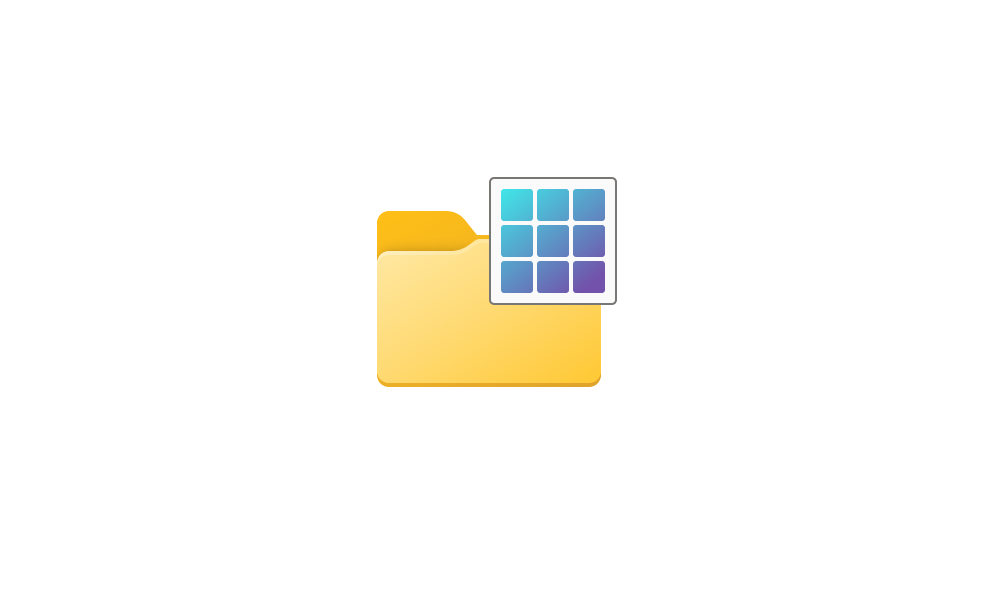How can I change the default file explorer view for images to Extra large? With a high res monitor it is tiresome to have to reset the view every time I open a folder containing images. Even Large is too small to be useful.
Alternatively, if there are Directory Opus experts in the forum, can I just make DO take over all those explorer duties?
Alternatively, if there are Directory Opus experts in the forum, can I just make DO take over all those explorer duties?
My Computer
System One
-
- OS
- Win11
- Computer type
- PC/Desktop
- Manufacturer/Model
- Custom
- CPU
- Ryzen 7 7700X
- Motherboard
- Gigabyte B-650 Aorus Elite AX
- Memory
- 32GB DDR5 G.Skill
- Graphics Card(s)
- RTX 4060
- Sound Card
- On-board
- Monitor(s) Displays
- Dell U2518 Dell U3223
- Screen Resolution
- 3840x2160
- Hard Drives
- 1TB M.2 AData, Samsung 860 EVO, WD 5000AADS, WD10EZEX
- PSU
- EVGA 850
- Cooling
- AK400
- Keyboard
- Logi MXKeys
- Mouse
- Logi MX Master 3
- Internet Speed
- Sad. Just sad.
- Browser
- Firefox, Vivaldi, Brave