- Local time
- 9:02 PM
- Posts
- 1,992
- OS
- Windows 10 Pro
I welcome comments on the User Data Migration Plan as per pic below.
(I am planning on posting a System migration plan in a separate thread, please focus on Data migration in this thread, thanks!)
As to the mechanics of the user data migration, I could:
1) Basic copy and paste via an external SSD
2) Macrium Reflect Home File and Folder backup and restore via an external SSD as per File and Folder Backup in Macrium Reflect Home (MRH) or a slight modification thereof
3) RoboCopy via an external SSD (with a reversal of source and destination) as per Question on RoboCopy Syntax or a slight modification thereof
I would especially welcome comments on the pros and cons of the migration mechanics options, thanks!
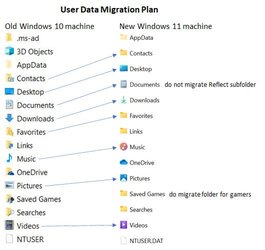
(I am planning on posting a System migration plan in a separate thread, please focus on Data migration in this thread, thanks!)
As to the mechanics of the user data migration, I could:
1) Basic copy and paste via an external SSD
2) Macrium Reflect Home File and Folder backup and restore via an external SSD as per File and Folder Backup in Macrium Reflect Home (MRH) or a slight modification thereof
3) RoboCopy via an external SSD (with a reversal of source and destination) as per Question on RoboCopy Syntax or a slight modification thereof
I would especially welcome comments on the pros and cons of the migration mechanics options, thanks!
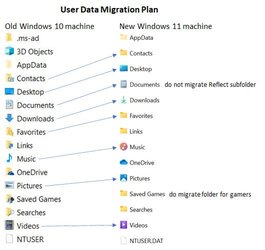
Last edited:
My Computer
System One
-
- OS
- Windows 10 Pro

















