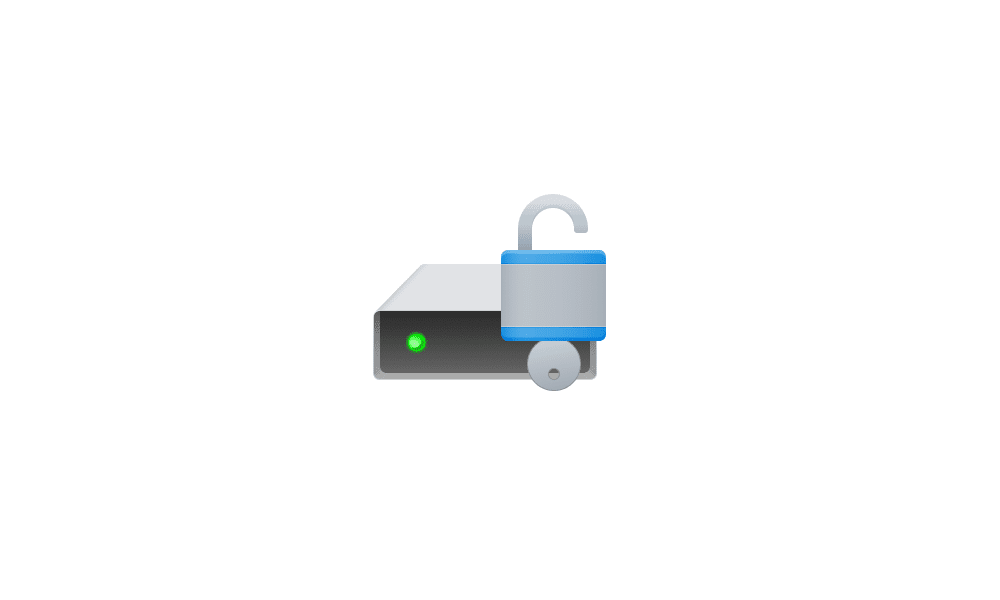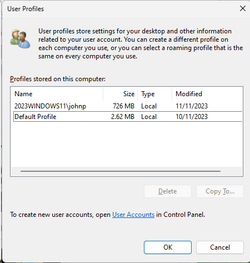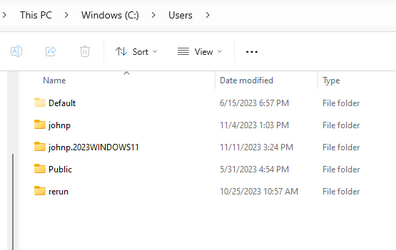retexan599
Active member
I have clumsily messed up my computer and not sure how to proceed.
I was trying to fix the problem noted in this thread:
"Open file location" or “Save image as” opens to Desktop folder instead of target folder.
One course of action was to see if a new user had the same problem. I created a 2nd user & verified that the problem did not occur with the 2nd user. Tried to migrate my account to the new user, but was unsuccessful. I removed the 2nd account from settings. However, that 2nd account is still shown in This PC and its Desktop is the one being displayed on my screen, instead of the original account Desktop. For a time, various folders appeared in both user accounts.
Along the way, we tried a repair install;
Repair Install Windows 11 with an In-place Upgrade Tutorial (post #159+)
However, that got messed up because the web site was downloading the ISO to the original download folder in the first account and was not visible on my desktop, so I mistakenly thought the ISO didn’t download; however, I subsequently found the ISO on the original user account via This PC. But never did the Repair Install.
I tried to get around the double user problem by going back to a restore point from before this mess began; however, I still have the two users (seen in This PC). The files I use are in the original user Desktop Folder (which I can only access via This PC).
I think what would help to backtrack is if I could get the original user Desktop to be what I see on my screen. I have considered simply deleting the 2nd user from this This PC. Then perhaps we could try the Repair Install again. Hoping this all doesn’t lead to doing a Clean Install, but that is on my mind.
Sorry for the mess. Any further thoughts would be appreciated.
I was trying to fix the problem noted in this thread:
"Open file location" or “Save image as” opens to Desktop folder instead of target folder.
One course of action was to see if a new user had the same problem. I created a 2nd user & verified that the problem did not occur with the 2nd user. Tried to migrate my account to the new user, but was unsuccessful. I removed the 2nd account from settings. However, that 2nd account is still shown in This PC and its Desktop is the one being displayed on my screen, instead of the original account Desktop. For a time, various folders appeared in both user accounts.
Along the way, we tried a repair install;
Repair Install Windows 11 with an In-place Upgrade Tutorial (post #159+)
However, that got messed up because the web site was downloading the ISO to the original download folder in the first account and was not visible on my desktop, so I mistakenly thought the ISO didn’t download; however, I subsequently found the ISO on the original user account via This PC. But never did the Repair Install.
I tried to get around the double user problem by going back to a restore point from before this mess began; however, I still have the two users (seen in This PC). The files I use are in the original user Desktop Folder (which I can only access via This PC).
I think what would help to backtrack is if I could get the original user Desktop to be what I see on my screen. I have considered simply deleting the 2nd user from this This PC. Then perhaps we could try the Repair Install again. Hoping this all doesn’t lead to doing a Clean Install, but that is on my mind.
Sorry for the mess. Any further thoughts would be appreciated.
- Windows Build/Version
- Version 22H2 (OS Build 22621.2506)
My Computer
System One
-
- OS
- Windows 11 23H2 22631.3447
- Computer type
- PC/Desktop
- Manufacturer/Model
- HP Envy Desktop TE02-0xxx
- CPU
- 2.10GHz Intel 12th Gen Core i7-12700
- Motherboard
- HP 'BlizzardU' 894B 10; Chipset Intel ADL Z690
- Memory
- 16GB
- Graphics Card(s)
- NVIDIA GeForce 3050
- Sound Card
- Realtek Audio
- Monitor(s) Displays
- HP27er
- Screen Resolution
- 1920x1080
- Hard Drives
- 256GB NVMe SSD
2TB HDD
- PSU
- 600W
- Case
- Desktop Tower
- Cooling
- Air
- Keyboard
- Logitech K350
- Mouse
- Logitech M510
- Internet Speed
- 25Mps (Max)
- Browser
- Chrome
- Antivirus
- Windows native security
- Other Info
- HP replaced SSD under warranty in November, 2023.