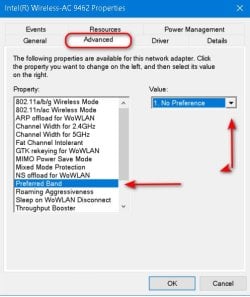Matu
New member
- Local time
- 7:25 AM
- Posts
- 1
- OS
- Windows 11 Pro
Hi,
the problem with the WiFi driver started about 2 weeks ago. I was working on my laptop, I turned it off normally and when I came back after two hours, the WiFi did not work on it (WiFi was not even in the settings, and it was not possible to connect to any, in the quick settings panel (bottom right of the taskbar) it was not on the menu at all ). I checked Device Manager and found that the mentioned Intel(R) Wi-Fi 6E AX211 160MHz driver reported Code 10 and Code 43 (I can't remember exactly, but it must have reported one or the other since then). And there was no software update before this problem.
This is the event details for the first problem which occurred:
Driver Name: oem112.inf
Class Guid: {4d36e972-e325-11ce-bfc1-08002be10318}
Service: Netwtw14
Lower Filters:
Upper Filters: vwifibus
Problem: 0x0
Problem Status: 0xC00000E5
I disabled, enabled, uninstalled, installed (from the official Intel and Lenovo sites), and updated the driver, but nothing helped. After a few days, it spontaneously fixed itself and the WiFi worked normally, but later the same problem appeared again. I contacted Microsoft support and they helped me fix it via CMD:
However, the problem appeared again, so again it helped only temporarily. The second time, Microsoft support was unable to fix it. Subsequently, it spontaneously fixed itself for a while, and Lenovo support advised me that if it happens again, I should do a Power drain. When the problem occurred again, the Power drain didn't help, but now after three weeks of problems, it spontaneously fixed itself and it's currently working (but I assume only for a few days).
Has anyone encountered this or could someone please advise if there is a software solution to this? Or is it more of a hardware problem?
the problem with the WiFi driver started about 2 weeks ago. I was working on my laptop, I turned it off normally and when I came back after two hours, the WiFi did not work on it (WiFi was not even in the settings, and it was not possible to connect to any, in the quick settings panel (bottom right of the taskbar) it was not on the menu at all ). I checked Device Manager and found that the mentioned Intel(R) Wi-Fi 6E AX211 160MHz driver reported Code 10 and Code 43 (I can't remember exactly, but it must have reported one or the other since then). And there was no software update before this problem.
This is the event details for the first problem which occurred:
Driver Name: oem112.inf
Class Guid: {4d36e972-e325-11ce-bfc1-08002be10318}
Service: Netwtw14
Lower Filters:
Upper Filters: vwifibus
Problem: 0x0
Problem Status: 0xC00000E5
I disabled, enabled, uninstalled, installed (from the official Intel and Lenovo sites), and updated the driver, but nothing helped. After a few days, it spontaneously fixed itself and the WiFi worked normally, but later the same problem appeared again. I contacted Microsoft support and they helped me fix it via CMD:
Code:
ipconfig /renew
ipconfig /flushdns
netsh winsock reset
netsh int ip reset
netsh winhttp reset proxy
netsh winhttp reset tracing
netsh winsock reset catalog
netsh int ipv4 reset catalog
netsh int ipv6 reset catalogHowever, the problem appeared again, so again it helped only temporarily. The second time, Microsoft support was unable to fix it. Subsequently, it spontaneously fixed itself for a while, and Lenovo support advised me that if it happens again, I should do a Power drain. When the problem occurred again, the Power drain didn't help, but now after three weeks of problems, it spontaneously fixed itself and it's currently working (but I assume only for a few days).
Has anyone encountered this or could someone please advise if there is a software solution to this? Or is it more of a hardware problem?
- Windows Build/Version
- Windows 11 Pro (Version 23H2, OS Build 22631.3155)
My Computer
System One
-
- OS
- Windows 11 Pro
- Computer type
- Laptop
- Manufacturer/Model
- Yoga Slim 7 Pro 14IAP7