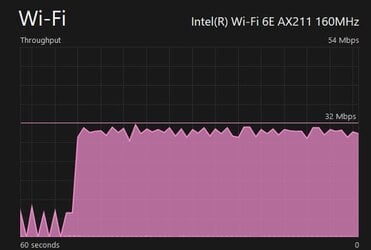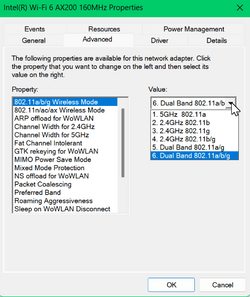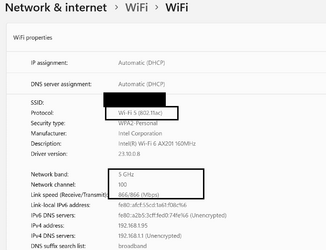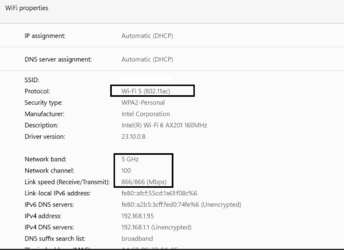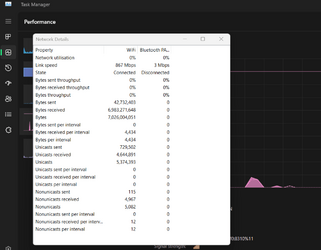shadowoflight
New member
- Local time
- 3:15 PM
- Posts
- 10
- OS
- Windows 11 Pro
Just got assigned an x13 gen 4 after I requested 1.
Everything’s great, except for some reason, the network’s getting throttled to ard 30mbps.
I can go beyond that using speedtest, but when synology, Google drive, office installer, adobe etc, are running, you can see spikes when a new software starts downloading, then it drops to 30mbps max alone (i.e. just google drive syncing) or combined (g drive and synology syncing, adobe downloading installs).
I’m tempted to say it’s a win 11 issue.
Haven’t tried ethernet because there’s no need for it so far in this job. All on Wi-Fi. Same on different networks, office, home and public. Speed is definitely not an issue because I've gone much faster on the same networks on bot my personal and work laptops.
I've tried :
(from here):
Press Windows Key + X.
Click on Command prompt (Admin).
Type the following commands, and hit Enter after each command:
netsh int tcp set heuristics disabled
netsh int tcp set global autotuninglevel=disabled
netsh int tcp set global rss=enabled
netsh winsock reset and press Enter
netsh int ip reset and press Enter
ipconfig /release and press Enter
ipconfig /renew and press Enter
ipconfig /flushdns and press Enter
after that didn't work, I tried (from here):
setting: netsh int tcp set global autotuninglevel=normal
Specs:
Thinkpad X13 Gen4
i7-1355U
32GB Ram
1TB SSD
Wifi 6E AX211 (Driver 22.240.0.6 18/6/2023)
Any ideas?
Everything’s great, except for some reason, the network’s getting throttled to ard 30mbps.
I can go beyond that using speedtest, but when synology, Google drive, office installer, adobe etc, are running, you can see spikes when a new software starts downloading, then it drops to 30mbps max alone (i.e. just google drive syncing) or combined (g drive and synology syncing, adobe downloading installs).
I’m tempted to say it’s a win 11 issue.
Haven’t tried ethernet because there’s no need for it so far in this job. All on Wi-Fi. Same on different networks, office, home and public. Speed is definitely not an issue because I've gone much faster on the same networks on bot my personal and work laptops.
I've tried :
(from here):
Press Windows Key + X.
Click on Command prompt (Admin).
Type the following commands, and hit Enter after each command:
netsh int tcp set heuristics disabled
netsh int tcp set global autotuninglevel=disabled
netsh int tcp set global rss=enabled
netsh winsock reset and press Enter
netsh int ip reset and press Enter
ipconfig /release and press Enter
ipconfig /renew and press Enter
ipconfig /flushdns and press Enter
after that didn't work, I tried (from here):
setting: netsh int tcp set global autotuninglevel=normal
Specs:
Thinkpad X13 Gen4
i7-1355U
32GB Ram
1TB SSD
Wifi 6E AX211 (Driver 22.240.0.6 18/6/2023)
Any ideas?
- Windows Build/Version
- Windows 11 Pro Version 22H2 (OS build 22621.2361) Windows Feature Experience Pack 1000.22674.1000.0
My Computer
System One
-
- OS
- Windows 11 Pro