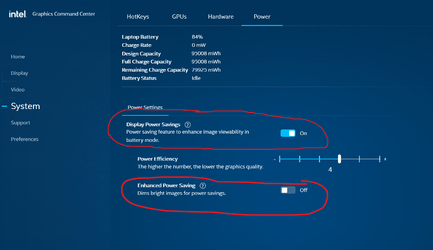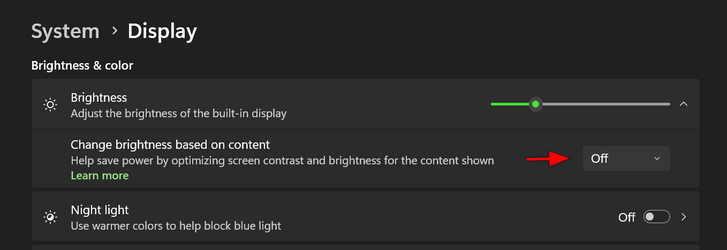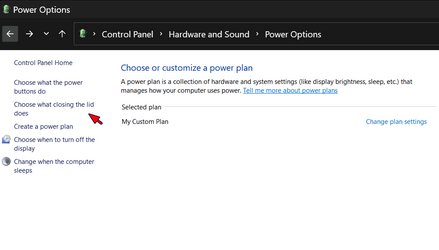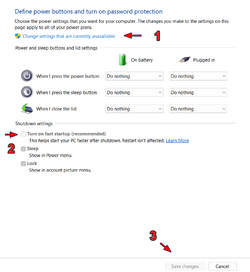- Local time
- 10:09 AM
- Posts
- 16
- OS
- Windows 11
This quote above is a snip from the original post. I was hoping replying to my own post this would be seen by all that have contributed. I believe all were helpful. At this point I'm watching, it seems to be acting more normal. I worked all your suggestions and added of myself, I mentioned above, to disabling all the Task Schedules that were triggered by "When Idle" ... as it was happening when idling only. I hope this is the best fix and do want to thank you all. I trust I hit everyones LIKE icon. Let me know if I missed. Thank you for hanging in there with me. ":-DxHello. I have a Toshiba Satellite that was org Win 10 upgraded to Win 11.

My Computer
System One
-
- OS
- Windows 11
- Computer type
- PC/Desktop
- Manufacturer/Model
- I have 3 Windows 11 so info here would be subjective.