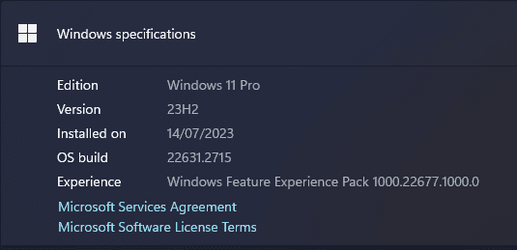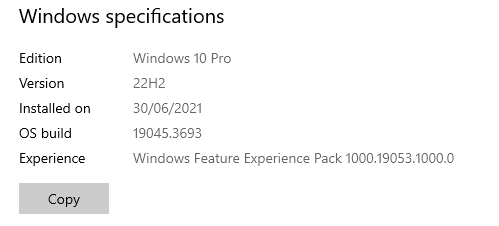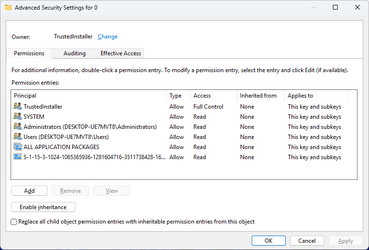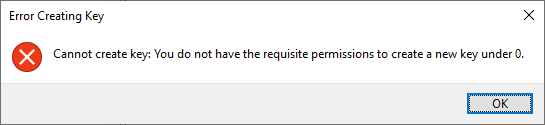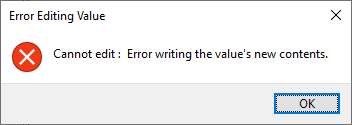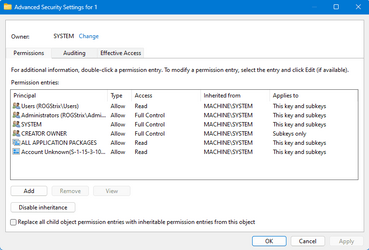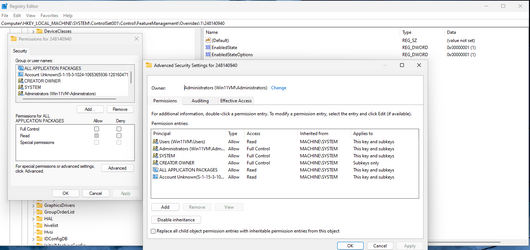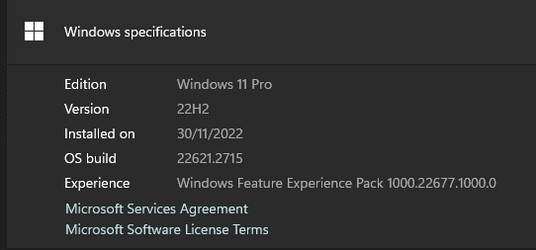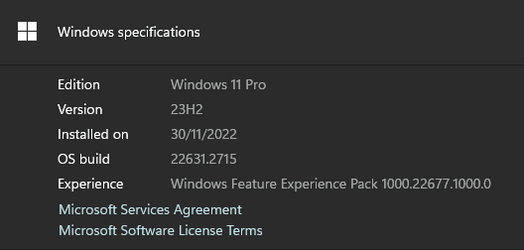Any existing keys under the Overrides key are set to Full Control only for TrustedInstaller and Read for Administrators. You can check that for yourself with RegEdit. It's not a new thing. It's that way on Windows 10 as well.Your assumption that the key is protected is incorrect as far as I am aware.
In your case, and Zamzummin's case, either the 1 key did NOT already exist or the permissions had been changed. In Lucas's case, the 1 key must have already existed and therefore was protected.
The problem is that the results are not consistent. I tested on three Windows 11 machines. One switched to the old layout, but now cannot be switched back. The other two did not switch to the old layout. EP, on the other hand, worked correctly on all three. If the reg setting worked fine for you, that's great. No worries there.You also claim it is not advisable to use this reg edit...
My Computer
System One
-
- OS
- Windows 10/11
- Computer type
- Laptop
- Manufacturer/Model
- Acer