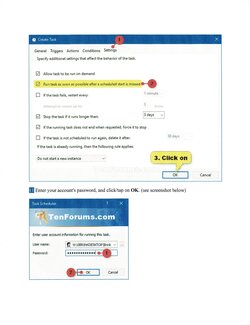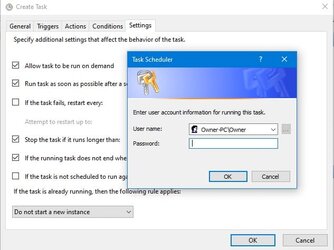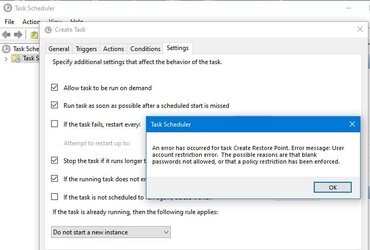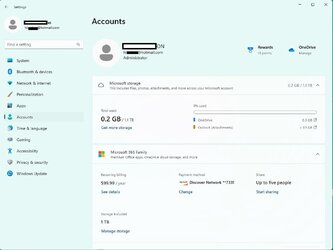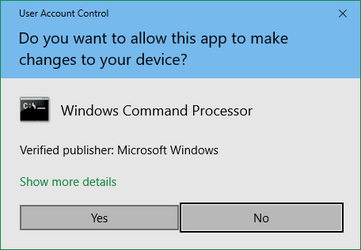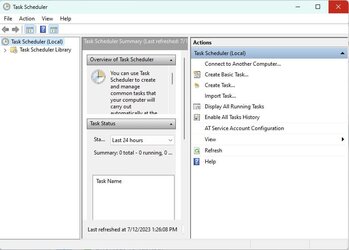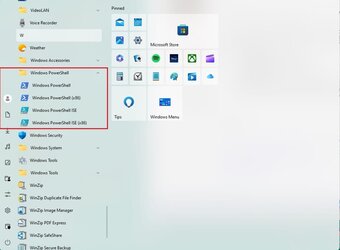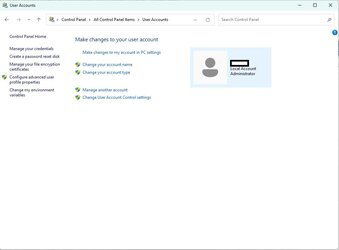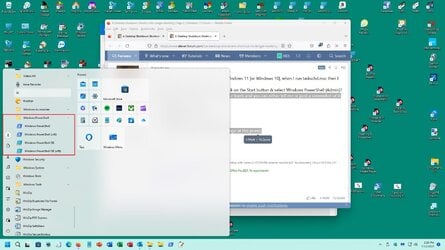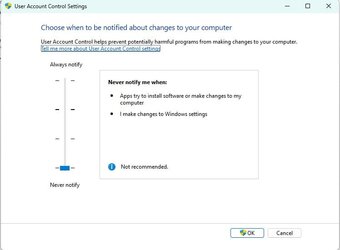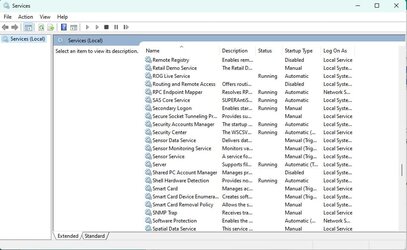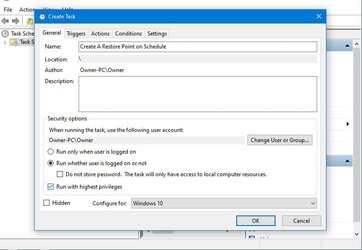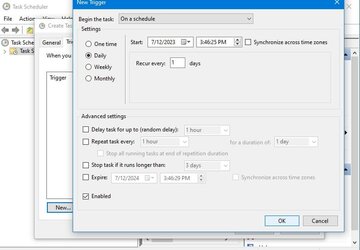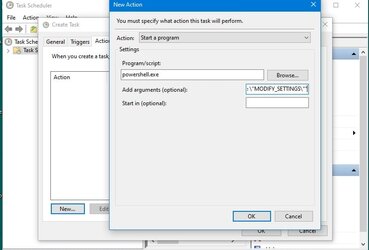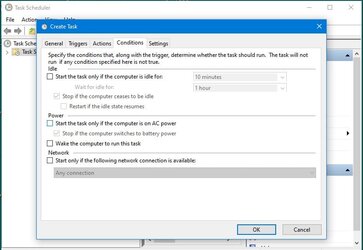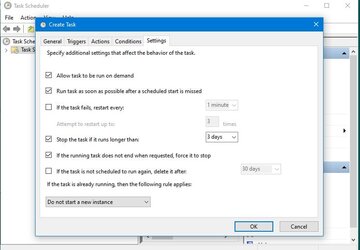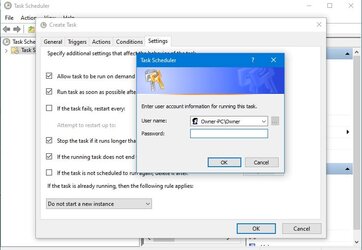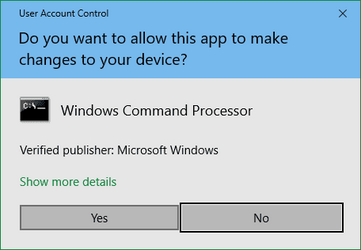- Local time
- 4:21 AM
- Posts
- 349
- OS
- Windows 11 Pro ver. 22H2
OK, for a minute let's forget the Shutdown shortcut since it now works fine. My question now is why doesn't that script to automatically create a System Restore point upon booting not work? I know I am in the correct Startup folder because I was told so above. But to be sure here is what I am using C:\Users\newuser\AppData\Roaming\Microsoft\Windows\Start Menu\Programs\Startup. It's as if that folder and anything in it is being ignored. The above script is the only thing in it and I'm sure it works fine for many but for me it is failing. Is it possible the Startup folder mentioned above is being ignored? There is no other user accounts on these machines so I assume I am using the correct Startup folder. Any ideas how to make the script work for me?
I looked at step 7 above and, if this script would work, it seems much simpler to me.
I looked at step 7 above and, if this script would work, it seems much simpler to me.
My Computer
System One
-
- OS
- Windows 11 Pro ver. 22H2
- Computer type
- PC/Desktop
- Manufacturer/Model
- ACPI x64-based PC
- CPU
- 12th Grn. Intel i7-12700K 3600 Mhz 12 Cores
- Motherboard
- ASUSTeK - Prime Z690-P WIFI
- Memory
- 64 GB DDR5
- Graphics Card(s)
- NVIDIA GeForce GTX 1650
- Sound Card
- NVIDIA High Definition Audio
- Monitor(s) Displays
- ViewSonic
- Screen Resolution
- 1920 x 1080
- Hard Drives
- HDS72252 5VLAT80 2 Tb ssd Hard drive
- PSU
- 850 Watt Power Supply
- Case
- 19" high desktop
- Cooling
- A lot of fans
- Keyboard
- Logitech
- Mouse
- Logitech
- Internet Speed
- 500 Mg
- Browser
- FF
- Antivirus
- Windows Defendor & Malwarebytes
- Other Info
- 2 Asus Blu-Ray burners - BW - 16D1HT