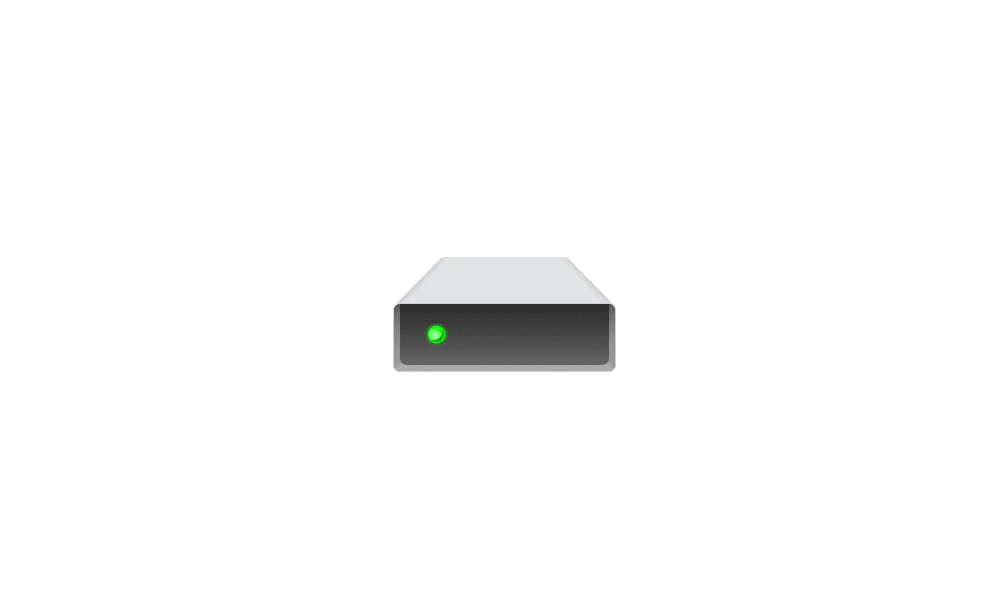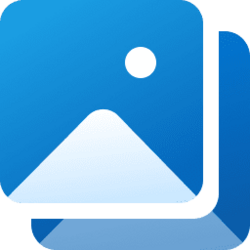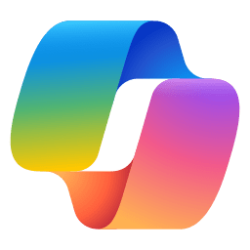This tutorial will show you how to add or remove the F: Drive in the navigation pane of File Explorer for your account in Windows 11.
All drives are shown under the This PC group in the navigation pane of File Explorer by default.
Removable drives are shown as separate groups in the navigation pane of File Explorer by default in addition to being shown under the This PC group in the navigation pane.
You could Pin to Quick access any drive to have it under the Home group in the navigation pane.
If you like, you can add the F: Drive as its own separate group to the top or bottom of the navigation pane of File Explorer for even easier and faster access.
EXAMPLE: "F: Drive" at top or bottom of navigation pane in File Explorer
Here's How:
1 Do step 2 (add top), step 3 (add bottom), or step 4 (remove) below for what you want.
2 Add F Drive to Top of Navigation Pane in File Explorer
A) Click/tap on the Download button below to download the file below, and go to step 5 below.
Add_F_Drive_to_top_of_navigation_pane_of_File_Explorer.reg
(Contents of REG file for reference)
Code:
Windows Registry Editor Version 5.00
[HKEY_CURRENT_USER\Software\Classes\CLSID\{1979a718-e483-4d99-bd12-78e74c13b73f}]
@="F: Drive"
"System.IsPinnedToNamespaceTree"=dword:00000001
"SortOrderIndex"=dword:0000003d
[HKEY_CURRENT_USER\Software\Classes\CLSID\{1979a718-e483-4d99-bd12-78e74c13b73f}\DefaultIcon]
@=hex(2):69,00,6d,00,61,00,67,00,65,00,72,00,65,00,73,00,2e,00,64,00,6c,00,6c,\
00,2c,00,2d,00,33,00,32,00,00,00
[HKEY_CURRENT_USER\Software\Classes\CLSID\{1979a718-e483-4d99-bd12-78e74c13b73f}\InProcServer32]
@=hex(2):43,00,3a,00,5c,00,57,00,49,00,4e,00,44,00,4f,00,57,00,53,00,5c,00,73,\
00,79,00,73,00,74,00,65,00,6d,00,33,00,32,00,5c,00,73,00,68,00,65,00,6c,00,\
6c,00,33,00,32,00,2e,00,64,00,6c,00,6c,00,00,00
[HKEY_CURRENT_USER\Software\Classes\CLSID\{1979a718-e483-4d99-bd12-78e74c13b73f}\Instance]
"CLSID"="{0E5AAE11-A475-4c5b-AB00-C66DE400274E}"
[HKEY_CURRENT_USER\Software\Classes\CLSID\{1979a718-e483-4d99-bd12-78e74c13b73f}\Instance\InitPropertyBag]
"Attributes"=dword:00000011
"TargetFolderPath"=hex(2):46,00,3a,00,5c,00,00,00
[HKEY_CURRENT_USER\Software\Classes\CLSID\{1979a718-e483-4d99-bd12-78e74c13b73f}\ShellFolder]
"FolderValueFlags"=dword:00000028
"Attributes"=dword:f080004d
[HKEY_CURRENT_USER\SOFTWARE\Microsoft\Windows\CurrentVersion\Explorer\HideDesktopIcons\NewStartPanel]
"{1979a718-e483-4d99-bd12-78e74c13b73f}"=dword:00000001
[HKEY_CURRENT_USER\SOFTWARE\Microsoft\Windows\CurrentVersion\Explorer\Desktop\NameSpace\{1979a718-e483-4d99-bd12-78e74c13b73f}]
@="F: Drive"3 Add F Drive to Bottom of Navigation Pane in File Explorer
A) Click/tap on the Download button below to download the file below, and go to step 5 below.
Add_F_Drive_to_bottom_of_navigation_pane_of_File_Explorer.reg
(Contents of REG file for reference)
Code:
Windows Registry Editor Version 5.00
[HKEY_CURRENT_USER\Software\Classes\CLSID\{1979a718-e483-4d99-bd12-78e74c13b73f}]
@="F: Drive"
"System.IsPinnedToNamespaceTree"=dword:00000001
"SortOrderIndex"=dword:00000051
[HKEY_CURRENT_USER\Software\Classes\CLSID\{1979a718-e483-4d99-bd12-78e74c13b73f}\DefaultIcon]
@=hex(2):69,00,6d,00,61,00,67,00,65,00,72,00,65,00,73,00,2e,00,64,00,6c,00,6c,\
00,2c,00,2d,00,33,00,32,00,00,00
[HKEY_CURRENT_USER\Software\Classes\CLSID\{1979a718-e483-4d99-bd12-78e74c13b73f}\InProcServer32]
@=hex(2):43,00,3a,00,5c,00,57,00,49,00,4e,00,44,00,4f,00,57,00,53,00,5c,00,73,\
00,79,00,73,00,74,00,65,00,6d,00,33,00,32,00,5c,00,73,00,68,00,65,00,6c,00,\
6c,00,33,00,32,00,2e,00,64,00,6c,00,6c,00,00,00
[HKEY_CURRENT_USER\Software\Classes\CLSID\{1979a718-e483-4d99-bd12-78e74c13b73f}\Instance]
"CLSID"="{0E5AAE11-A475-4c5b-AB00-C66DE400274E}"
[HKEY_CURRENT_USER\Software\Classes\CLSID\{1979a718-e483-4d99-bd12-78e74c13b73f}\Instance\InitPropertyBag]
"Attributes"=dword:00000011
"TargetFolderPath"=hex(2):46,00,3a,00,5c,00,00,00
[HKEY_CURRENT_USER\Software\Classes\CLSID\{1979a718-e483-4d99-bd12-78e74c13b73f}\ShellFolder]
"FolderValueFlags"=dword:00000028
"Attributes"=dword:f080004d
[HKEY_CURRENT_USER\SOFTWARE\Microsoft\Windows\CurrentVersion\Explorer\HideDesktopIcons\NewStartPanel]
"{1979a718-e483-4d99-bd12-78e74c13b73f}"=dword:00000001
[HKEY_CURRENT_USER\SOFTWARE\Microsoft\Windows\CurrentVersion\Explorer\Desktop\NameSpace\{1979a718-e483-4d99-bd12-78e74c13b73f}]
@="F: Drive"4 Remove F Drive from Navigation Pane in File Explorer
This is the default setting.
A) Click/tap on the Download button below to download the file below, and go to step 5 below.
Remove_F_Drive_from_navigation_pane_of_File_Explorer.reg
(Contents of REG file for reference)
Code:
Windows Registry Editor Version 5.00
[-HKEY_CURRENT_USER\Software\Classes\CLSID\{1979a718-e483-4d99-bd12-78e74c13b73f}]
[HKEY_CURRENT_USER\SOFTWARE\Microsoft\Windows\CurrentVersion\Explorer\HideDesktopIcons\NewStartPanel]
"{1979a718-e483-4d99-bd12-78e74c13b73f}"=-
[-HKEY_CURRENT_USER\SOFTWARE\Microsoft\Windows\CurrentVersion\Explorer\Desktop\NameSpace\{1979a718-e483-4d99-bd12-78e74c13b73f}]5 Save the .reg file to your desktop.
6 Double click/tap on the downloaded .reg file to merge it.
7 When prompted, click/tap on Run, Yes (UAC), Yes, and OK to approve the merge.
8 If File Explorer is currently open, then close and reopen File Explorer to apply.
9 You can now delete the downloaded .reg file if you like.
That's it,
Shawn Brink
Related Tutorials
- Add or Remove Windows C Drive in Navigation Pane of File Explorer in Windows 11
- Add or Remove D Drive in Navigation Pane of File Explorer in Windows 11
- Add or Remove E Drive in Navigation Pane of File Explorer in Windows 11
- Show or Hide Navigation Pane in File Explorer in Windows 11
- Add or Remove Duplicate Drives in Navigation Pane of File Explorer in Windows 11
- Add or Remove This PC in Navigation Pane of File Explorer in Windows 11
- Turn On or Off Show all folders in Navigation Pane of File Explorer in Windows 11
Attachments
Last edited: