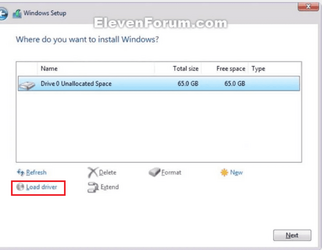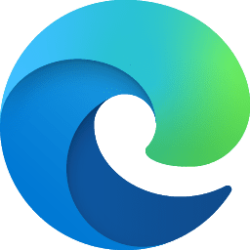retexan599
Active member
After attempting to power on, I am getting this screen:
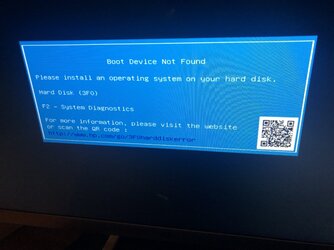
I have carried out the steps listed in this reference:
HP PCs - Hard disk 3F0 boot device not found error | HP® Customer Support
I have repeatedly held down the F10 key, Esc key, etc. and then ran the diagnostic tests and reset the bios, etc. as suggested in the reference. The diagnostic tests passed, but still get that error screen.
This is a relatively new OEM machine received in May 2023. Had the same problem a few weeks ago, ran the diagnostics, everything passed,and eventually the system booted up for reasons I don’t understand.
There have been no changes to the tower, internal, boards, etc. since I received it.
Any help appreciated,
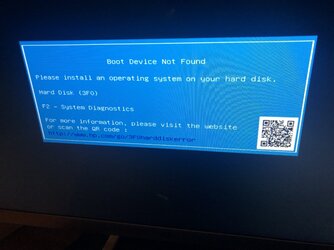
I have carried out the steps listed in this reference:
HP PCs - Hard disk 3F0 boot device not found error | HP® Customer Support
I have repeatedly held down the F10 key, Esc key, etc. and then ran the diagnostic tests and reset the bios, etc. as suggested in the reference. The diagnostic tests passed, but still get that error screen.
This is a relatively new OEM machine received in May 2023. Had the same problem a few weeks ago, ran the diagnostics, everything passed,and eventually the system booted up for reasons I don’t understand.
There have been no changes to the tower, internal, boards, etc. since I received it.
Any help appreciated,
- Windows Build/Version
- 22H2
My Computer
System One
-
- OS
- Windows 11 23H2 22631.3447
- Computer type
- PC/Desktop
- Manufacturer/Model
- HP Envy Desktop TE02-0xxx
- CPU
- 2.10GHz Intel 12th Gen Core i7-12700
- Motherboard
- HP 'BlizzardU' 894B 10; Chipset Intel ADL Z690
- Memory
- 16GB
- Graphics Card(s)
- NVIDIA GeForce 3050
- Sound Card
- Realtek Audio
- Monitor(s) Displays
- HP27er
- Screen Resolution
- 1920x1080
- Hard Drives
- 256GB NVMe SSD
2TB HDD
- PSU
- 600W
- Case
- Desktop Tower
- Cooling
- Air
- Keyboard
- Logitech K350
- Mouse
- Logitech M510
- Internet Speed
- 25Mps (Max)
- Browser
- Chrome
- Antivirus
- Windows native security
- Other Info
- HP replaced SSD under warranty in November, 2023.