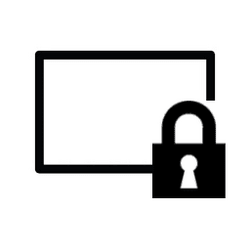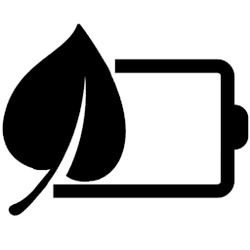This tutorial will show you how to change the keyboard character repeat delay for your account in Windows 10 and Windows 11.
You can change the keyboard character repeat delay and rate for when you press and hold down a key.
The repeat delay is the pause between pressing a key and when it starts repeating.
The repeat rate is the speed at which it repeats.
Contents
- Option One: Change Keyboard Character Repeat Delay in Keyboard Properties
- Option Two: Change Keyboard Character Repeat Delay in Registry Editor
1 Open the Control Panel (icons view), and click/tap on the Keyboard icon.
2 Click/tap on the Speed tab in Keyboard Properties. (see screenshot below)
3 Adjust the Repeat delay slider for the long to short delay you want.
4 Click/tap on OK.
1 Open Registry Editor (regedit.exe).
2 Navigate to the key below in the left pane of Registry Editor. (see screenshot below)
HKEY_CURRENT_USER\Control Panel\Keyboard3 In the right pane of the Desktop key, double click/tap on the KeyboardDelay string value (REG_SZ) to modify it. (see screenshot above)
4 Type in a number between 0 (short) and 3 (long) for the long to short delay you want, and click/tap on OK. (see screenshot below)
The default repeat delay is 1.
5 Close Registry Editor.
6 Either Sign out and Sign in or restart the computer to apply.
That's it,
Shawn Brink
Attachments
Last edited: