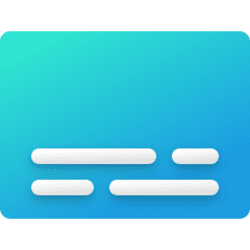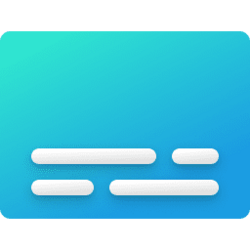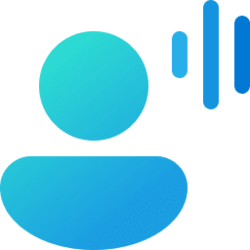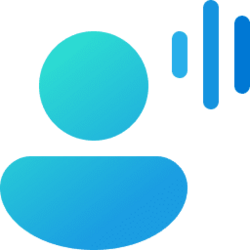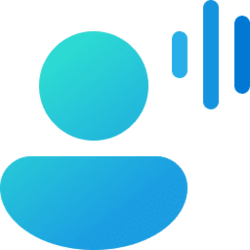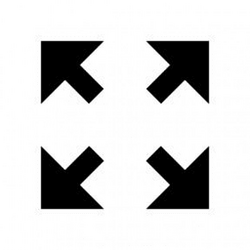This tutorial will show you how to change the default language to caption in for Live Captions for your account in Windows 11.
Live captions helps everyone, including people who are deaf or hard-of-hearing, better understand audio by providing automatic transcription. Captions are automatically generated on-device from any content with audio. The captions position can be displayed at the top or bottom of the screen, or in a floating window. The caption window can be resized, and caption appearance can be personalized by applying or customizing a caption style. Microphone audio can be included, which can be helpful during in-person conversations.
You can add supported languages for Live Captions. When the installation of the enhanced speech recognition feature has completed for the language you add, the language appears in live captions' Caption language menu to change the default language to caption in.
Live captions supports speech recognition in:
- Chinese (Simplified, China)
- Chinese (Traditional, Hong Kong SAR)
- Chinese (Traditional, Taiwan)
- Danish
- English (Australia)
- English (Canada)
- English (India)
- English (Ireland)
- English (New Zealand)
- English (United Kingdom)
- English (United States)
- French (Canada)
- French (France)
- German (Germany)
- Italian (Italy)
- Japanese
- Korean
- Portuguese (Brazil)
- Portuguese (Portugal)
- Spanish (Mexico)
- Spanish (Spain)
Use live captions to better understand audio - Microsoft Support
Learn how to use Live Captions.
Live Captions Frequently Asked Questions (FAQ) - Microsoft Support
Answers to commonly asked questions about Live Captions.
Here's How:
1 Turn on Live Captions (Win+Ctrl+L).
2 Click/tap on the Settings (gear) button. (see screenshot below step 4)
3 Click/tap on Caption language. (see screenshot below step 4)
4 Click/tap on an added caption language you want Live Captions to caption in. (see screenshot below)
5 The Live Captions bar will now show Ready to caption in <selected language>. (see screenshot below)
That's it,
Shawn Brink