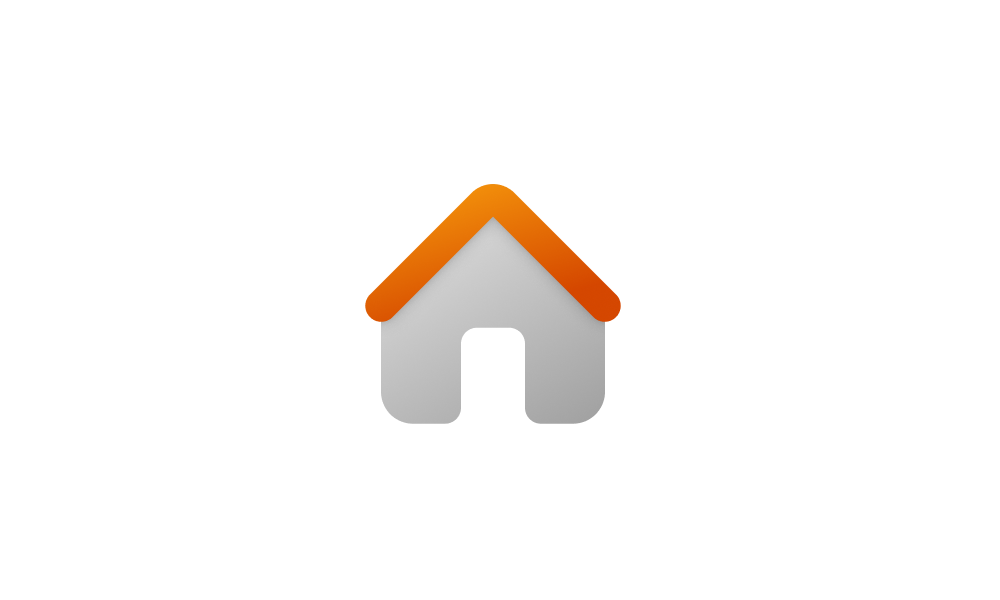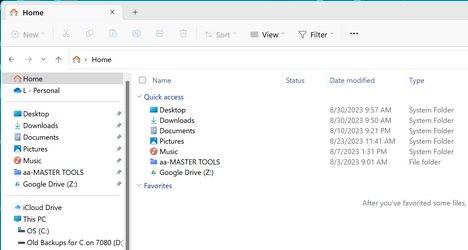Hi. I would like to move the Downloads folder which currently is not displayed in the File Explorer window,
to the upper left corner under my personal folder (which does show some folders e.g. Documents).
I followed a procedure I located on the web up to the point where I was asked a Q about redirection.
I'm not overly familiar with Windows 11 and was surprised that this folder and Music as well did not
display when I started File Explorer.
My concern is the part about not being able to restore defaults.
See attached for the popup window posing the redirection Q.
I'm old school, if I'm not sure, I don't hit the 'enter' key.
Any help and advice when I'm doing this will be greatly appreciated.
to the upper left corner under my personal folder (which does show some folders e.g. Documents).
I followed a procedure I located on the web up to the point where I was asked a Q about redirection.
I'm not overly familiar with Windows 11 and was surprised that this folder and Music as well did not
display when I started File Explorer.
My concern is the part about not being able to restore defaults.
See attached for the popup window posing the redirection Q.
I'm old school, if I'm not sure, I don't hit the 'enter' key.
Any help and advice when I'm doing this will be greatly appreciated.
My Computer
System One
-
- OS
- Windows 11 HOME
- Computer type
- Laptop
- Manufacturer/Model
- HP LAPTOP 17 - cn3xxx
- CPU
- 13th Gen Intel(R) Core(TM) i5-1335U 1.30 GHz
- Memory
- 32.0 GB (31.7 GB usable)
- Hard Drives
- 2 TB