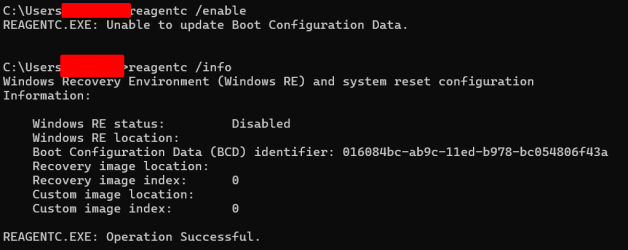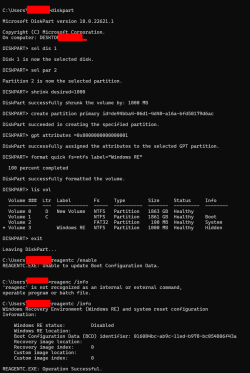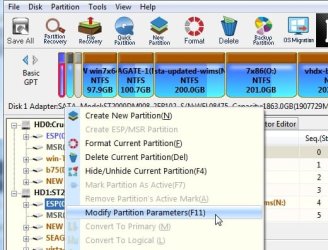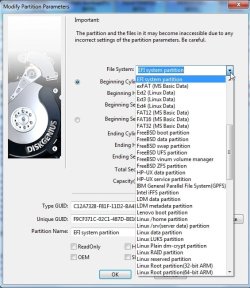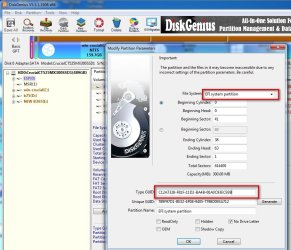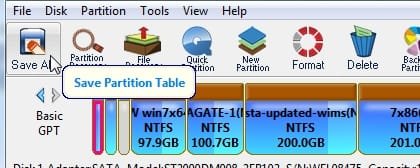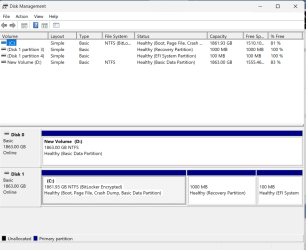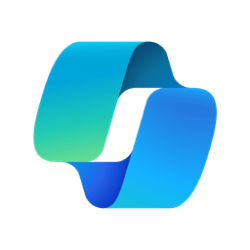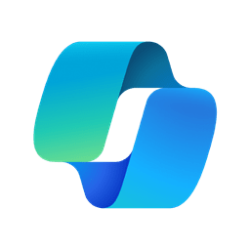Hi everyone
I am 2000's guy back from ME and XP era when there was no need to understand such terms as MBR, UEFI, etc, just saying that I don't know what all that stuff is about and how it correlates to each other, all I know that there should be so-called boot partition, so my problem is:
I have two physical NVMe, #0 and #1. Originally I installed Win 10 onto #0 and then Win 11 onto #1. After that I erased #0 completely so #0 became whole unallocated. Then I had to re-create boot partition on disk #1, followed random diskpart tutorial and it worked, Win 11 is loading without a problem. The only thing that confused me after that tutorial was I had 100mb partition with EFI folder showing up in "This PC" folder, I hid it by removing drive's letter.
After that I tried to encrypt #1 with bitlocker and got an error saying "requested system device cannot be found", google suggested that it is related to boot partition somehow. Checked msconfig boot section and it is empty now, cannot hit any button there.
Googled for a solution, found out that missing boot configuration can relate to different issues which confused me even more since I don't understand what are UEFI, MBR, GPT etc. Tried "Startup Repair" with Win 11 USB, didn't work at all. Tried bootrec solution using the same Win 11 USB with rebuildbcd, fixmbr and fixboot prompts, didn't help either. Was getting error after rebuildbcd command.
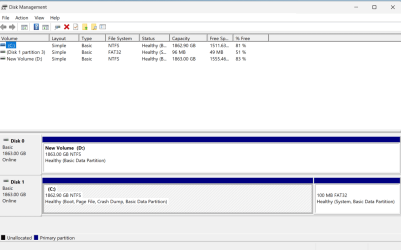
Any help?
Thanks in advance!
I am 2000's guy back from ME and XP era when there was no need to understand such terms as MBR, UEFI, etc, just saying that I don't know what all that stuff is about and how it correlates to each other, all I know that there should be so-called boot partition, so my problem is:
I have two physical NVMe, #0 and #1. Originally I installed Win 10 onto #0 and then Win 11 onto #1. After that I erased #0 completely so #0 became whole unallocated. Then I had to re-create boot partition on disk #1, followed random diskpart tutorial and it worked, Win 11 is loading without a problem. The only thing that confused me after that tutorial was I had 100mb partition with EFI folder showing up in "This PC" folder, I hid it by removing drive's letter.
After that I tried to encrypt #1 with bitlocker and got an error saying "requested system device cannot be found", google suggested that it is related to boot partition somehow. Checked msconfig boot section and it is empty now, cannot hit any button there.
Googled for a solution, found out that missing boot configuration can relate to different issues which confused me even more since I don't understand what are UEFI, MBR, GPT etc. Tried "Startup Repair" with Win 11 USB, didn't work at all. Tried bootrec solution using the same Win 11 USB with rebuildbcd, fixmbr and fixboot prompts, didn't help either. Was getting error after rebuildbcd command.
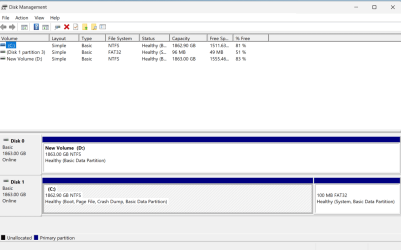
Any help?
Thanks in advance!
- Windows Build/Version
- 22H2
My Computer
System One
-
- OS
- 11 pro