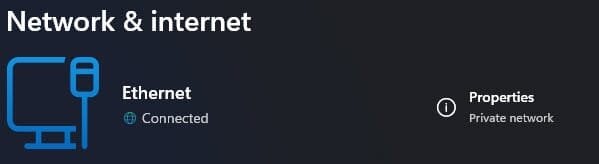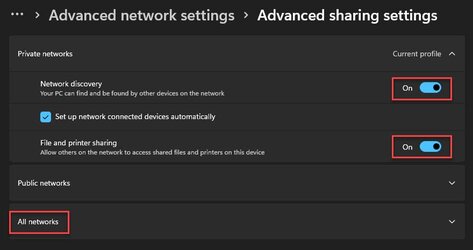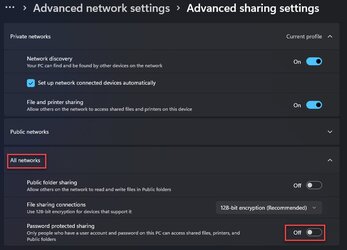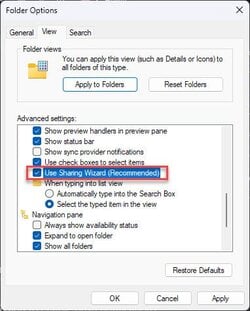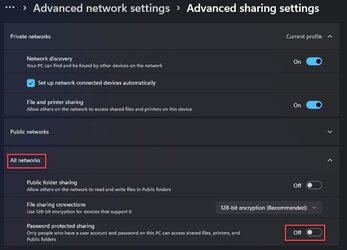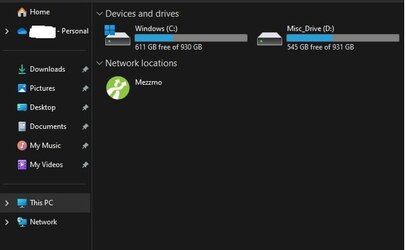- Local time
- 4:19 AM
- Posts
- 428
- OS
- Windows 11
This is a new install but the issue is networking based -- so I posted it here.
I have an old desktop running Win10 using Emby Media Server -- and I want to replace that with a Win11 Pro install doing the same.
So I grabbed an SSD and installed a trial Enterprise version of Win11. I did that because I need to make a custom ISO using RUFUS since the PC does not meet any of the hardware requirements for Win11 and did not want to spend the money for a Pro license until I confirmed it worked. I installed Emby Media Server, ran a Power shell script I wrote to configure driver sharing and tested it for a couple of days -- worked fine. It saw all the other PCs on my internal network and all of those PCs saw the Media Server. It's accessed over local Ethernet from my deskop (to load the Media Server) and over WiFi from the streaming PC.
So I got a Win11 Pro license from Major Geeks store, created another ISO using RUFUS and installed clean to another SSD. Installed Emby Media Server, confirmed it worked locally on the media server PC. Ran the same Powershell scripts to configure file sharing.
But NONE of the other PCs can see this one on the network -- even though it can see all the other PCs.
I had made a record of all the critical settings from the test setup: device name, workgroup, logon info, IP info, network settings -- and confirmed that they are all the same on this install. The media server has a static IP address and it has network discovery and file sharing both enabled, and the network is set as Private.
As I said, it can see the other PCs on the network just fine and it can get to the Internet without issue. It's just that none of the other PCs can see it. So, they can't get to the Media Server, nor can they see any of the shared drives.
I don't know what else to examine at this point.
I have an old desktop running Win10 using Emby Media Server -- and I want to replace that with a Win11 Pro install doing the same.
So I grabbed an SSD and installed a trial Enterprise version of Win11. I did that because I need to make a custom ISO using RUFUS since the PC does not meet any of the hardware requirements for Win11 and did not want to spend the money for a Pro license until I confirmed it worked. I installed Emby Media Server, ran a Power shell script I wrote to configure driver sharing and tested it for a couple of days -- worked fine. It saw all the other PCs on my internal network and all of those PCs saw the Media Server. It's accessed over local Ethernet from my deskop (to load the Media Server) and over WiFi from the streaming PC.
So I got a Win11 Pro license from Major Geeks store, created another ISO using RUFUS and installed clean to another SSD. Installed Emby Media Server, confirmed it worked locally on the media server PC. Ran the same Powershell scripts to configure file sharing.
But NONE of the other PCs can see this one on the network -- even though it can see all the other PCs.
I had made a record of all the critical settings from the test setup: device name, workgroup, logon info, IP info, network settings -- and confirmed that they are all the same on this install. The media server has a static IP address and it has network discovery and file sharing both enabled, and the network is set as Private.
As I said, it can see the other PCs on the network just fine and it can get to the Internet without issue. It's just that none of the other PCs can see it. So, they can't get to the Media Server, nor can they see any of the shared drives.
I don't know what else to examine at this point.
- Windows Build/Version
- Win11 Pro build 22621.1702
My Computer
System One
-
- OS
- Windows 11
- Computer type
- PC/Desktop
- Manufacturer/Model
- Custom built
- CPU
- Ryzen 5600X
- Motherboard
- ASRock Steel Legend
- Memory
- 16GB
- Graphics Card(s)
- EVGA GT 710
- Sound Card
- None
- Monitor(s) Displays
- 23",24", 19" - flat panels
- Screen Resolution
- 1920x1200
- Hard Drives
- None - only M.2 SATA and NVMe drives
- PSU
- 750W
- Case
- Antec
- Cooling
- stock Wraith cooler
- Keyboard
- Corsair gaming
- Mouse
- Logitech M720
- Internet Speed
- 1Gb