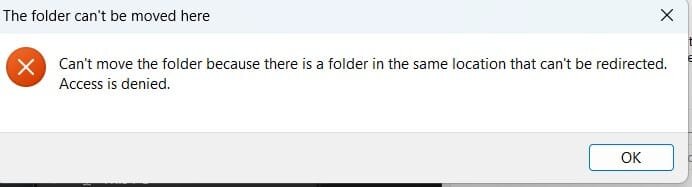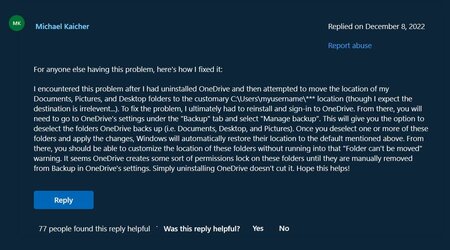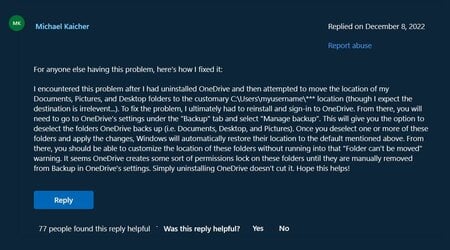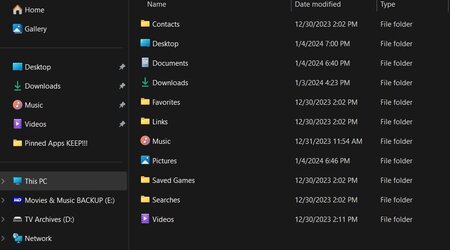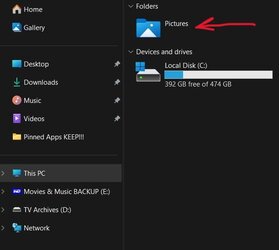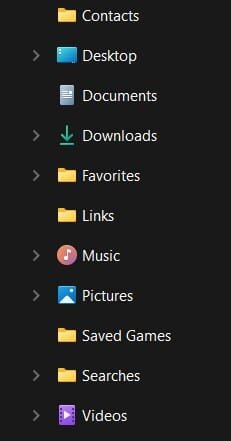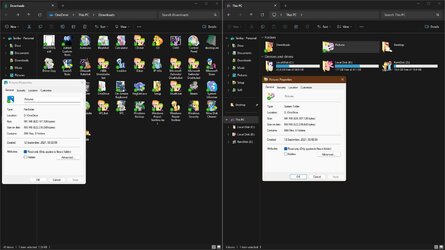- Local time
- 1:09 PM
- Posts
- 289
- OS
- 11 if on this site
Greetings,
I replaced my Asus Expertcenter Mini Tower with a Beelink Ser5 Pro 5700U. The bad news is the Mini market has devastated the value of Towers and Mini Towers (I got $50 for an i5 10th Gen 12GB Ram 512 SSD that was $599 in the day) but the good news in these newer Minis are quiet and cheap (this one is $299 currently on Amazon). So these days you can get two Minis for the price of one Maxi (lol) three years ago.
The thing is I just noticed my PICTURES folder isn't visible in the usual places.
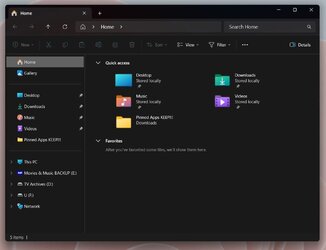
I found where the folder is listed, but when I pin it to Quick Access, no access.
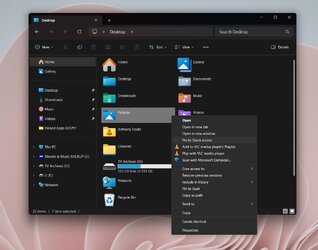
I can't even drag it in like so --
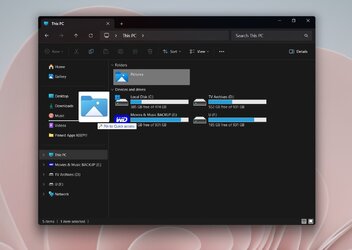
If this helps, when I click the folder I see this --
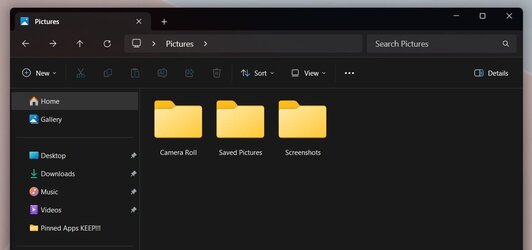
I tried this fix --

 www.elevenforum.com
www.elevenforum.com
-- but nada piñata.
My only guess is that I did have to force 23H2 onto the system because is was perfectly happy to stay at the 21 version. Running an SFC now.
I replaced my Asus Expertcenter Mini Tower with a Beelink Ser5 Pro 5700U. The bad news is the Mini market has devastated the value of Towers and Mini Towers (I got $50 for an i5 10th Gen 12GB Ram 512 SSD that was $599 in the day) but the good news in these newer Minis are quiet and cheap (this one is $299 currently on Amazon). So these days you can get two Minis for the price of one Maxi (lol) three years ago.
The thing is I just noticed my PICTURES folder isn't visible in the usual places.
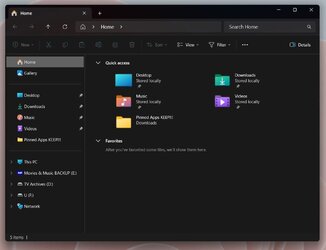
I found where the folder is listed, but when I pin it to Quick Access, no access.
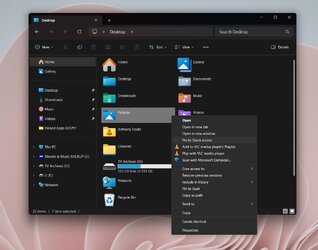
I can't even drag it in like so --
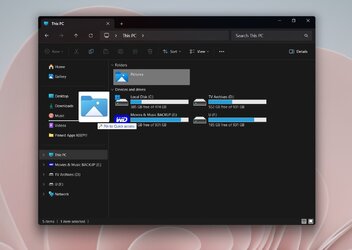
If this helps, when I click the folder I see this --
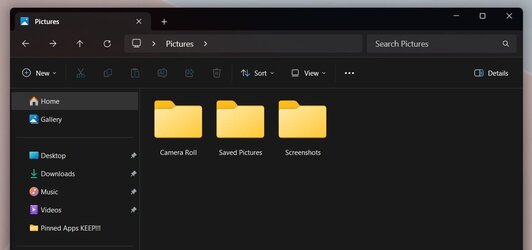
I tried this fix --

Add or Remove Folders under This PC in File Explorer in Windows 11 Tutorial
This tutorial will show you how to add or remove the 3D Objects, Desktop, Documents, Downloads, Music, Pictures, and/or Videos folder(s) under This PC in File Explorer for all users in Windows 11. Starting with Windows 11 build 25136 and build 22621.160 for some, Microsoft is introducing a...
 www.elevenforum.com
www.elevenforum.com
-- but nada piñata.
My only guess is that I did have to force 23H2 onto the system because is was perfectly happy to stay at the 21 version. Running an SFC now.
- Windows Build/Version
- 23H2 build 22631.2861
My Computer
System One
-
- OS
- 11 if on this site


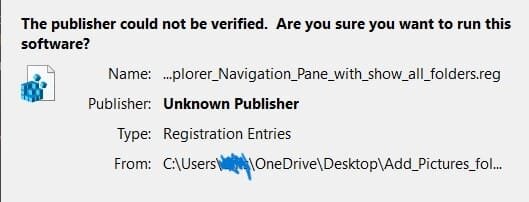
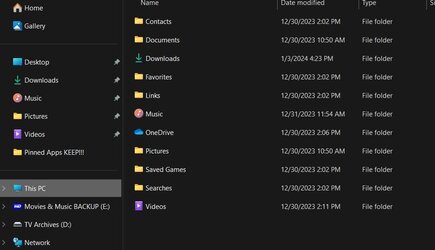
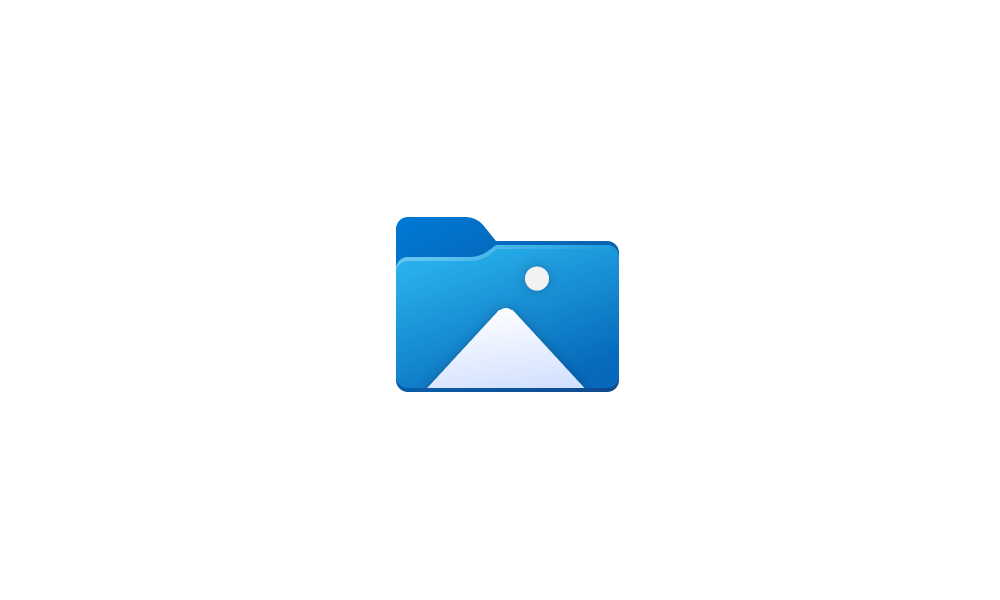
![Windows-11-Folder-Properties-Location-Tab-Not-Showing[1].jpg](/data/attachments/83/83160-e8dc0b7bb334dbb23989ebdf8db982e9.jpg)