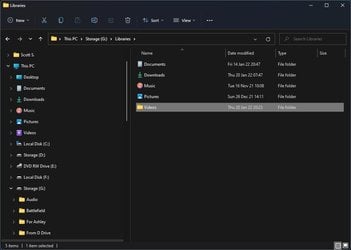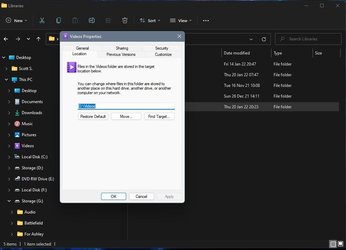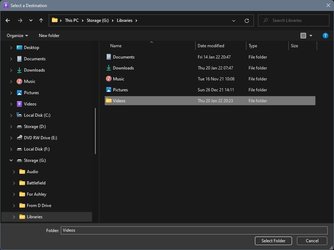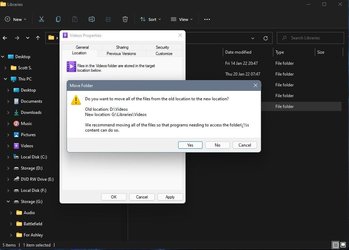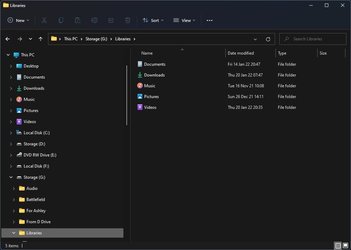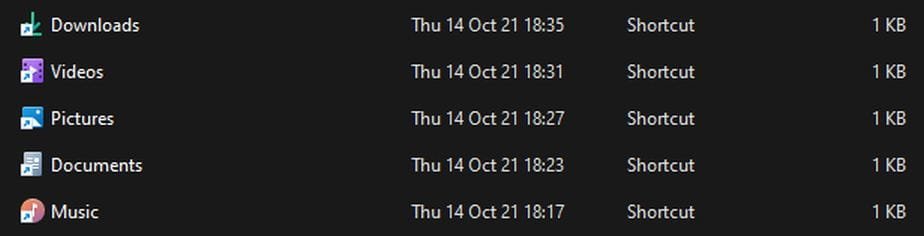Hi,
How can one relocate folders from C to D partition on the same SDD.
1. Created folders in D.
2. Changed path of C folders to D, but still show up in C?
Care to explain?
Thanks.
How can one relocate folders from C to D partition on the same SDD.
1. Created folders in D.
2. Changed path of C folders to D, but still show up in C?
Care to explain?
Thanks.
- Windows Build/Version
- 21H2.220000.434
My Computers
System One System Two
-
- OS
- Windows 11 Pro 23H2 (22631.3296).
- Computer type
- Laptop
- Manufacturer/Model
- Dell Inspiron i5 5510
- CPU
- core i7 11th gen
- Memory
- 16 GB DDR4 @3200 MHz
- Hard Drives
- 1 TB SSD M.2 NVMe
- Keyboard
- Dell Premier Multi-Device Wireless Keyboard and Mouse – KM7321W
- Browser
- Brave.
- Other Info
- Edifier speakers. (Thanks to @Edwin).
-
- Operating System
- W11
- Computer type
- PC/Desktop
- Manufacturer/Model
- XPS Special Edition
- CPU
- 11th Gen Intel® Core i7-11700 processor
- Memory
- 32 GB, 2 x 16 GB, DDR4, 2933 MHz, dual channel
- Graphics card(s)
- NVIDIA GeForce RTX 3060 12GB GDDR6
- Hard Drives
- 2TB M.2 PCIe NVMe SSD